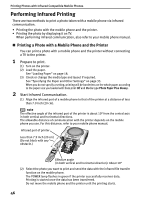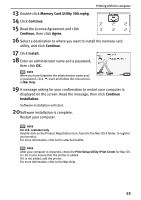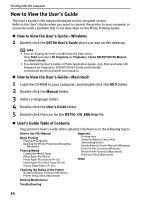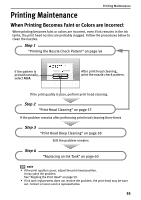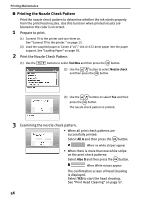Canon SELPHY DS700 DS700 Photo Print Guide - Page 53
Installing the Printer Driver-Macintosh - driver mac
 |
View all Canon SELPHY DS700 manuals
Add to My Manuals
Save this manual to your list of manuals |
Page 53 highlights
9 When the "Installation Results" window appears, click OK. Printing with the computer note For U.S. customer only Follow the on-screen instructions to register your product. For more information, refer to the attached leaflet. 10 When the "On-screen Manual" screen appears, click Next. 11 When the "Print Head Alignment Recommended" screen appears, click Next. 12 When the "Installation completed successfully" window appears, click Exit. When Restart is displayed, ensure the Restart the system now (recommended) check box is selected, then click Restart. „ Installing the Printer Driver-Macintosh note • The steps described in this section reflect Mac OS X v.10.3.x. • Mac OS X v.10.3 x is recommended. • Do not remove or insert the USB cable during installation, as this may result in the computer or printer not operating normally. • Before installing the driver, disable all anti-virus programs and automatically loading programs or remove them from your system folder. • The Setup Software & User's Guide CD-ROM contains the application software, Easy-PhotoPrint, to import and print image data. If you want to install EasyPhotoPrint, double-click the application folder, then double-click the EasyPhotoPrint folder, and Installer. • The steps described in this section are for installing in Mac OS X v.10.3.x. 1 Turn on the Mac. 2 Place the Setup Software & User's Guide CD-ROM in the CD-ROM drive. 3 Double-click the Printer Driver folder. 51