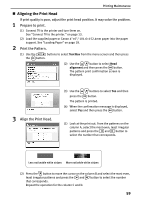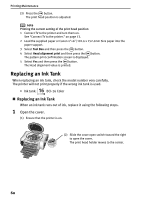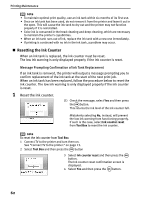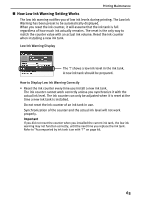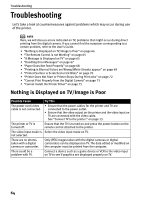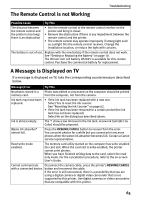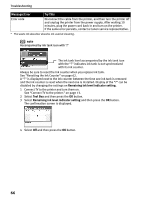Canon SELPHY DS700 DS700 Photo Print Guide - Page 66
Troubleshooting
 |
View all Canon SELPHY DS700 manuals
Add to My Manuals
Save this manual to your list of manuals |
Page 66 highlights
Troubleshooting Troubleshooting Let's take a look at countermeasures against problems which may occur during use of the printer. note Here, we will discuss errors indicated on TV, problems that might occur during direct printing from the digital camera. If you cannot find the symptom corresponding to a certain problem, refer to the User's Guide. • "Nothing is Displayed on TV/Image is Poor" on page 64 • "The Remote Control is not Working" on page 65 • "A Message is Displayed on TV" on page 65 • "Handling Error Messages" on page 67 • "Paper Does Not Feed Properly" on page 68 • "Printing is Blurred/Colors are Wrong/White Streaks appear" on page 69 • "Printed Surface is Scratched or Ink Blots" on page 70 • "Printer Does Not Start or Printer Stops During Print Jobs" on page 72 • "Cannot Print Properly from the Digital Camera" on page 73 • "Cannot Install the Printer Driver" on page 75 Nothing is Displayed on TV/Image is Poor Possible Cause Try This The power cord/video cable is not connected. • Ensure that the power cables for the printer and TV are connected to the power outlet. • Ensure that the video output on the printer and the video input on TV are connected with the video cable. See "Connect TV to the printer." on page 13. The printer or TV is turned off. Ensure that the TV is turned on and press the power button on the remote control attached to the printer. The video input mode is Select the video input mode on TV. not selected. There are no photos taken with a digital camera or camcorder. Only JPEG images taken with the digital cameras or digital camcorders can be displayed on TV. The data edited or modified on the computer must be printed from the computer. There could be a problem with TV. Connect a device such as a game device or VCR to the video input on TV to see if graphics are displayed properly on TV. 64