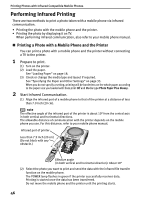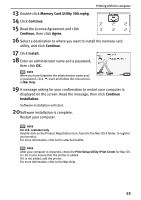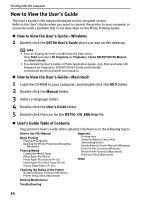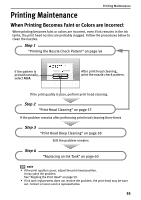Canon SELPHY DS700 DS700 Photo Print Guide - Page 52
Easy Install, Install - driver windows 7
 |
View all Canon SELPHY DS700 manuals
Add to My Manuals
Save this manual to your list of manuals |
Page 52 highlights
Printing with the computer note • If the installer in the CD-ROM does not run automatically, click Start and select My Computer, then double-click the CD-ROM icon. For Windows 2000 users, double-click My Computer in the Windows screen, then double-click the CD-ROM icon. • If the language selection screen appears, select a language, then click OK. • If the place selection message appears, select your place of residence, then click Next. 5 Follow the instructions displayed on screen. When the screen shown on the right is displayed, click Easy Install. note Select Easy Install in order to install application software, electronic manuals and printer driver. Select Custom Install in order to choose the options you would like to install. 6 When the list of applications to install appears, verify the contents, click Install, and then follow the instructions on the screen. 7 Read the License Agreement, then click Yes to continue. Installation will begin. 8 Connect your USB cable when the Printer Connection screen appears. (1) Connect one end of a USB cable to the computer, the other to the printer. (2) Turn the printer on. If the printer is recognized, the printer driver will be automatically installed. note If the connection is not recognized, refer to the section "Cannot Install the Printer Driver" on page 75. 50