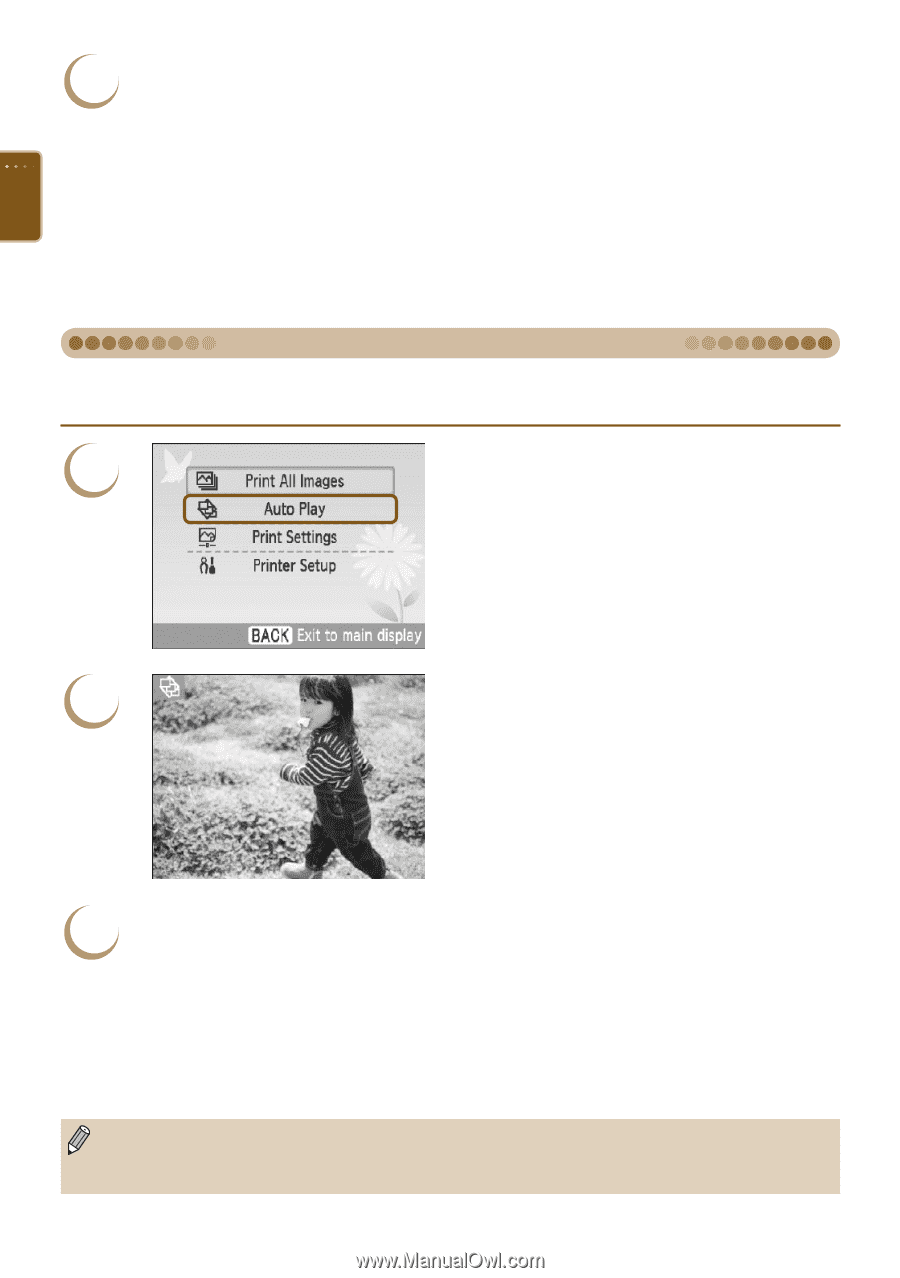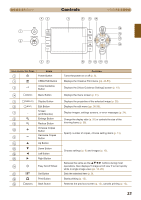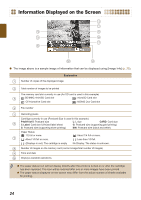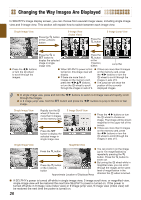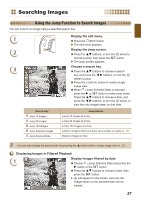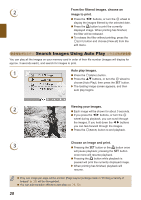Canon SELPHY ES40 SELPHY ES40 Printer User Guide - Page 28
Search Images Using Auto Play, From the filtered images, choose an
 |
View all Canon SELPHY ES40 manuals
Add to My Manuals
Save this manual to your list of manuals |
Page 28 highlights
2 From the filtered images, choose an image to print. Press the l r buttons, or turn the w wheel to display the images filtered by the selected date. Press the p button to print the currently displayed image. When printing has finished, the filter will be released. To release the filter without printing, press the m(EDIT) button and choose [View all] from the edit menu. Search Images Using Auto Play You can play all the images on your memory card in order of their file number (images will display for approx. 3 seconds each), and search for images to print. 1 Auto play images. Press the m(MENU) button. Press the ud buttons, or turn the w wheel to choose [Auto Play], then press the o button. The loading image screen appears, and then auto play begins. 2 Viewing your images. Each image will be shown for about 3 seconds. If you press the l r buttons, or turn the w wheel during playback, you can scroll through the images. If you hold down the l r buttons you can fast-forward through the images. Press the b(BACK) button to end playback. 3 Choose an image and print. Pressing the o button or the p button once will pause playback; pressing the o button once more will resume playback. Pressing the p button while playback is paused will print the currently displayed image. When printing has finished, playback will resume. Only one image per page will be printed. [Page Layout] settings made in "Printing a Variety of Images" (p. 33) will be disregarded. You can add transition effects to auto play (pp. 70, 72). 28