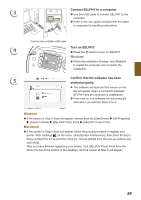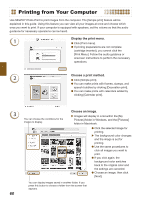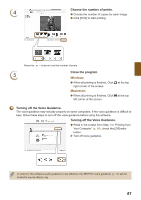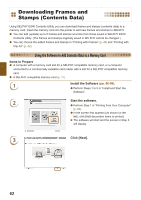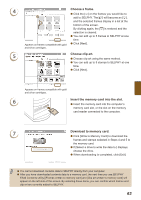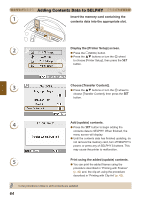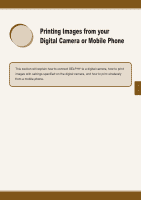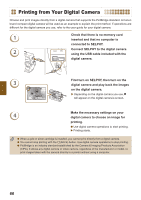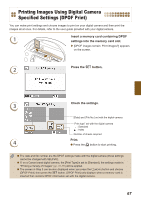Canon SELPHY ES40 SELPHY ES40 Printer User Guide - Page 62
Downloading Frames and Stamps (Contents Data)
 |
View all Canon SELPHY ES40 manuals
Add to My Manuals
Save this manual to your list of manuals |
Page 62 highlights
Downloading Frames and Stamps (Contents Data) Using SELPHY ES40 Contents Utility, you can download frames and stamps (contents data) to a memory card. Insert the memory card into the printer to add new frames and stamps to SELPHY. You can add (update) up to 5 frames and stamps at a time from those saved in SELPHY ES40 Contents Utility. (The frames and stamps originally saved in SELPHY cannot be changed ) You can choose the added frames and stamps in "Printing with Frames" (p. 40) and "Printing with Clip Art" (p. 42). Using the Software to Add Contents Data to a Memory Card Items to Prepare A computer with a memory card slot for a SELPHY compatible memory card, or a computer connected to a commercially available card reader with a slot for a SELPHY compatible memory card. A SELPHY compatible memory card (p. 11) 1 Install the Software (pp. 58-59). Perform Steps 1 to 5 in "Install and Start the Software". 2 Start the software. Perform Step 1 in "Printing from Your Computer" (p. 60). In the screen that appears (as shown on the left), click [Add decoration items to printer]. The software will start and the screen in Step 3 will display. 3 Click [Next]. 62