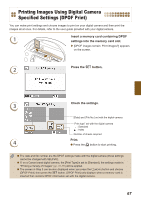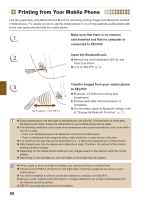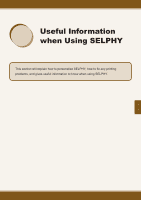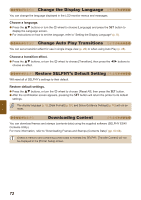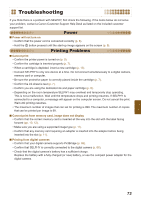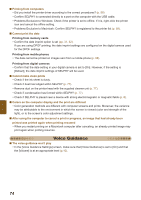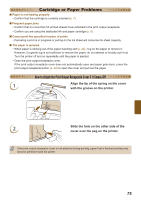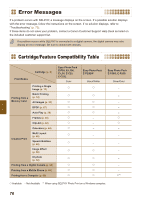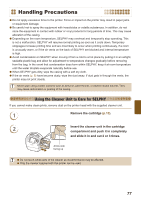Canon SELPHY ES40 SELPHY ES40 Printer User Guide - Page 72
Change the Display Language, Change Auto Play Transitions, Restore SELPHY's Default Setting
 |
View all Canon SELPHY ES40 manuals
Add to My Manuals
Save this manual to your list of manuals |
Page 72 highlights
Change the Display Language You can change the language displayed in the LCD monitor menus and messages. Choose a language. Press the ud buttons or turn the w wheel to choose [Language] and press the o button to display the Language screen. For instructions on how to set the language, refer to "Setting the Display Language" (p. 9). Change Auto Play Transitions You can set a transition effect for use in single image view (p. 26) or when using Auto Play (p. 28). Choose a transition effect. Press the ud buttons, or turn the w wheel to choose [Transition], then press the l r buttons to choose an effect. Restore SELPHY's Default Setting Will reset all of SELPHY's settings to their default. Restore default settings. Press the ud buttons, or turn the w wheel to choose [Reset All], then press the o button. After the confirmation screen appears, pressing the o button will return the printer to its default settings. The display language (p. 9), [Date Format] (p. 35), and [Voice Guidance Settings] (p. 10) will not be reset. Downloading Content You can download frames and stamps (contents data) using the supplied software (SELPHY ES40 Contents Utility). For more information, refer to "Downloading Frames and Stamps (Contents Data)" (pp. 62-64). Unless a memory card containing content data is inserted into SELPHY, [Transfer Content] will not be displayed in the [Printer Setup] screen. 72