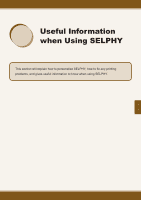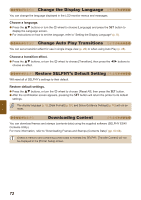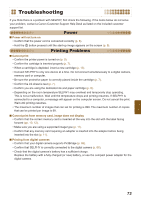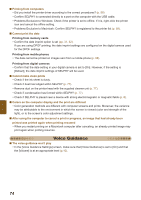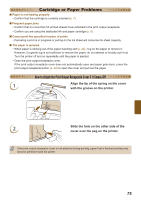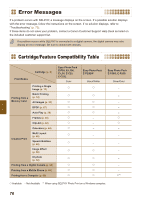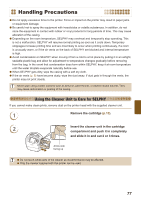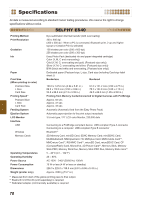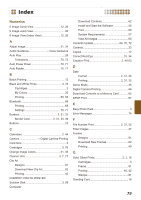Canon SELPHY ES40 SELPHY ES40 Printer User Guide - Page 74
Voice Guidance, printed was printed again when printing resumed - driver
 |
View all Canon SELPHY ES40 manuals
Add to My Manuals
Save this manual to your list of manuals |
Page 74 highlights
Printing from computers • Did you install the printer driver according to the correct procedures? (p. 58) • Confirm SELPHY is connected directly to a port on the computer with the USB cable. • Problems Exclusive to Windows: Check if the printer is set to offline. If it is, right-click the printer icon and cancel the offline setting. • Problems Exclusive to Macintosh: Confirm SELPHY is registered to the printer list (p. 59). Cannot print the date Printing from memory cards • Confirm the date imprint option is set (pp. 31, 32). If you are using DPOF printing, the date imprint settings are configured on the digital camera used for the DPOF settings. Printing from mobile phones • The date cannot be printed on images sent from a mobile phone (p. 68). Printing from digital cameras • Confirm that the date setting in your digital camera is set to [On]. However, if the setting is [Default], the date imprint settings of SELPHY will be used. Cannot make clean prints • Check if the ink sheet is dusty. • Check if dust has lodged within SELPHY (p. 77). • Remove dust on the printer head with the supplied cleaner unit (p. 77). • Check if condensation has formed within SELPHY (p. 77). • Check if SELPHY is placed near a device with strong electromagnetic or magnetic fields (p. 8). Colors on the computer display and the print are different • Color generation methods are different with computer screens and prints. Moreover, the variance may be attributable to the environment in which the screen is viewed (color and strength of the light), or to the screen's color adjustment settings. After using the computer to cancel a print in progress, an image that had already been printed was printed again when printing resumed • When you restart printing on a Macintosh computer after canceling, an already printed image may print again when printing resumes. Voice Guidance The voice guidance won't play • In the [Voice Guidance Settings] screen, make sure that [Voice Guidance] is set to [On] and that the [Volume] is at an appropriate level (p.10). 74