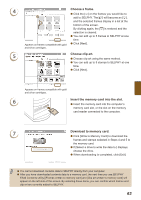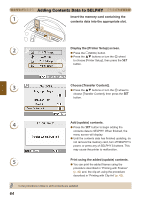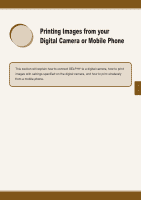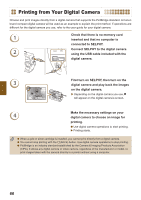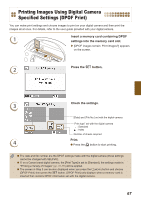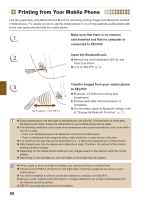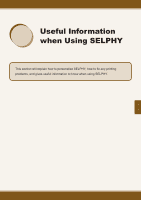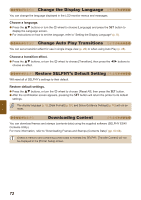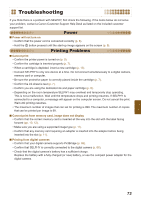Canon SELPHY ES40 SELPHY ES40 Printer User Guide - Page 68
Printing from Your Mobile Phone, to SELPHY.
 |
View all Canon SELPHY ES40 manuals
Add to My Manuals
Save this manual to your list of manuals |
Page 68 highlights
Printing from Your Mobile Phone Use the (separately sold) Bluetooth Unit BU-30 for wirelessly printing images from Bluetooth enabled mobile phones. For details on how to use the mobile phone or on printing methods via Bluetooth refer to the user guide provided with the mobile phone. 1 Make sure that there is no memory card inserted and that no computer is connected to SELPHY. 2 Insert the Bluetooth unit. Remove the cover attached to BU-30, and insert it as shown. Turn on SELPHY (p. 9). 3 Transfer images from your mobile phone to SELPHY. Up to approx. 10 m (33 ft.) Bluetooth unit blinks blue during data transmission. Printing starts after data transmission is completed. For information about all Bluetooth settings, refer to "Change the Bluetooth Functions" (p. 71). During transmission, the blue light on the Bluetooth unit will blink. If transmission is interrupted, the blinking will cease. Follow the instructions on your mobile phone and try again. The following conditions could cause slow transmission and cause transmission to fail, even within the 10 m range: - There is an obstacle between the Bluetooth unit and the mobile phone - There is interference from magnetic fields, static electricity, or radio waves in the area The maximum file size that can be transmitted is 2 - 3 MB (varies depending on mobile phone). Data transmission time increases when data size is large. Therefore, the amount of time before printing will also increase. Depending on the mobile phone model you use, images saved on the memory card may not be printed. Depending on the cartridge you use, the edges of the image may be cropped. When a gold or silver cartridge is installed, you cannot print from a mobile phone. Choose Canon ES40-X (X stands for one digit) when choosing a target device name on your mobile phone. You cannot establish a wireless connection between a computer and SELPHY. Movies, e-mail, address book information, or images attached to an e-mail or downloaded from the Internet cannot be printed. SELPHY automatically sets the print orientation. 68