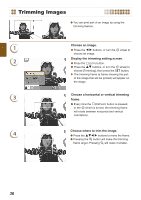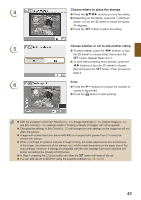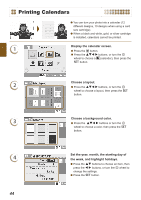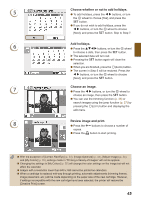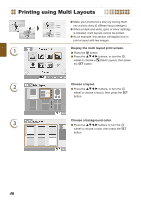Canon SELPHY ES40 SELPHY ES40 Printer User Guide - Page 41
Choose the size and placement of the image., Print., Pressing the, larger. Pressing the, smaller. - printer cartridges
 |
View all Canon SELPHY ES40 manuals
Add to My Manuals
Save this manual to your list of manuals |
Page 41 highlights
4 Choose the size and placement of the image. Pressing the - button will make the image larger. Pressing the 0 button will make it smaller. Press the udl r buttons to move the image. Press the m(DISPLAY) button, or turn the w wheel to rotate the image 90 degrees. Press the o button to accept the setting. 5 Print. Press the ., buttons to choose the number of copies. Press the p button to start printing. With the exception of [Correct Red-Eye] (p. 34), [Image Optimize] (p. 34), [Adjust Image] (p. 34), and [My Colors] (p. 35), settings made in "Printing a Variety of Images" will not be applied. Changing the settings in [My Colors] (p. 35) will change the color settings on the image but will not affect the frame. Images with a resolution below 640 x 480 or a width-to-height ratio greater than 2:1 cannot be printed with frames. When a cartridge is replaced mid-way through printing, automatic adjustments (trimming frames, image placement, etc.) will be made depending on the paper size of the new cartridge. However, if settings incompatible with the new cartridge have been selected, the printer will restore the [Creative Print] screen. You can add frames to SELPHY using the supplied software (p. 56, pp. 62-64). 41