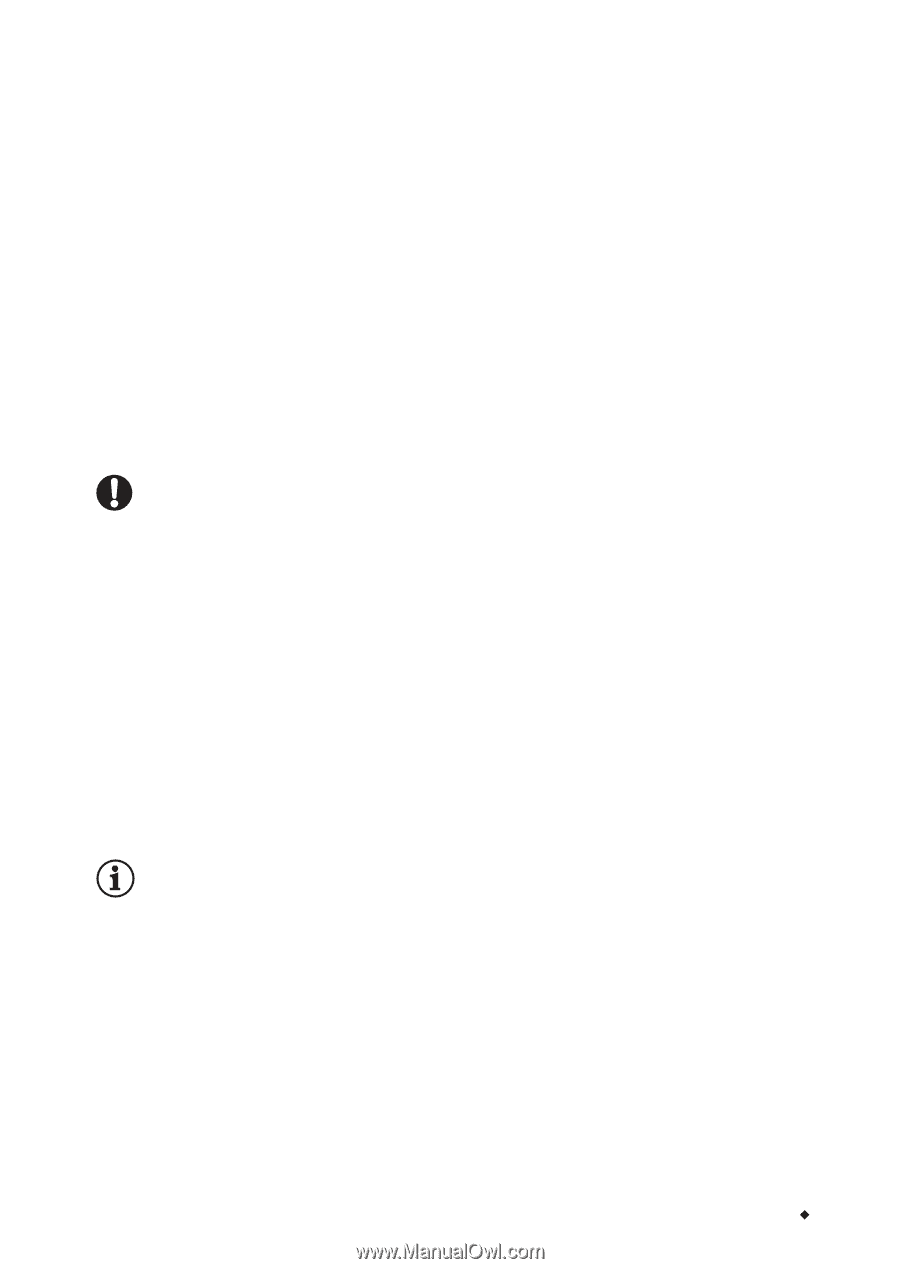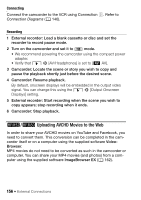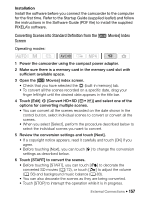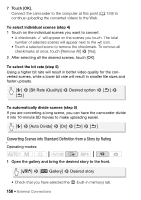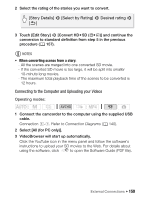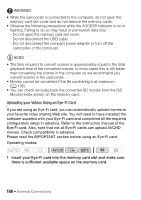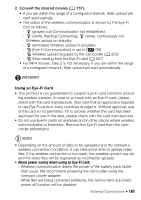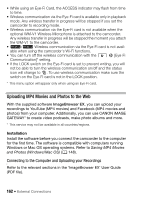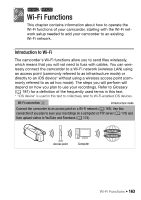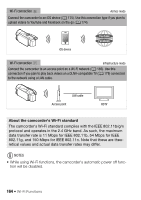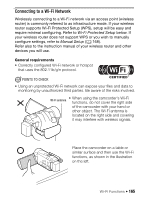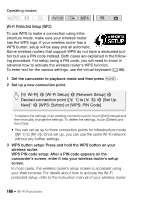Canon VIXIA HF M50 VIXIA HF M50 / HF M52 / HF M500 Instruction Manual - Page 161
About power saving when using an Eye-Fi card
 |
View all Canon VIXIA HF M50 manuals
Add to My Manuals
Save this manual to your list of manuals |
Page 161 highlights
2 Convert the desired movies (A 157). • If you are within the range of a configured network, Web upload will start automatically. • The status of the wireless communication is shown by the Eye-Fi icon as follows: - • (grayed out) Communication not established - • (white, flashing) Connecting; • (white, continuously on) Wireless upload on standby - • (animated) Wireless upload in progress - ... [Eye-Fi Communication] is set to [j Off] - ‰ Wireless upload stopped by the camcorder (A 209) - ‹ Error reading from the Eye-Fi card (A 207) • For MP4 movies, step 2 is not necessary. If you are within the range of a configured network, Web upload will start automatically. IMPORTANT Using an Eye-Fi Card • This product is not guaranteed to support Eye-Fi card functions (includ- ing wireless transfer). In case of an issue with an Eye-Fi card, please check with the card manufacturer. Also note that an approval is required to use Eye-Fi cards in many countries or regions. Without approval, use of the card is not permitted. If it is unclear whether the card has been approved for use in the area, please check with the card manufacturer. • Do not use Eye-Fi cards on airplanes and in other places where wireless communication is forbidden. Remove the Eye-Fi card from the camcorder beforehand. NOTES • Depending on the amount of data to be uploaded and the network's wireless connection conditions, it can take some time to upload video files. If the wireless connection is too weak, the wireless upload may fail and the video files will be registered as incomplete uploads. • About power saving when using an Eye-Fi card: - Wireless communication drains the power of the battery pack faster than usual. We recommend powering the camcorder using the compact power adapter. - While files are being uploaded wirelessly, the camcorder's automatic power off function will be disabled. External Connections Š 161