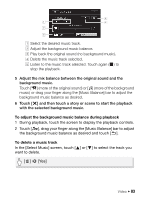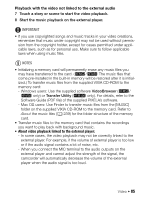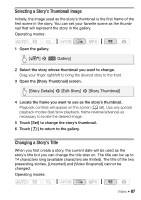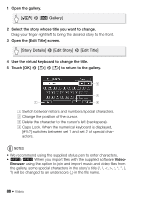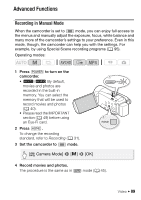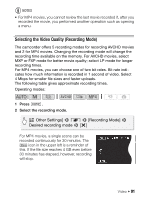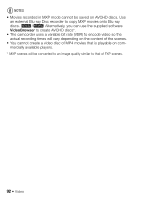Canon VIXIA HF M50 VIXIA HF M50 / HF M52 / HF M500 Instruction Manual - Page 87
Selecting a Story's Thumbnail Image, Changing a Story's Title
 |
View all Canon VIXIA HF M50 manuals
Add to My Manuals
Save this manual to your list of manuals |
Page 87 highlights
Selecting a Story's Thumbnail Image Initially, the image used as the story's thumbnail is the first frame of the first scene in the story. You can set your favorite scene as the thumbnail that will represent the story in the gallery. Operating modes: 1 Open the gallery. [G] > [ Gallery] 2 Select the story whose thumbnail you want to change. Drag your finger right/left to bring the desired story to the front. 3 Open the [Story Thumbnail] screen. [Story Details] > [Edit Story] > [Story Thumbnail] 4 Locate the frame you want to use as the story's thumbnail. Playback controls will appear on the screen (A 56). Use any special playback modes (fast/slow playback, frame reverse/advance) as necessary to locate the desired image. 5 Touch [Set] to change the story's thumbnail. 6 Touch [K] to return to the gallery. Changing a Story's Title When you first create a story, the current date will be used as the story's title but you can change the title later on. The title can be up to 14 characters long (available characters are limited). The title of the two preexisting stories, [Unsorted] and [Video Snapshot] cannot be changed. Operating modes: Video Š 87