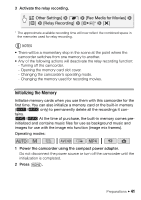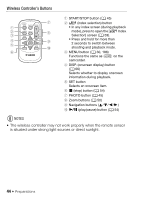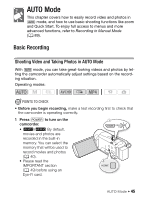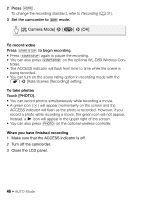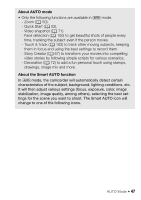Canon VIXIA HF M50 VIXIA HF M50 / HF M52 / HF M500 Instruction Manual - Page 42
Other Settings], Initialize, Built-in Mem.] or, Mem. Card], Initialize], Complete Initialization] - user guide
 |
View all Canon VIXIA HF M50 manuals
Add to My Manuals
Save this manual to your list of manuals |
Page 42 highlights
3 Initialize the memory. -/, [ Other Settings] > q > [Initialize &/*] > [& Built-in Mem.] or [* Mem. Card] > [Initialize] > [Complete Initialization]1 > [Yes]2 > [OK] > [X] . [ Other Settings] > q > [Initialize *] > [Initialize] > [Complete Initialization]1 > [Yes]2 > [OK] > [X] 1 Touch this option if you want to physically erase all the data rather than just clear the file allocation table of the memory. 2 If you selected the [Complete Initialization] option, you can touch [Cancel] to cancel the initialization while it is in progress. All recordings will be erased and the memory can be used without any problem. IMPORTANT • Initializing the memory will permanently erase all recordings. Lost original recordings cannot be recovered. Make sure you save important recordings in advance using an external device (A 143). • Initializing a memory card will permanently erase any music files and images you may have transferred to the card. (-/, The music files and image mix frames that come pre-installed in the built-in memory will be restored after it is initialized.) To transfer music files from the supplied VIXIA CD-ROM to the memory card: - Windows users: Use the supplied PIXELA's software. For details, refer to the Software Guide (PDF file) of the supplied PIXELA's software. - Mac OS users: Use Finder to transfer music files from the [MUSIC] folder on the supplied VIXIA CD-ROM to the memory card. Refer to About the music files (A 239) for the folder structure of the memory card. • At the time of purchase, Eye-Fi cards contain the necessary network configuration software. Be sure to install the software and complete the required configuration setup before you initialize the Eye-Fi card prior to using it with this camcorder. 42 Š Preparations