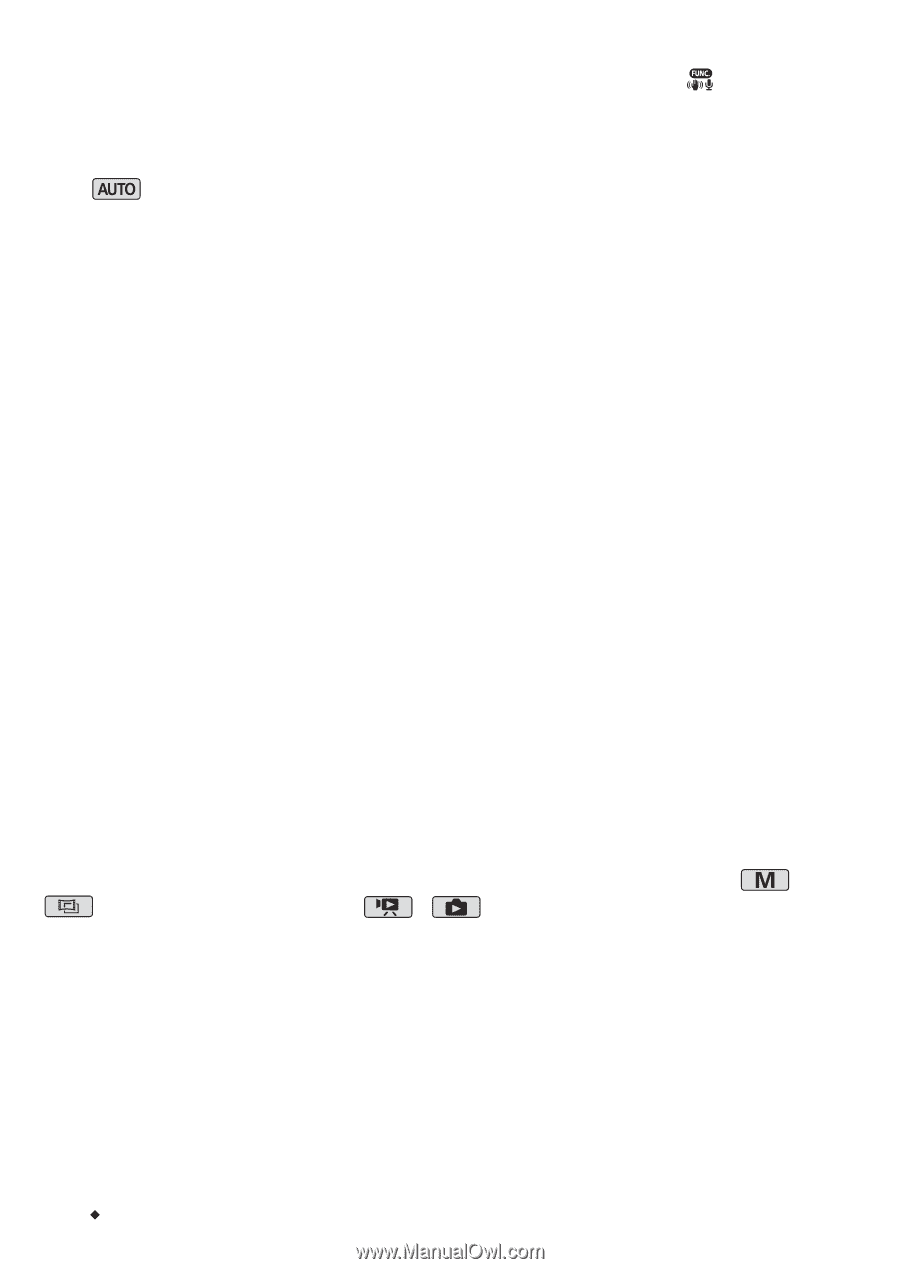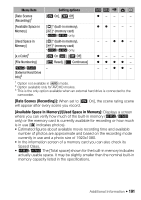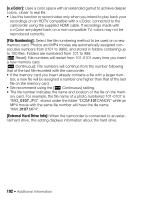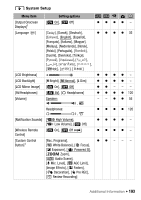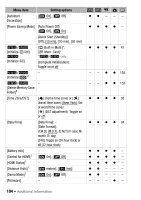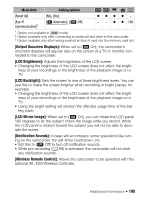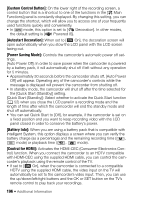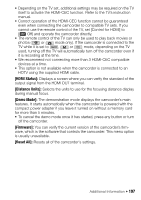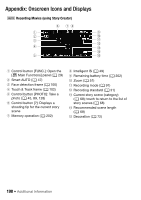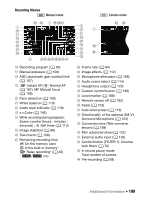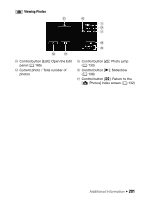Canon VIXIA HF M50 VIXIA HF M50 / HF M52 / HF M500 Instruction Manual - Page 196
Custom Control Button], Autostart Decoration], Power Saving Mode], Battery Info], Control for HDMI]
 |
View all Canon VIXIA HF M50 manuals
Add to My Manuals
Save this manual to your list of manuals |
Page 196 highlights
[Custom Control Button]: On the lower right of the recording screen, a control button that is a shortcut to one of the functions in the [ Main Functions] panel is constantly displayed. By changing this setting, you can change the shortcut, which will allow you to access one of your frequently used functions quickly and conveniently. • In mode, this option is set to [Ò Decoration]. In other modes, the default setting is [È Powered IS]. [Autostart Decoration]: When set to [i On], the decoration screen will open automatically when you stow the LCD panel with the LCD screen facing out. [Power Saving Mode]: Controls the camcorder's automatic power off settings. [Auto Power Off]: In order to save power when the camcorder is powered by a battery pack, it will automatically shut off if left without any operation for 5 minutes. • Approximately 30 seconds before the camcorder shuts off, [Auto Power Off] will appear. Operating any of the camcorder's controls while the message is displayed will prevent the camcorder from shutting off. • In standby mode, the camcorder will shut off after the time selected for the [Quick Start (Standby)] setting. [Quick Start (Standby)]: Select whether to activate the Quick Start function (A 52) when you close the LCD panel in a recording mode and the length of time after which the camcorder will end the standby mode and shut off automatically. • You can set Quick Start to [Off], for example, if the camcorder is set on a fixed position and you want to keep recording video with the LCD panel closed in order to conserve the battery's power. [Battery Info]: When you are using a battery pack that is compatible with Intelligent System, this option displays a screen where you can verify the battery charge (as a percentage) and the remaining recording time ( , mode) or playback time ( , mode). [Control for HDMI]: Activates the HDMI-CEC (Consumer Electronics Control) function. When you connect the camcorder to an HDTV compatible with HDMI-CEC using the supplied HDMI cable, you can control the camcorder's playback using the remote control of the TV. • If set to [i On], when the camcorder is connected to a compatible HDTV using the supplied HDMI cable, the video input on the TV will automatically be set to the camcorder's video input. Then, you can use the up/down/left/right buttons and the OK or SET button on the TV's remote control to play back your recordings. 196 Š Additional Information