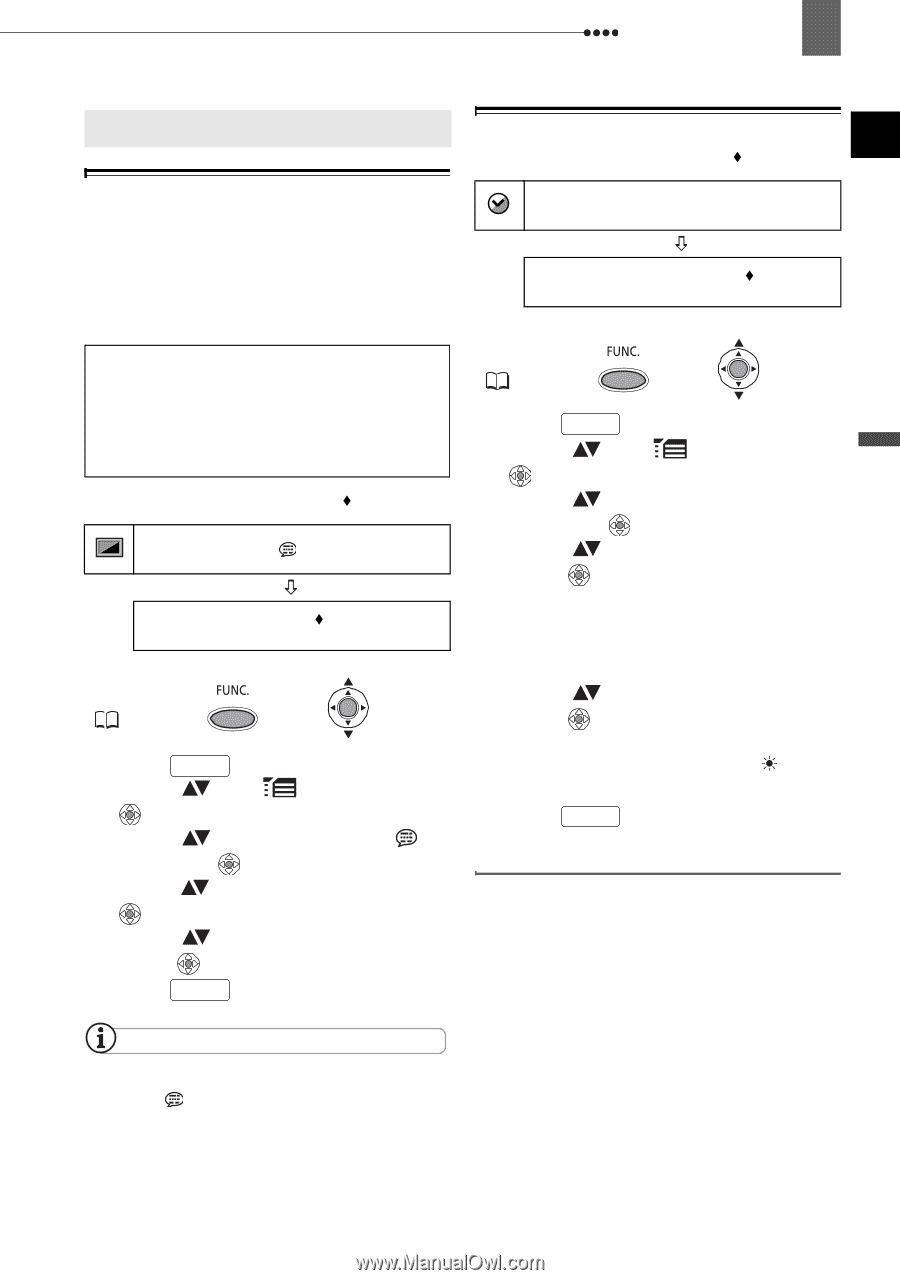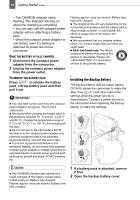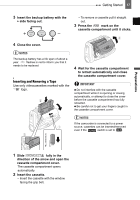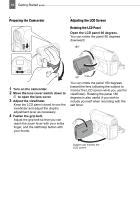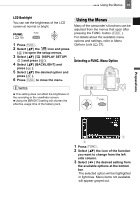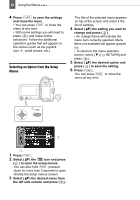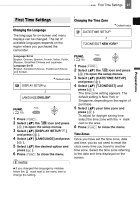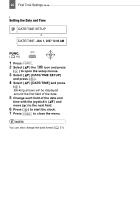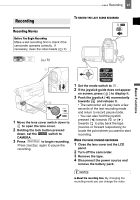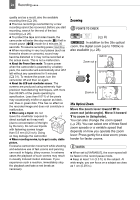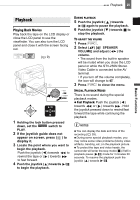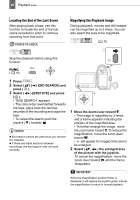Canon ZR 800 ZR800 Instruction Manual - Page 21
First Time Settings
 |
UPC - 013803078190
View all Canon ZR 800 manuals
Add to My Manuals
Save this manual to your list of manuals |
Page 21 highlights
First Time Settings 21 Preparations First Time Settings First Time Settings Changing the Language The language for on-screen and menu displays can be changed. The list of available languages depends on the region where you purchased the camcorder. Changing the Time Zone Default value DATE/TIME SETUP T.ZONE/DST NEW YORK Language Set A English, German, Spanish, French, Italian, Polish, Russian, Simplified Chinese and Japanese. Language Set B English, Simplified Chinese, Traditional Chinese and Korean. Default value DISPLAY SETUP/ LANGUAGE ENGLISH FUNC. ( 19) 1 Press FUNC. . 2 Select ( ) the icon and press ( ) to open the setup menus. 3 Select ( ) [DISPLAY SETUP/ ] and press ( ). 4 Select ( ) [LANGUAGE] and press ( ). 5 Select ( ) the desired option and press ( ). 6 Press FUNC. to close the menu. NOTES If you changed the language by mistake, follow the mark next to the menu item to change the setting. FUNC. ( 19) 1 Press FUNC. . 2 Select ( ) the icon and press ( ) to open the setup menus. 3 Select ( ) [DATE/TIME SETUP] and press ( ). 4 Select ( ) [T.ZONE/DST] and press ( ). The time zone setting appears. The default setting is New York or Singapore, depending on the region of purchase. 5 Select ( ) your time zone and press ( ). To adjust for daylight saving time, select the time zone with the mark next to the area. 6 Press FUNC. to close the menu. Time Zones Once you have set the time zone, date and time, you do not need to reset the clock every time you travel to another time zone. Select the time zone referring to the date and time displayed on the screen.