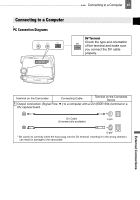Canon ZR 800 ZR800 Instruction Manual - Page 46
Transferring Video Recordings - capture windows 7
 |
UPC - 013803078190
View all Canon ZR 800 manuals
Add to My Manuals
Save this manual to your list of manuals |
Page 46 highlights
46 Connecting to a Computer Transferring Video Recordings You can transfer recordings to a computer using the DV terminal. Equipment and System Requirements A computer equipped with an IEEE1394 (DV) terminal or an IEEE1394 (DV) capturing board. A DV cable (commercially available). Video Editing Software. The appropriate driver A driver is preinstalled on Windows operating systems later than Windows 98 Second Edition and Mac operating systems later than Mac OS 9, and will be installed automatically. IMPORTANT The video transfer may not work correctly depending on the software and the specifications/settings of your computer. If the computer freezes while the camcorder is connected to it, disconnect the DV cable and turn off the camcorder and the computer. After a short while, turn them on again, set the camcorder to mode and restore the connection. Before connecting the camcorder to the computer using a DV cable, make sure that no other IEEE1394 device is connected to the computer. Depending on the video editing software, you may need to set the switch on the camcorder to a mode other than PLAY. Refer to the instruction manual of the editing software. Connecting 1 Start the computer. 2 Set the camcorder to mode. 3 Connect the camcorder to the computer using the digital connection -connection type 1 ( 45)- shown in the previous section PC Connection Diagrams. 4 Start the video editing software. Refer to the instruction manual of the editing software. NOTES We recommend powering the camcorder using the compact power adapter. Refer also to the instruction manual of the computer.