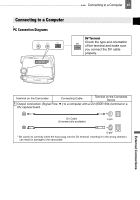Canon ZR 800 ZR800 Instruction Manual - Page 44
Digital Video Dubbing, Connected device: Start - software
 |
UPC - 013803078190
View all Canon ZR 800 manuals
Add to My Manuals
Save this manual to your list of manuals |
Page 44 highlights
44 Connecting to a TV or VCR When recording to a digital video recorder using the DV terminal -connection type 2 ( 42)-: - If the picture does not appear, disconnect the DV cable and restore the connection after a short while or turn the camcorder off and then on again. - Proper operation cannot be guaranteed for all digital devices equipped with a DV terminal. If the operation does not work, use the AV terminal. Digital Video Dubbing You can input video from other digital video devices and record the input video on the tape in the camcorder. 6 When the scene you wish to record appears, push the joystick ( ) towards / to begin recording. Recording starts. 7 While recording, push the joystick ( ) towards / to pause the recording. In record pause, push the joystick ( ) towards / again to resume recording. 8 Push the joystick ( ) towards to stop recording. 9 Connected device: Stop the playback. ( 9) Connecting Connect the camcorder to the video input source using the digital connection -connection type 2 ( 42)- shown in the previous section Connection Diagrams. Dubbing FUNC. ( 19) 1 Load a blank cassette in this camcorder. 2 Connected device: Load the recorded cassette or disc. 3 Press FUNC. , select ( ) [ REC PAUSE] and press ( ). 4 Select ( ) [EXECUTE] and press ( ). 5 Connected device: Start the playback. In record pause mode and while recording you can check the picture on the camcorder's screen. IMPORTANT Blank sections may be recorded as anomalous picture. If the picture does not appear, disconnect the DV cable and restore the connection after a short while or turn the camcorder off and then on again. You can only record video signals in DV standard (standard definition, SP or LP mode) from devices carrying the logo. Note that signals from identically shaped DV (IEEE1394) terminals may be in different video standards. NOTES We recommend powering the camcorder using the compact power adapter. Copyright Signal Certain software tapes are copyright protected. If you attempt to play back such tape, "COPYRIGHT PROTECTED PLAYBACK IS RESTRICTED" appears and you will not be able to view the contents of the tape. If you attempt to record from such tape via the HDV/DV terminal, "COPYRIGHT PROTECTED DUBBING RESTRICTED" appears and you will not be able to record the contents of the tape.