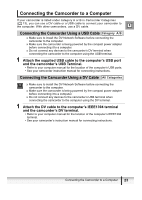Canon ZR200 DV NETWORK SOLUTION DISK Ver.2 Software Instruction Manual - Page 19
Installing the Canon USB Video Driver - power adapter
 |
View all Canon ZR200 manuals
Add to My Manuals
Save this manual to your list of manuals |
Page 19 highlights
9 Click [Finish]. • The computer restarts and installation is complete. E Installing the Canon USB Video Driver Installing the Canon USB Video Driver allows you to use DV Messenger by connecting the camcorder to a computer using a USB cable. To use the Canon USB Video Driver for using DV Messenger, your camcorder has to be listed under category A or B in Camcorder Categories ( 13). To use the Canon USB Video Driver for capturing/recording movies, your camcorder has to be listed under category A in Camcorder Categories ( 13), and the camcorder has to be connected to a computer with HiSpeed USB 2.0. Before installing the driver following the procedure below, install the DV Network Software first to copy the driver files to the computer. Close any programs that are running before installing the driver. Do not turn off the camcorder until the driver installation is complete. And do not interrupt the installation. Users of Windows XP Professional must first log in as an Administrator to install programs. 1 Connect the power adapter to the camcorder. 2 If your camcorder is listed under category A in Camcorder Categories ( 13): Set the camcorder to PLAY (VCR) mode. If your camcorder is listed under category B in Camcorder Categories ( 13): Set the camcorder to NETWORK mode. 3 Connect the camcorder to the computer using the USB cable ( 23). • The driver installation starts automatically. • A window appears allowing you to select an application program to start. Click [Cancel] to close the window. Installing the Software 19