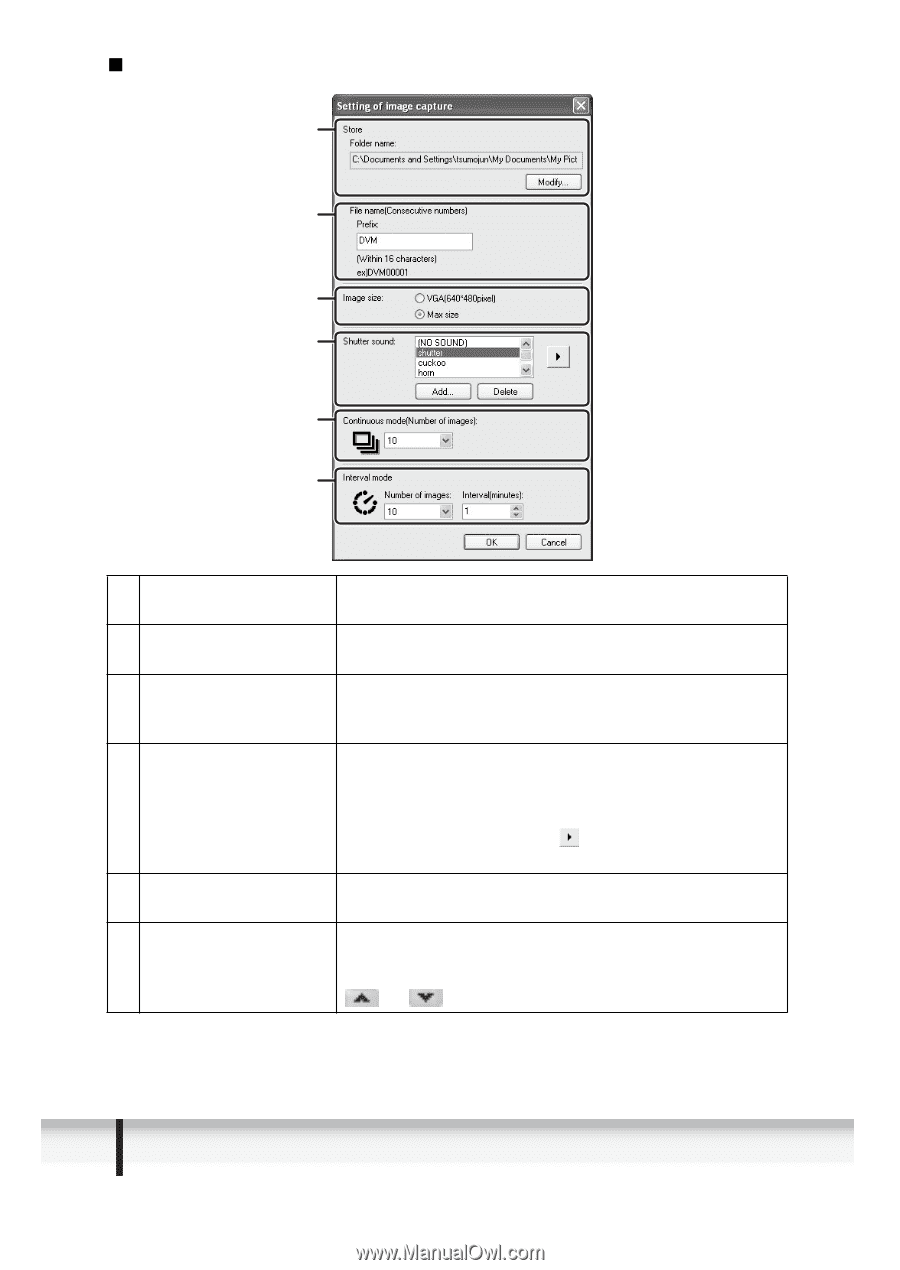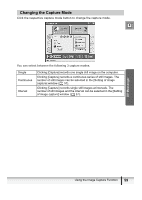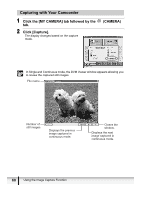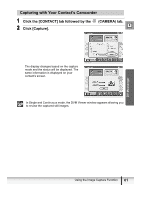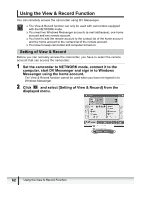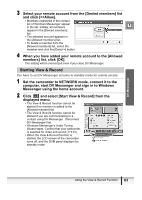Canon ZR200 DV NETWORK SOLUTION DISK Ver.2 Software Instruction Manual - Page 58
Setting of Image Capture Window
 |
View all Canon ZR200 manuals
Add to My Manuals
Save this manual to your list of manuals |
Page 58 highlights
„ Setting of Image Capture Window 1 2 3 4 5 6 1 Store 2 File name 3 Image size 4 Shutter sound 5 Continuous mode 6 Interval mode Displays the destination folder. If you wish to change the folder, click [Modify], select a folder and click [OK]. Displays the file name. You can designate a prefix to be used for all files. The file name appears as an example. Select the size of the still image. You can select between 640 x 480 pixels (VGA) and the maximum compatible size of the camcorder. You can select the shutter sound. If you wish to add a new sound, click [Add], select a sound file and click [OK]. Up to 10 sound files in WAV can be added. If you wish to delete a sound file from the list, select the file and click [Delete]. Clicking plays back the selected sound. Select the number of continuous shots between 2 to 10 images. Select the number of images between 2, 5, 10, 15, 20, 25, 30, 35, 40, 45, 50 and unlimited. Select the interval time between 1minute and 120 minutes by clicking or , or by directly entering a number. 58 Using the Image Capture Function