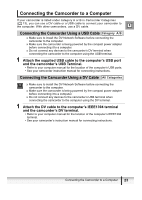Canon ZR200 DV NETWORK SOLUTION DISK Ver.2 Software Instruction Manual - Page 21
Changing the Automatic Start Setting
 |
View all Canon ZR200 manuals
Add to My Manuals
Save this manual to your list of manuals |
Page 21 highlights
5 Check if the driver has been installed correctly. From the [start] menu, select [My Computer] and check if the [Canon Camera Storage Device] icon appears. E If the icon does not appear, the installation has not been completed properly. Uninstall ( 73) and reinstall the driver. „ Changing the Automatic Start Setting When you install the driver, a window appears allowing you to select an application program to start each time you connect the camcorder to the computer. When using DV Messenger, we recommend setting the computer not to start any application. 1 Connect the power adapter to the camcorder. 2 Set the camcorder to NETWORK or CARD PLAY mode. 3 Connect the camcorder to the computer using the DV cable ( 23). 4 From the [start] menu, select [My Computer]. 5 Right-click the mouse button on the [Canon Camera Storage Device] icon and select [Properties]. 6 Click the [Events] tab. Installing the Software 21