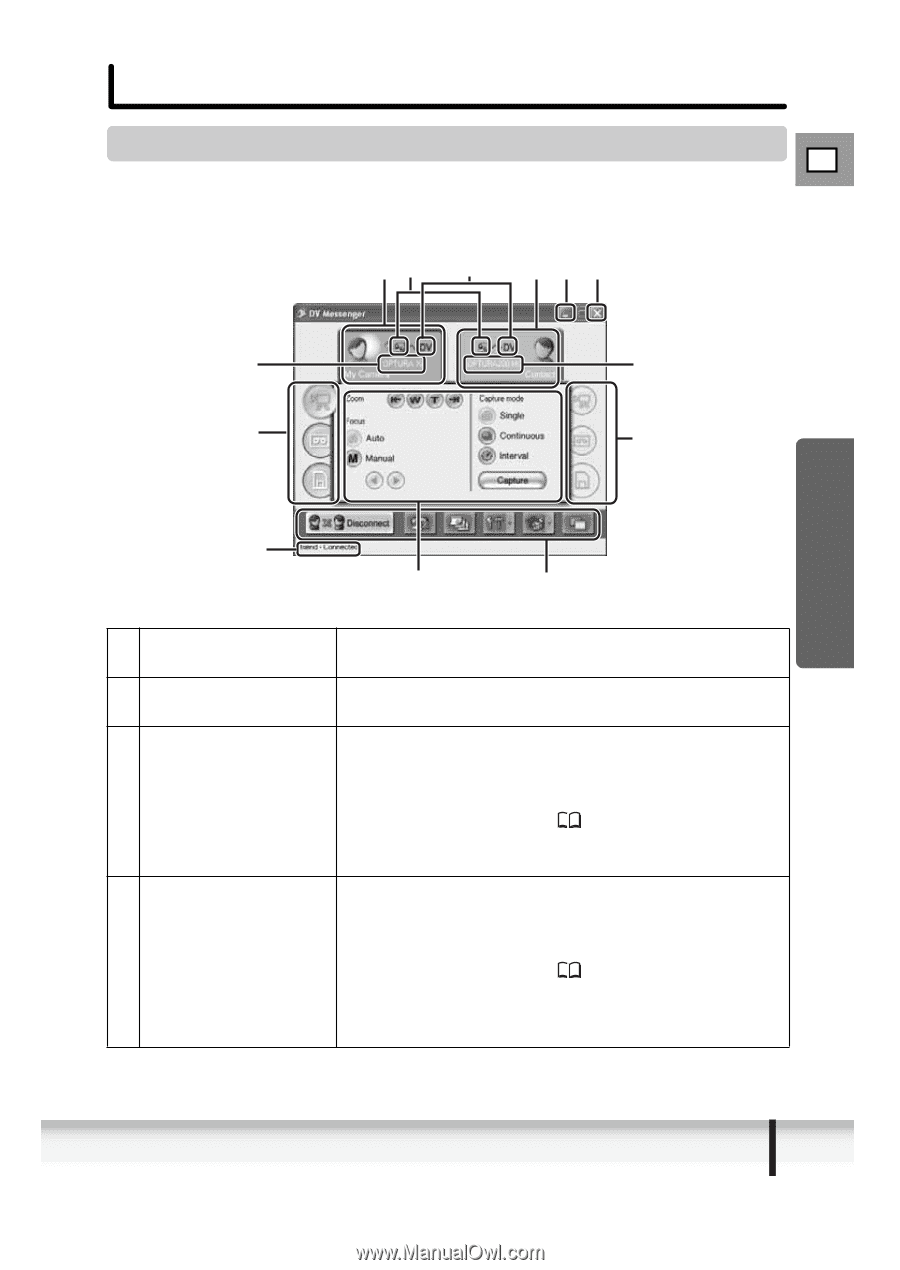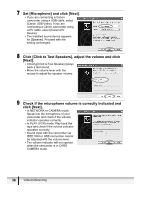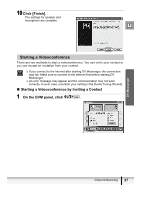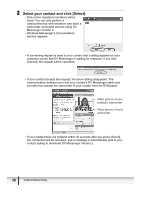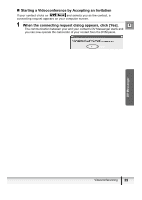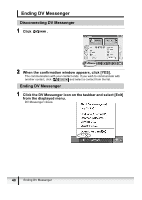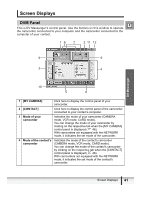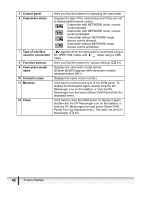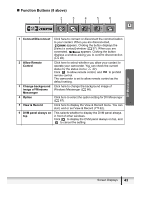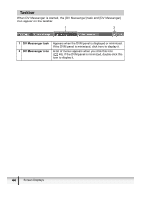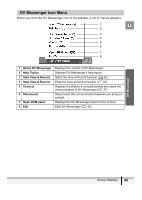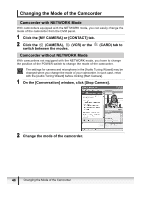Canon ZR200 DV NETWORK SOLUTION DISK Ver.2 Software Instruction Manual - Page 41
Screen Displays
 |
View all Canon ZR200 manuals
Add to My Manuals
Save this manual to your list of manuals |
Page 41 highlights
Screen Displays DVM Panel E This is DV Messenger's control panel. Use the buttons on this window to operate the camcorder connected to your computer and the camcorder connected to the computer of your contact. 16 7 2 11 12 9 9 3 4 DV Messenger 10 5 8 1 [MY CAMERA] Click here to display the control panel of your camcorder. 2 [CONTACT] Click here to display the control panel of the camcorder connected to your contact's computer. 3 Mode of your camcorder Indicates the mode of your camcorder (CAMERA mode, VCR mode, CARD mode). You can change the mode of your camcorder by clicking on the respective tab when the [MY CAMERA] control panel is displayed ( 46). With camcorders not equipped with the NETWORK mode, it indicates the set mode of the camcorder. 4 Mode of the contact's Indicates the mode of the contact's camcorder camcorder (CAMERA mode, VCR mode, CARD mode). You can change the mode of the contact's camcorder by clicking on the respective tab when the [CONTACT] control panel is displayed ( 46). With camcorders not equipped with the NETWORK mode, it indicates the set mode of the contact's camcorder. Screen Displays 41