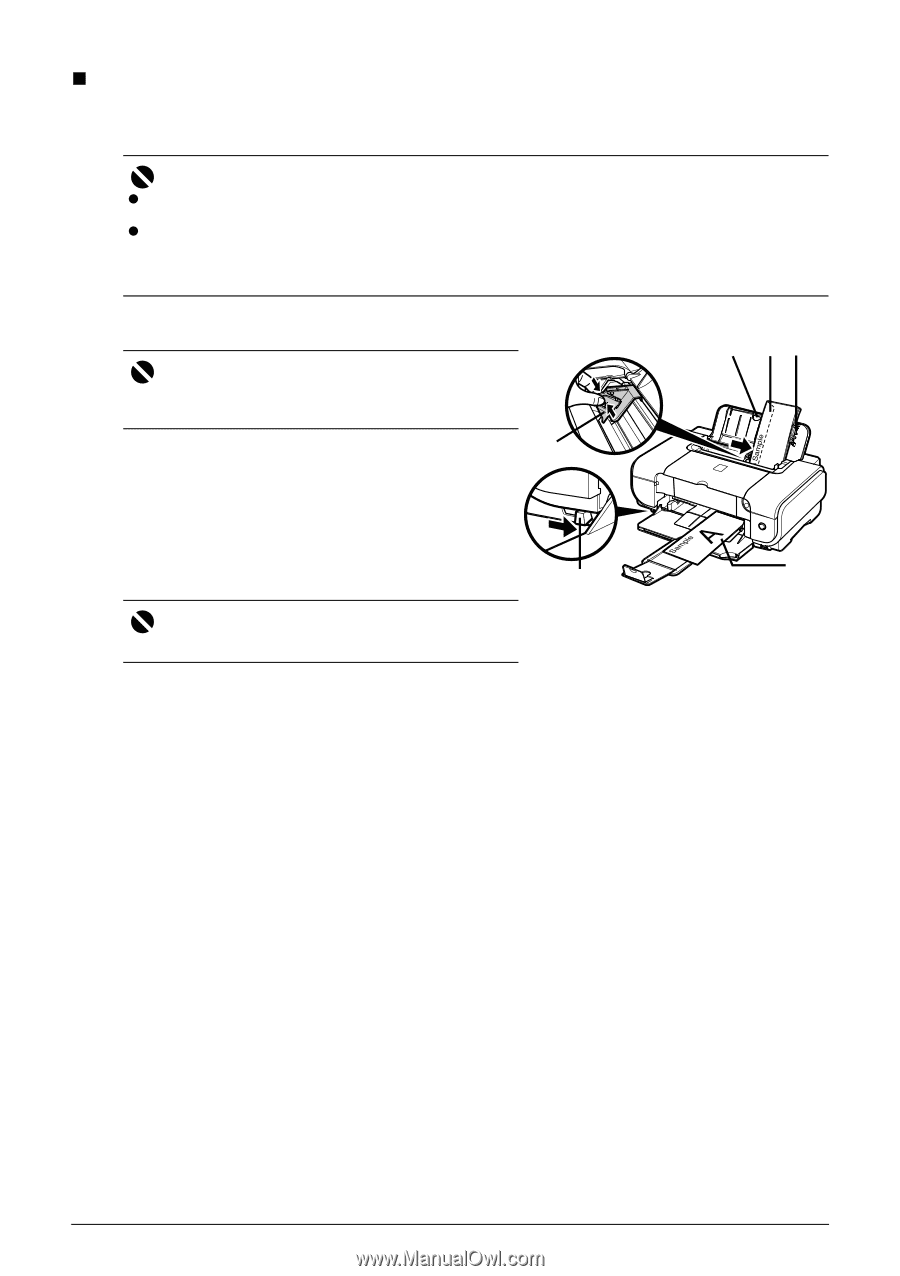Canon iP3300 Quick Start Guide - Page 18
Loading Envelopes, Envelope, Media Type, DL Env., Comm. Env. #10, Size - mac
 |
UPC - 013803066265
View all Canon iP3300 manuals
Add to My Manuals
Save this manual to your list of manuals |
Page 18 highlights
„ Loading Envelopes Envelopes must be fed from the Auto Sheet Feeder. Use either European DL or US Comm. Env. #10-sized envelope. Important z Do not use envelopes with embossed or treated surfaces, a double flap, pressure seals, or sticker flaps. z Select either DL Env. (Windows)/ DL Envelope (Mac OS X v.10.4.x or 10.3.x)/ Long Envelope (Mac OS X v.10.2.8) or Comm.Env. #10 (Windows)/ #10 Envelope (Macintosh) in the printer driver according to the envelope size you are using. If you do not, the address will be printed in the wrong direction. 1 Retract the Paper Support. Important Envelopes may not be fed properly if the Paper Support is extended. 1 *2 2 2 Load the envelope against the Cover Guide (the right side of the Paper Support). Load with the front face UP and the rear flaps DOWN on the left. A maximum of 10 envelopes can be loaded at once. Important Make sure that the Cover Guide is set upright. 3 *1 4 *1 Printing orientation *2 Make sure the flaps are folded. 3 Pinch the Paper Guide and slide it against the left side of the envelope. 4 Set the Paper Thickness Lever to the right. 5 Specify the settings in the printer driver. (1) Select Envelope in Media Type. (2) Select the size for envelopes. In Windows, select DL Env. or Comm. Env. #10 in Page Size. In Macintosh, select DL Envelope (Mac OS X v.10.4.x or 10.3.x), Long Envelope (Mac OS X v.10.2.8), or #10 Envelope in Paper Size. For details on printer driver settings, see "Printing with Windows" on page 15 or "Printing with Macintosh" on page 16. 14 Before Printing