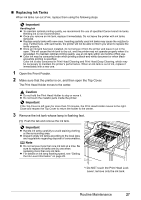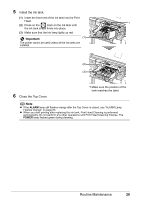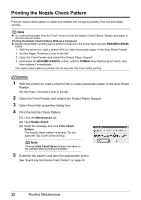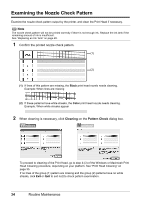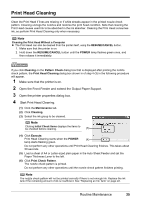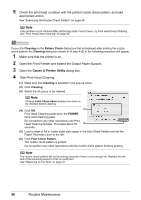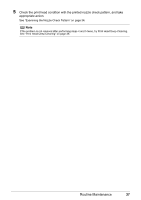Canon iP3300 Quick Start Guide - Page 36
Printing the Nozzle Check Pattern
 |
UPC - 013803066265
View all Canon iP3300 manuals
Add to My Manuals
Save this manual to your list of manuals |
Page 36 highlights
Printing the Nozzle Check Pattern Print the nozzle check pattern to determine whether the ink ejects properly from the print head nozzles. Note z You cannot feed paper from the Front Feeder to print the Nozzle Check Pattern. Always load paper in the Auto Sheet Feeder. Printing the Nozzle Check Pattern Without a Computer z Nozzle check pattern printing can be performed also from the printer itself using the RESUME/CANCEL button. 1. With the printer on, load a sheet of A4 or Letter-sized plain paper in the Auto Sheet Feeder. 2. Set the Paper Thickness Lever to the left. 3. Open the Front Feeder and extend the Output Paper Support. 4. Hold down the RESUME/CANCEL button until the POWER lamp flashes green twice, and then release it immediately. The nozzle check pattern is printed. Do not open the Top Cover while printing. 1 With the printer on, load a sheet of A4 or Letter-sized plain paper in the Auto Sheet Feeder. Set the Paper Thickness Lever to the left. 2 Open the Front Feeder and extend the Output Paper Support. 3 Open the printer properties dialog box. 4 Print the Nozzle Check Pattern. (1) Click the Maintenance tab. (2) Click Nozzle Check. (3) Read the message and click Print Check Pattern. The nozzle check pattern is printed. Do not open the Top Cover while printing. Note Clicking Initial Check Items displays the items to be checked before printing the pattern. 5 Examine the pattern and take the appropriate action. See "Examining the Nozzle Check Pattern" on page 34. 32 Routine Maintenance