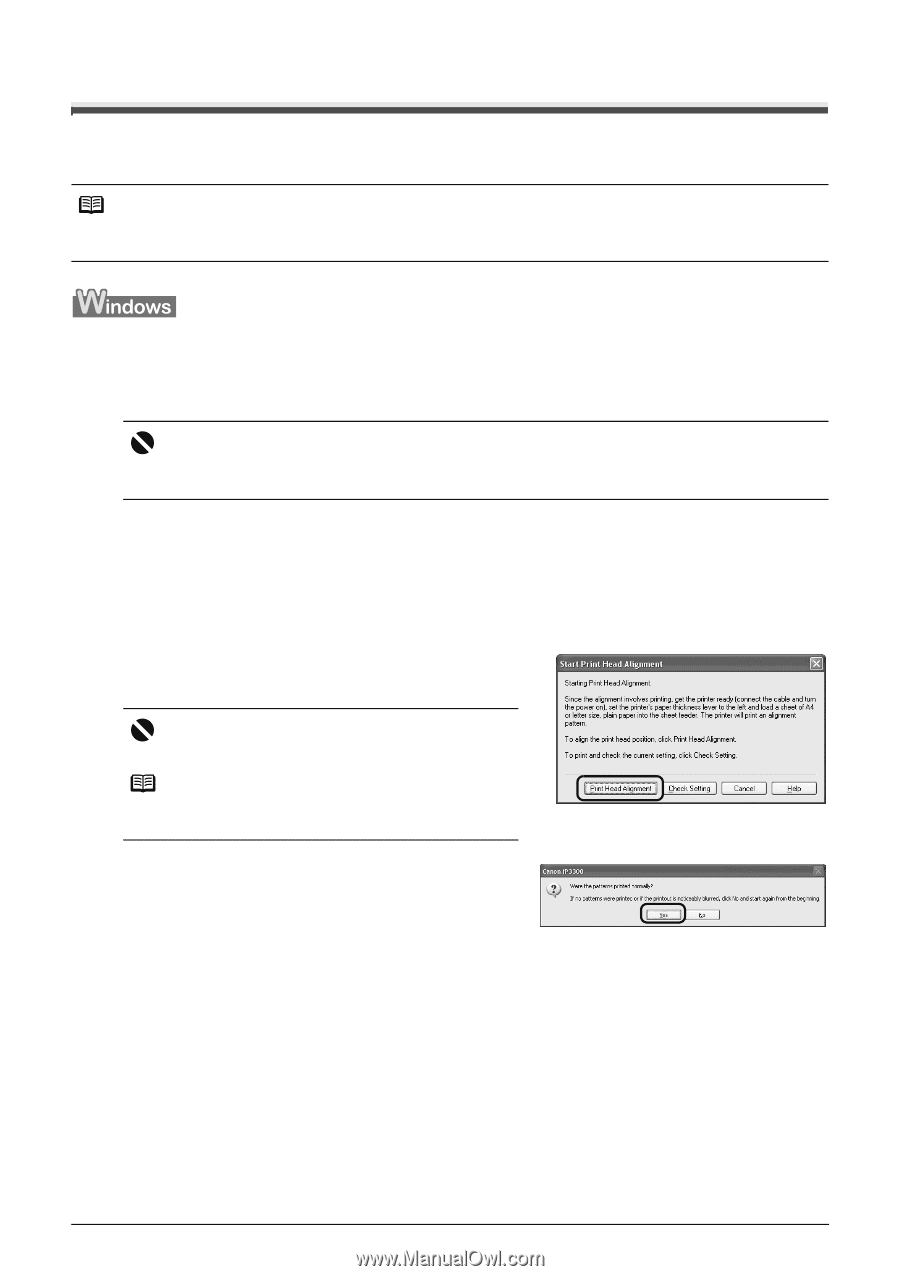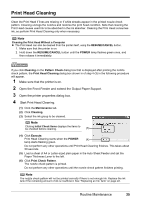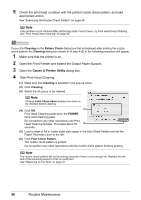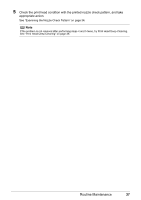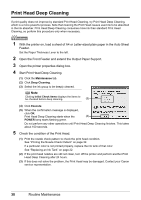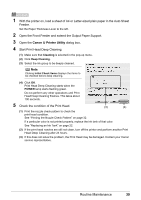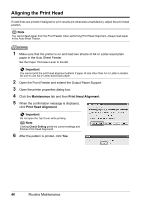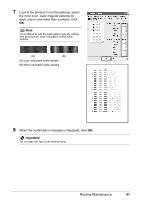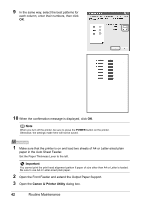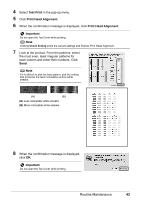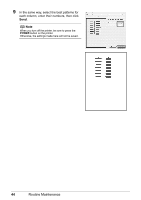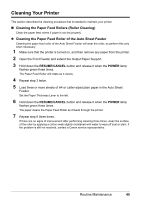Canon iP3300 Quick Start Guide - Page 44
Aligning the Print Head, Maintenance, Print Head Alignment, Important
 |
UPC - 013803066265
View all Canon iP3300 manuals
Add to My Manuals
Save this manual to your list of manuals |
Page 44 highlights
Aligning the Print Head If ruled lines are printed misaligned or print results are otherwise unsatisfactory, adjust the print head position. Note You cannot feed paper from the Front Feeder when performing Print Head Alignment. Always load paper in the Auto Sheet Feeder. 1 Make sure that the printer is on and load two sheets of A4 or Letter-sized plain paper in the Auto Sheet Feeder. Set the Paper Thickness Lever to the left. Important You cannot print the print head alignment pattern if paper of size other than A4 or Letter is loaded. Be sure to use A4 or Letter-sized plain paper. 2 Open the Front Feeder and extend the Output Paper Support. 3 Open the printer properties dialog box. 4 Click the Maintenance tab and then Print Head Alignment. 5 When the confirmation message is displayed, click Print Head Alignment. Important Do not open the Top Cover while printing. Note Clicking Check Setting prints the current settings and finishes Print Head Alignment. 6 After the pattern is printed, click Yes. 40 Routine Maintenance