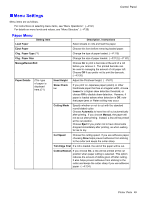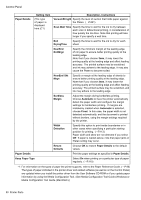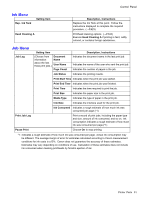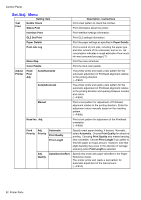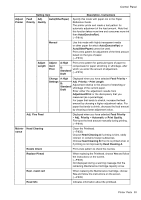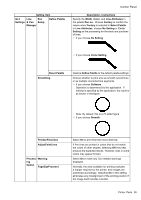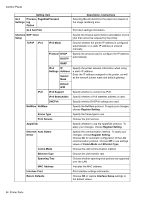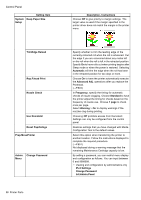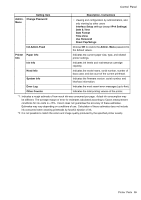Canon iPF650 iPF650 User Manual - Page 70
to conserve paper. Similarly, if the long side of an
 |
UPC - 013803111231
View all Canon iPF650 manuals
Add to My Manuals
Save this manual to your list of manuals |
Page 70 highlights
Control Panel GL2 Replot Setting Item GL2 BufferClear GL2 Quality Color Settings Manager Mode Monochrome Color (CAD) 1 Color (CAD) 2 Color (CAD) 3 Color (CAD) 4 Color (CAD) 5 Print Quality Input Resolution Print (Economy) Paper Paper Source Manager Margin Conserve Paper Auto Rotate Line Enable merge & Pen Manager Pen Setup Select Palette Description, Instructions Print the previous GL2 print job again. Clear the print data in the replot buffer. Print in monochrome. Print in standard colors. Print in brighter colors. Print emulating the following printers, in colors resembling colors produced by these printers: Canon iPF500, iPF600, iPF700, iPF510, iPF610, iPF710, iPF605, iPF720, iPF810, and iPF820.(*2) Print emulating the HP Designjet 500/800, in colors resembling colors produced by these printers.(*2) Print emulating the HP Designjet 1000, in colors resembling colors produced by this printer.(*2) Choose the print quality. Choose the printer input resolution, 600dpi or 300dpi. Although printing quality is diminished, less ink is consumed than in regular printing. Select On to conserve ink. Choose the source of paper for HP-GL/2 printing. Specify the margin around paper. The margin for the trailing edge of sheets is 23 mm (0.9 in). However, if you have specied the leading margin in Paper Details, the value in Paper Details has priority. Conserves paper when printing. If the long side of an original is shorter than the roll width, the original is automatically rotated 90 degrees to conserve paper. Similarly, if the long side of an original in landscape orientation is longer than the roll width and the short side is shorter than the roll width, the original is repositioned to t on the paper. HP RTL print jobs are not rotated. Because HP RTL images are not rotated even if the paper is rotated 90 degrees, images may be cut off or the blank paper may be ejected. In this case, set Auto Rotate to Off. Specify whether to merge or print over colors where lines overlap. Choose Off to print the second line over the rst. Choose On to merge all overlapping colors. As pen values, choose Software, Palette A, Palette B, or Factory. Choose Software to print according to software settings. Choose Palette A or Palette B to print using the value specied in Dene Palette. 54 Printer Parts