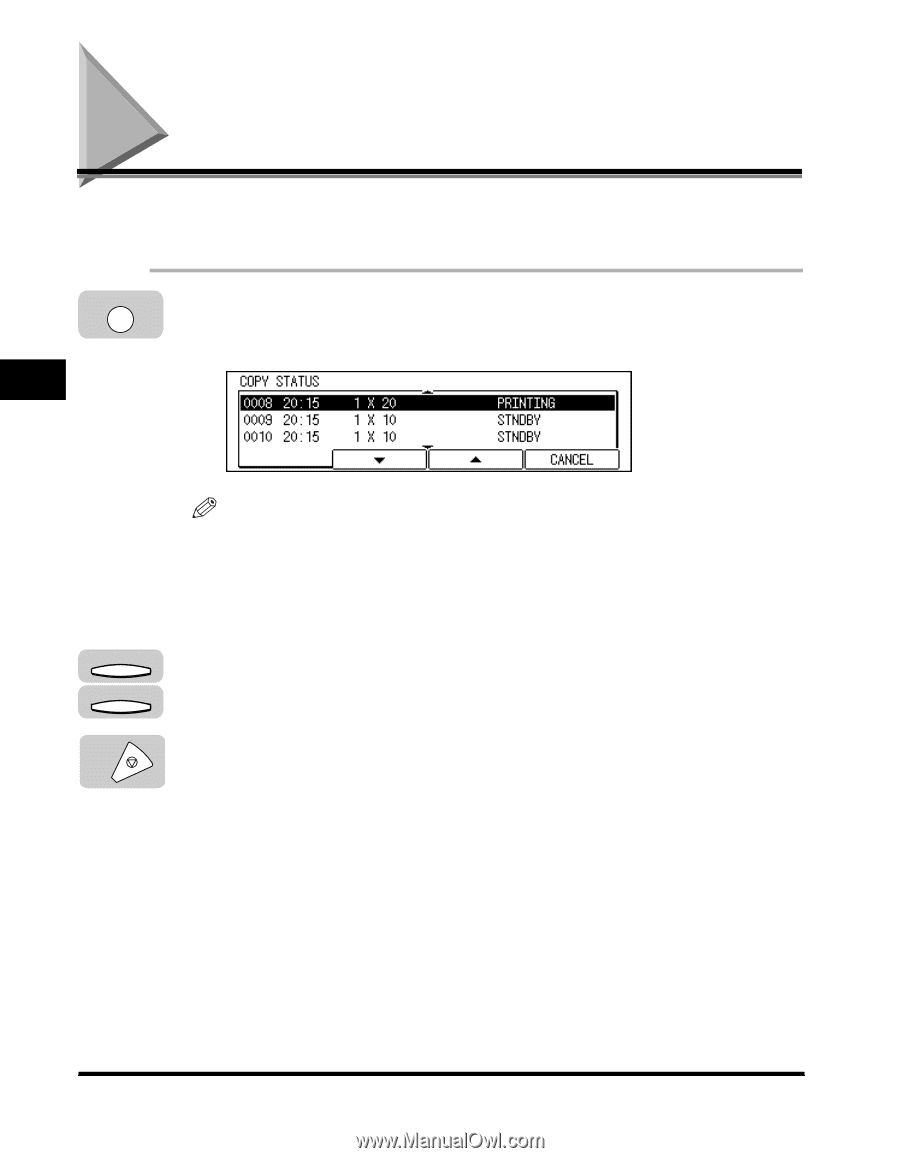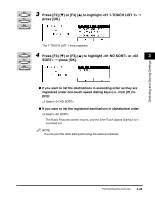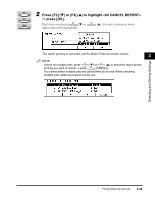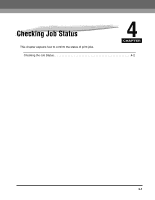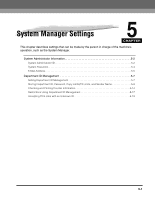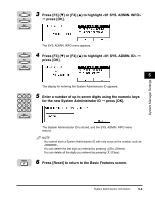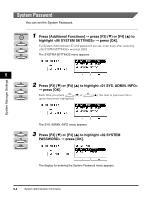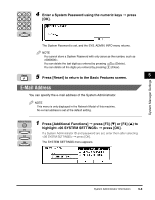Canon imageCLASS 2300N Reference Guide for imageCLASS 2300 - Page 105
Checking the Job Status
 |
View all Canon imageCLASS 2300N manuals
Add to My Manuals
Save this manual to your list of manuals |
Page 105 highlights
Checking the Job Status If you press [Monitor], the Monitor screen appears. You can check the status of copy jobs or fax jobs on the display. Monitor 1 Press [Monitor]. The current copy job appears on the display. 4 Checking Job Status F2 F3 Stop NOTE To check the status of the print jobs sent from a computer, see Chapter 3, "Summary of the Printer Menus," in the PCL Printer Guide (Network Model only). If you press [Monitor] when copy jobs are displayed, the display changes to the fax job status; when fax jobs are displayed, it changes to the copy job status. The Monitor screen does not appear during scanning. 2 To scroll through the list of the jobs, press [F2] (M) or [F3] (L). 3 Press [Stop] to return to the Basic Features screen. 4-2 Checking the Job Status