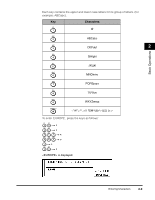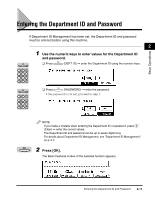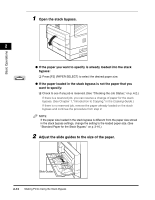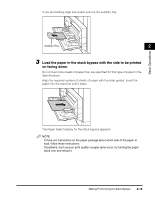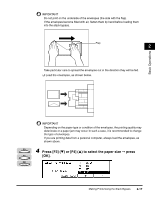Canon imageCLASS 2300N Reference Guide for imageCLASS 2300 - Page 57
Open the stack bypass., Adjust the slide guides to the size of the paper.
 |
View all Canon imageCLASS 2300N manuals
Add to My Manuals
Save this manual to your list of manuals |
Page 57 highlights
1 Open the stack bypass. 2 Basic Operations G If the paper you want to specify is already loaded into the stack bypass: F2 ❑ Press [F2] (PAPER SELECT) to select the desired paper size. G If the paper loaded in the stack bypass is not the paper that you want to specify: ❑ Check to see if any job is reserved. (See "Checking the Job Status," on p. 4-2.) If there is a reserved job, you can reserve a change of paper for the stack bypass. (See Chapter 1, "Introduction to Copying," in the Copying Guide.) If there is no reserved job, remove the paper already loaded on the stack bypass and continue the procedure from step 2. NOTE If the paper size loaded in the stack bypass is different from the paper size stored in the stack bypass settings, change the setting to the loaded paper size. (See "Standard Paper for the Stack Bypass," on p. 3-16.) 2 Adjust the slide guides to the size of the paper. Slide Guides 2-14 Making Prints Using the Stack Bypass