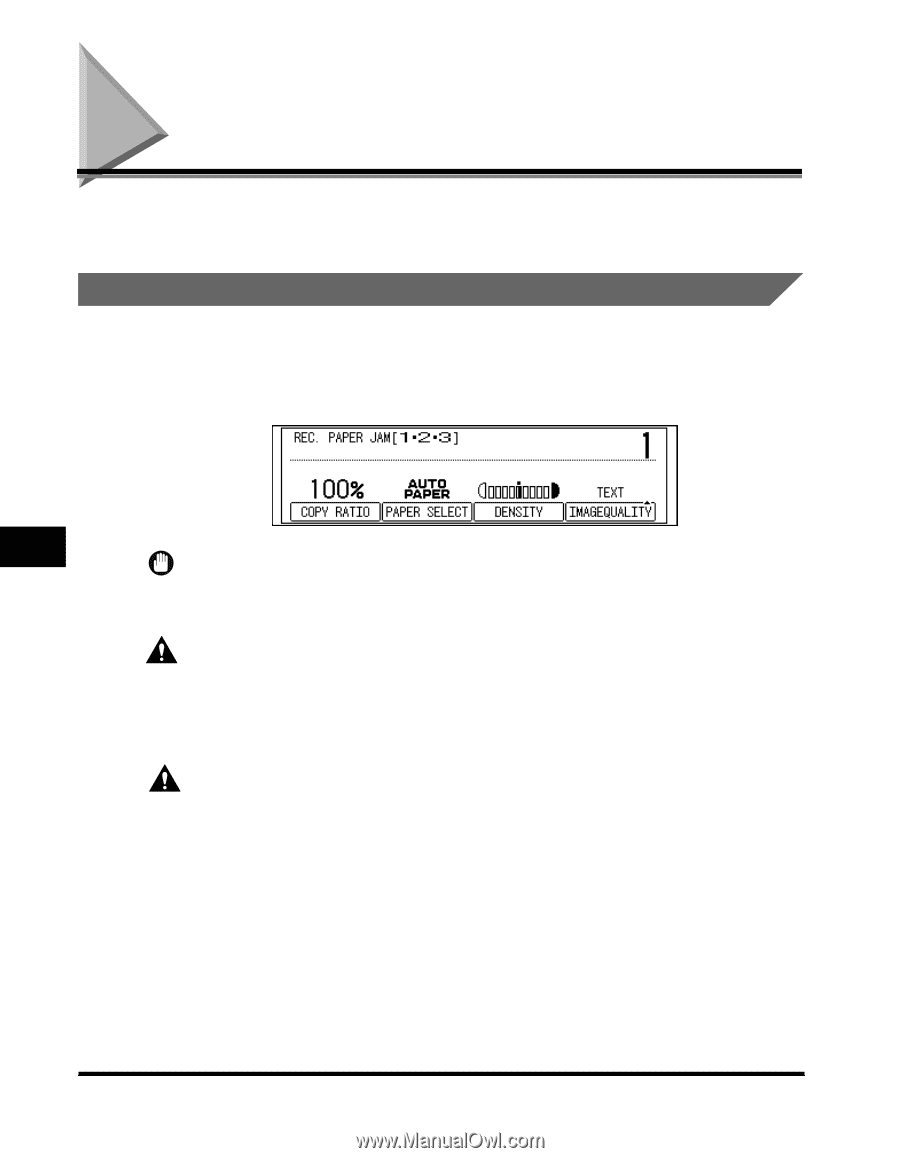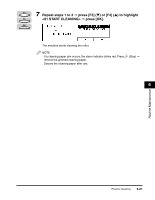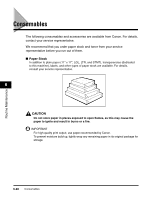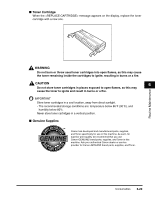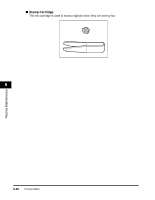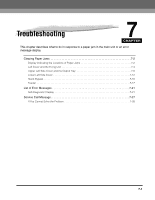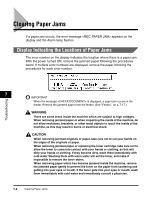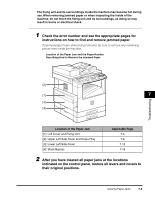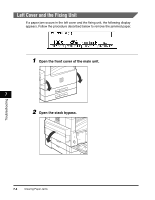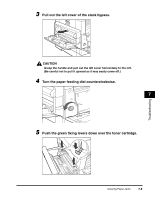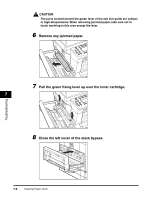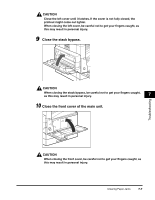Canon imageCLASS 2300N Reference Guide for imageCLASS 2300 - Page 157
Clearing Paper Jams, Display Indicating the Locations of Paper Jams
 |
View all Canon imageCLASS 2300N manuals
Add to My Manuals
Save this manual to your list of manuals |
Page 157 highlights
Clearing Paper Jams If a paper jam occurs, the error message appears on the display and the Alarm lamp flashes. Display Indicating the Locations of Paper Jams The error number on the display indicates the location where there is a paper jam. With the power turned ON, remove the jammed paper following the procedures below. If multiple error numbers are displayed, remove the paper following the procedures for each error number. Troubleshooting 7 IMPORTANT When the message is displayed, a paper jam occurs in the feeder. Remove the jammed paper from the feeder. (See "Feeder," on p. 7-17.) WARNING There are some areas inside the machine which are subject to high voltages. When removing jammed paper or when inspecting the inside of the machine, do not allow necklaces, bracelets, or other metal objects to touch the inside of the machine, as this may result in burns or electrical shock. CAUTION When removing jammed originals or paper, take care not to cut your hands on the edges of the originals or paper. When removing jammed paper or replacing the toner cartridge, take care not to allow the toner to come into contact with your hands or clothing, as this will dirty your hands or clothing. If they become dirty, wash them immediately with cold water. Washing them with warm water will set the toner, and make it impossible to remove the toner stains. When removing paper which has become jammed inside the machine, remove the jammed paper gently to prevent the toner on the paper from scattering and getting into your eyes or mouth. If the toner gets into your eyes or mouth, wash them immediately with cold water and immediately consult a physician. 7-2 Clearing Paper Jams