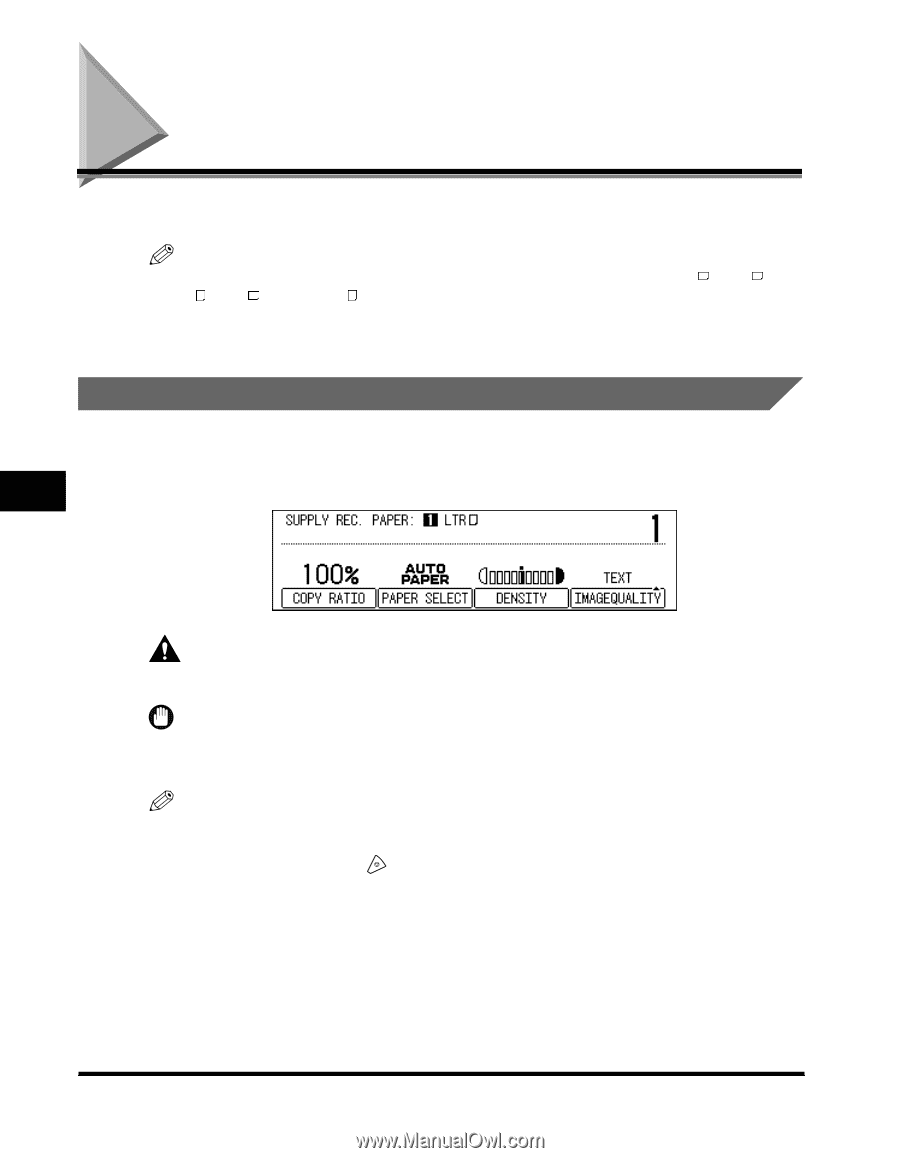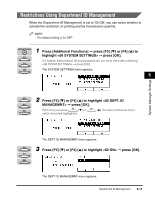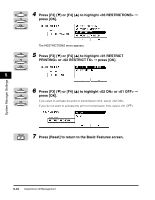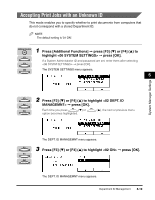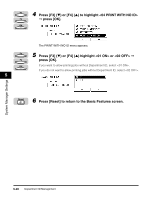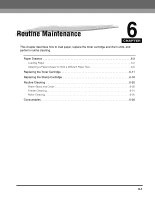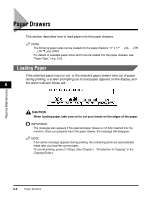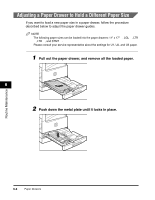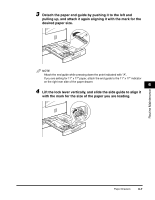Canon imageCLASS 2300N Reference Guide for imageCLASS 2300 - Page 127
Paper Drawers, Loading Paper
 |
View all Canon imageCLASS 2300N manuals
Add to My Manuals
Save this manual to your list of manuals |
Page 127 highlights
Paper Drawers This section describes how to load paper into the paper drawers. NOTE The following paper sizes can be loaded into the paper drawers: 11" x 17" , LGL , LTR , LTR , and STMT . For details of available paper stock which can be loaded into the paper drawers, see "Paper Type," on p. 2-22. Loading Paper If the selected paper has run out, or the selected paper drawer runs out of paper during printing, a screen prompting you to load paper appears on the display, and 6 the alarm indicator blinks red. Routine Maintenance CAUTION When loading paper, take care not to cut your hands on the edges of the paper. IMPORTANT The message also appears if the selected paper drawer is not fully inserted into the machine. Once you properly insert the paper drawer, the message will disappear. NOTE If the above message appears during printing, the remaining prints are automatically made after you load the correct paper. To cancel printing, press (Stop). (See Chapter 1, "Introduction to Copying," in the Copying Guide.) 6-2 Paper Drawers