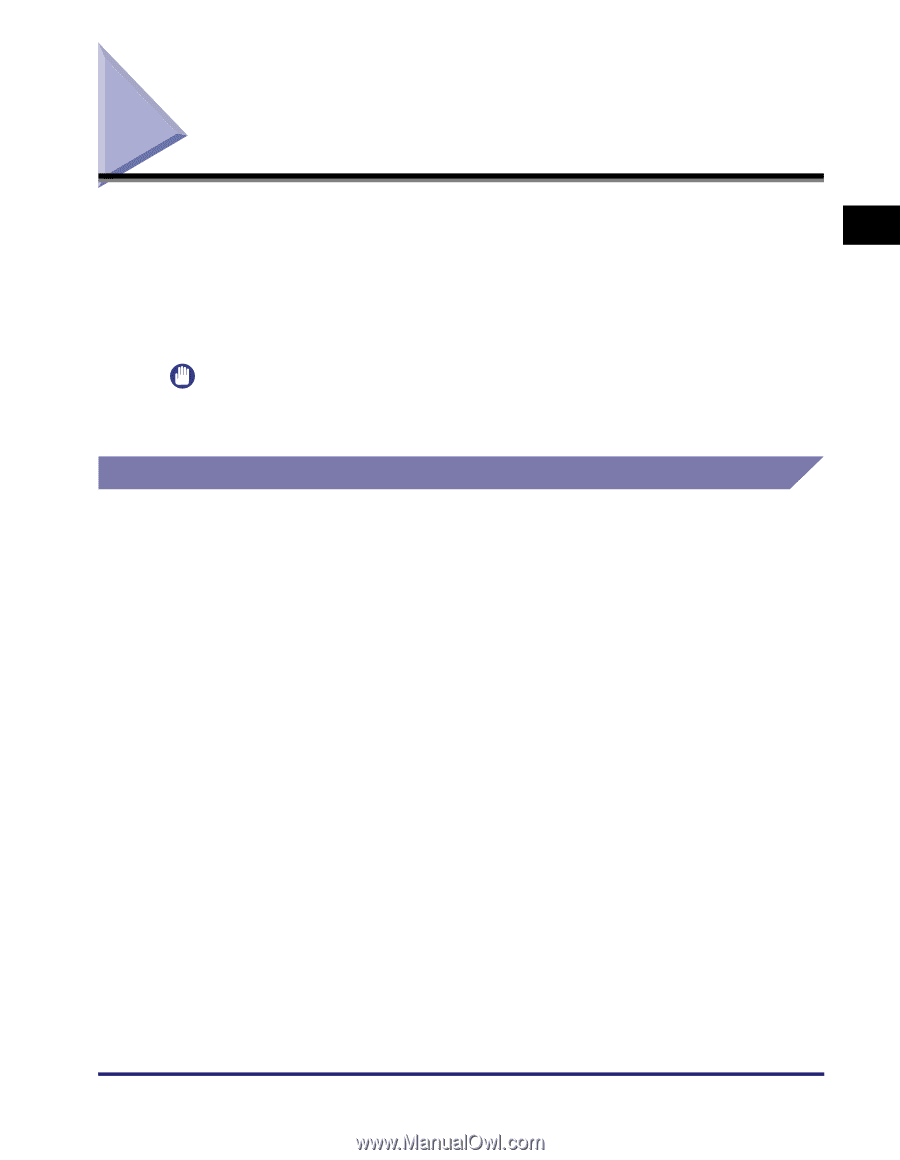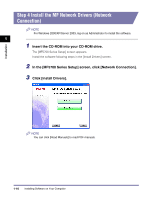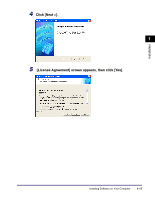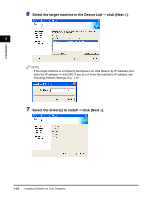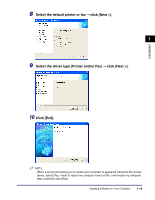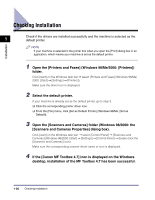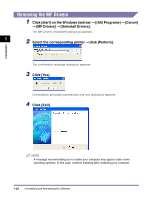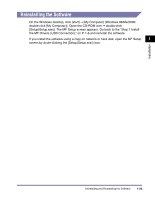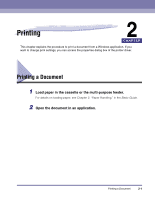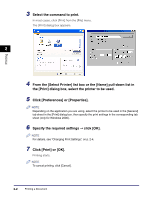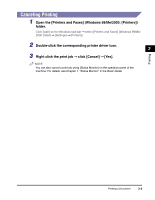Canon imageCLASS MF5750 imageCLASS MF5700 Series Software Guide - Page 32
Uninstalling and Reinstalling the Software, Removing the MF Toolbox
 |
View all Canon imageCLASS MF5750 manuals
Add to My Manuals
Save this manual to your list of manuals |
Page 32 highlights
Installation Uninstalling and Reinstalling the Software If the drivers are not working properly, remove the drivers and install them again. When removing the software, first remove the MF Toolbox, and then the MF drivers. 1 Even if you want to reinstall the software, you must still remove the currently installed software. Before you remove the drivers, make sure the following: • You have the installation software available for installation. • No application is running on your computer. IMPORTANT To uninstall the software in Windows 2000/XP/Server 2003, you must be the user with administrative privileges. Removing the MF Toolbox 1 Quit the MF Toolbox and any applications (including anti-virus) that are currently running. To close the MF Toolbox, click [X] at the top right of the MF Toolbox window. 2 Click [start] on the Windows task bar ➞ [(All) Programs] ➞ [Canon] ➞ [MF Toolbox 4.7] ➞ [Uninstall Toolbox]. 3 Follow the on-screen instructions. When the Repair or Remove program selection screen is displayed, check [Remove] ➞ click [Next >]. If asked to confirm removal of an application etc., click [OK]. Restart your computer if asked to do so. 4 Click [Exit]. Uninstalling and Reinstalling the Software 1-21