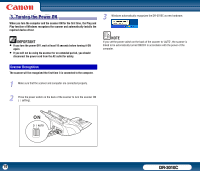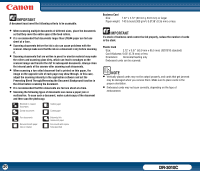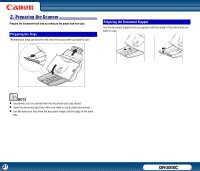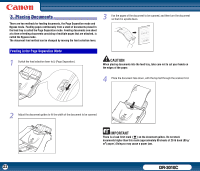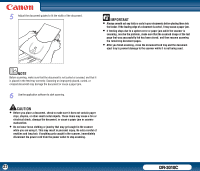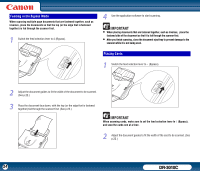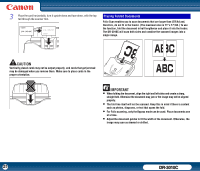Canon imageFORMULA DR-3010C Compact Workgroup Scanner User Manual - Page 20
Preventing Bleed Through/Removing the Document Background function in, Business Card
 |
View all Canon imageFORMULA DR-3010C Compact Workgroup Scanner manuals
Add to My Manuals
Save this manual to your list of manuals |
Page 20 highlights
IMPORTANT A document must meet the following criteria to be scannable: • When scanning multiple documents of different sizes, place the documents so that they cover the entire span of the feed rollers. • It is recommended that documents larger than LTR/A4 paper are fed one sheet at a time. • Scanning documents before the ink is dry can cause problems with the scanner. Always make sure that the ink on a document is dry before scanning it. • Scanning documents that are written in pencil or similar material may make the rollers and scanning glass dirty, which can lead to smudges on the scanned image and transfer the dirt to subsequent documents. Always clean the internal parts of the scanner after scanning such documents. • When scanning a two-sided document that is printed on thin paper, the image on the opposite side of each page may show through. In this case, adjust the scanning intensity in the application software and set the Preventing Bleed Through/Removing the Document Background function in the driver before scanning the document. • It is recommended that thin documents are fed one sheet at a time. • Scanning the following types of documents can cause a paper jam or malfunction. To scan such a document, make a photocopy of the document and then scan the photocopy. Wrinkled or creased documents Curled documents Carbon paper Coated paper Torn documents Documents with paper clips or staples Extremely thin, translucent paper Documents with square holes punched Business Card Size: 1.97" x 2.12" (50 mm x 53.9 mm) or larger Paper weight: 140 lb bond (300 g/m2) 0.0138" (0.35 mm) or less IMPORTANT If a stack of business cards cannot be fed properly, reduce the number of cards in the stack. Plastic Card Size: 2.12" x 3.37" (53.9 mm x 85.5 mm) (ISO7810 standard) Card thickness: 0.03" (0.76 mm) or less Orientation: Horizontal feeding only Embossed cards can be scanned. NOTE • Vertically placed cards may not be output properly, and cards that get jammed may be damaged when you remove them. Make sure to place cards in the proper orientation. • Embossed cards may not scan correctly, depending on the type of embossment. 20 DR-3010C