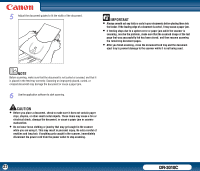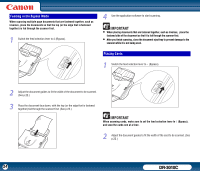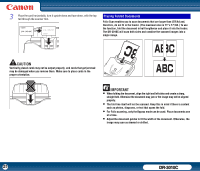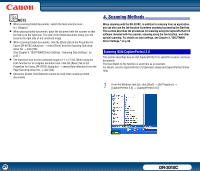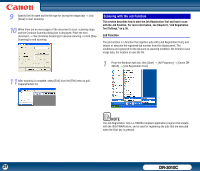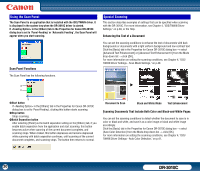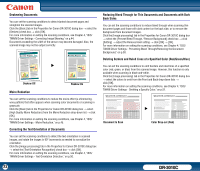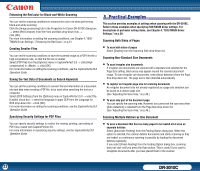Canon imageFORMULA DR-3010C Compact Workgroup Scanner User Manual - Page 28
Scanning with the Job Function, Job Function
 |
View all Canon imageFORMULA DR-3010C Compact Workgroup Scanner manuals
Add to My Manuals
Save this manual to your list of manuals |
Page 28 highlights
9 Specify the file name and the file type for saving the image data → click [Save] to start scanning. 10 When there are no more pages of the document to scan, scanning stops, and the Continue Scanning dialog box is displayed. Place the next document → click [Continue Scanning] to resume scanning, or click [Stop Scanning] to end scanning. Scanning with the Job Function This section describes how to start the Job Registration Tool and how to scan with the Job Function. For more information, see Chapter 5, "Job Registration Tool Settings," on p.56. Job Function The job function is a function that registers jobs with [Job Registration Tool], and selects or executes the registered job number from the display panel. The conditions are registered for the job such as scanning condition, the format to save image data, the location to save the file. 1 From the Windows task bar, click [Start] → [All Programs] → [Canon DR3010C] → [Job Registration Tool]. 11 After scanning is complete, select [Exit] from the [File] menu to quit CapturePerfect 3.0. NOTE The Job Registration Tool is a TWAIN-compliant application program that installs with the ISIS/TWAIN driver, and is used for registering the jobs that are executed when the Start key is pressed. 28 DR-3010C