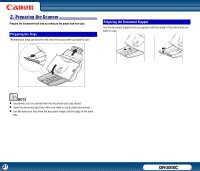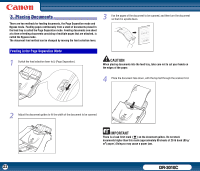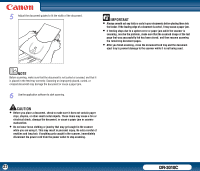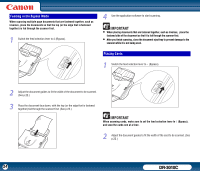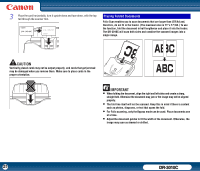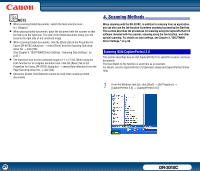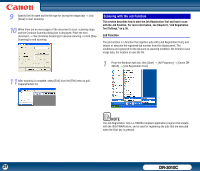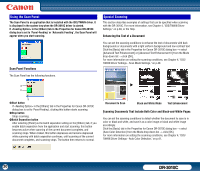Canon imageFORMULA DR-3010C Compact Workgroup Scanner User Manual - Page 26
Scanning Methods, Scanning With CapturePerfect 3.0
 |
View all Canon imageFORMULA DR-3010C Compact Workgroup Scanner manuals
Add to My Manuals
Save this manual to your list of manuals |
Page 26 highlights
NOTE • When scanning folded documents, switch the feed selection lever to (Bypass). • When placing folded documents, place the document into the scanner so that the fold is on the right side. The side of the folded document facing you will become the right side of the combined image. • When scanning folded documents, click the [Basic] tab in the Properties for Canon DR-3010C dialog box → select [Folio] from the Scanning Side drop- down list → click [OK]. (See Chapter 4, "ISIS/TWAIN Driver Settings - Scanning Side Settings," on p.43.) • The maximum size for the combined image is 11" x 17"/A3. When using the Folio function for an irregular document size, click the [Basic] tab in the Properties for Canon DR-3010C dialog box → select [Auto-detection] from the Page Size drop-down list → click [OK]. • Ultrasonic Double Feed Detection cannot be used when scanning folded documents. 4. Scanning Methods When scanning with the DR-3010C, in addition to scanning from an application, you can also use the Job function to perform scanning by pressing the Start key. This section describes the procedures for scanning using the CapturePerfect 3.0 software included with the scanner, scanning using the Job function, and other special scanning. For details on scan settings, see Chapter 4, "ISIS/TWAIN Driver Settings," on p.38. Scanning With CapturePerfect 3.0 This section describes how to start CapturePerfect 3.0, select the scanner, and scan documents. The Scan Batch to File function is used here as an example. For details, see the CapturePerfect 3.0 Operation Guide and CapturePerfect Online Help. 1 From the Windows task bar, click [Start] → [All Programs] → [CapturePerfect 3.0] → [CapturePerfect 3.0]. 26 DR-3010C