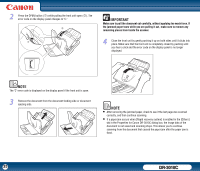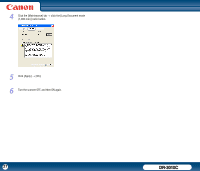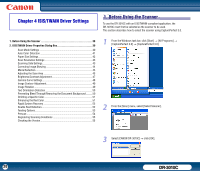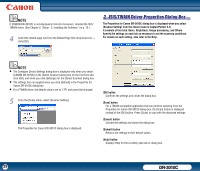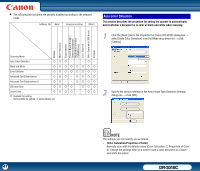Canon imageFORMULA DR-3010C Compact Workgroup Scanner User Manual - Page 39
ISIS/TWAIN Driver Properties Dialog Box, It consists of four tabs: Basic, Brightness
 |
View all Canon imageFORMULA DR-3010C Compact Workgroup Scanner manuals
Add to My Manuals
Save this manual to your list of manuals |
Page 39 highlights
NOTE If [CANON DR-3010C] is not displayed in the list of scanners, reinstall the ISIS/ TWAIN driver. (See Chapter 2, "Setup - 2. Installing the Software," on p. 13.) 4 Select the default page size from the Default Page Size drop-down list → click [OK]. 2. ISIS/TWAIN Driver Properties Dialog Box The Properties for Canon DR-3010C dialog box is displayed when you select [Scanner Setting] from the [Scan] menu in CapturePerfect 3.0. It consists of four tabs: Basic, Brightness, Image processing, and Others. Specify the settings on each tab as necessary to set the scanning conditions. For details on each setting, also refer to the Help. NOTE • The Configure Device Settings dialog box is displayed only when you select [CANON DR-3010C] in the [Select Scanner] dialog box for the first time and click [OK], and when you click [Settings] for the [Select Scanner] dialog box. • The settings here are applied when you click [Default] in the Properties for Canon DR-3010C dialog box. • For a TWAIN driver, the default value is set to 'LTR' and cannot be changed. 5 From the [Scan] menu, select [Scanner Setting]. The Properties for Canon DR-3010C dialog box is displayed. [OK] button Confirms the settings and closes the dialog box. [Scan] button For a TWAIN-compatible application that can perform scanning from the Properties for Canon DR-3010C dialog box, the [Scan] button is displayed instead of the [OK] button. Press [Scan] to scan with the displayed settings. [Cancel] button Cancels the settings and closes the dialog box. [Default] button Returns the settings to their default values. [Help] button Displays Help for the currently open tab or dialog box. 39 DR-3010C