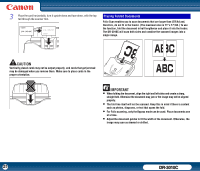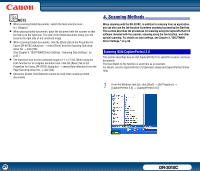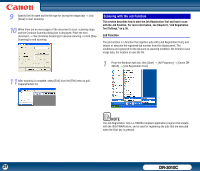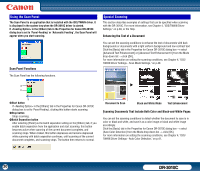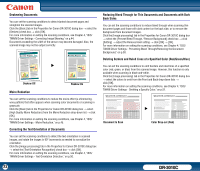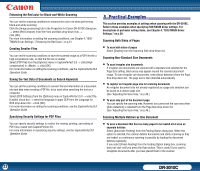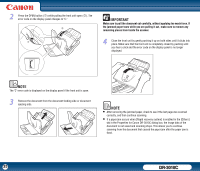Canon imageFORMULA DR-3010C Compact Workgroup Scanner User Manual - Page 30
Using the Scan Panel, Special Scanning, Scan Panel Functions, Enhancing the Text of a Document
 |
View all Canon imageFORMULA DR-3010C Compact Workgroup Scanner manuals
Add to My Manuals
Save this manual to your list of manuals |
Page 30 highlights
Using the Scan Panel The Scan Panel is an application that is installed with the ISIS/TWAIN driver. It is displayed in the system tray when the DR-3010C driver is started. If in the [Others] tab in the Properties for Canon DR-3010C dialog box is set to 'Panel-Feeding' or 'Automatic Feeding', the Scan Panel will appear when you start scanning. Scan Panel Functions The Scan Panel has the following functions. Special Scanning This section describes examples of settings that can be specified when scanning with the DR-3010C. For more information, see Chapter 4, "ISIS/TWAIN Driver Settings," on p.38, or the Help. Enhancing the Text of a Document You can set the scanning conditions to enhance the text of documents with dark backgrounds or documents with a light uniform background and low-contrast text. Click the [Basic] tab in the Properties for Canon DR-3010C dialog box → select [Advanced Text Enhancement] or [Advanced Text Enhancement II] from the Mode drop-down list → click [OK]. For more information on setting the scanning conditions, see Chapter 4, "ISIS/ TWAIN Driver Settings - Scan Mode Settings," on p.40. d X c e cStart button If in the [Others] tab in the Properties for Canon DR-3010C dialog box is set to 'Panel-Feeding', clicking this button starts scanning. dStop button Stops scanning. eBatch Separation button After selecting [Panel] as the batch separation setting on the [Others] tab, if you enable batch separation from the application and start scanning, this button becomes active when scanning of the current document completes, and scanning stops. When clicked, this button depresses and remains depressed while scanning with batch separation continues, until scanning of the current document completes, and scanning stops. The button then returns to normal. Document to Scan Black and White Mode Text Enhancement Scanning Documents That Include Both Color and Black-and-White Pages You can set the scanning conditions to detect whether the document to scan is in color or black and white, and save it as a color image or black and white image accordingly. Click the [Basic] tab in the Properties for Canon DR-3010C dialog box → select [Auto Color Detection] from the Mode drop-down list → click [OK]. For more information on setting the scanning conditions, see Chapter 4, "ISIS/ TWAIN Driver Settings - Auto Color Detection," on p.41. 30 DR-3010C