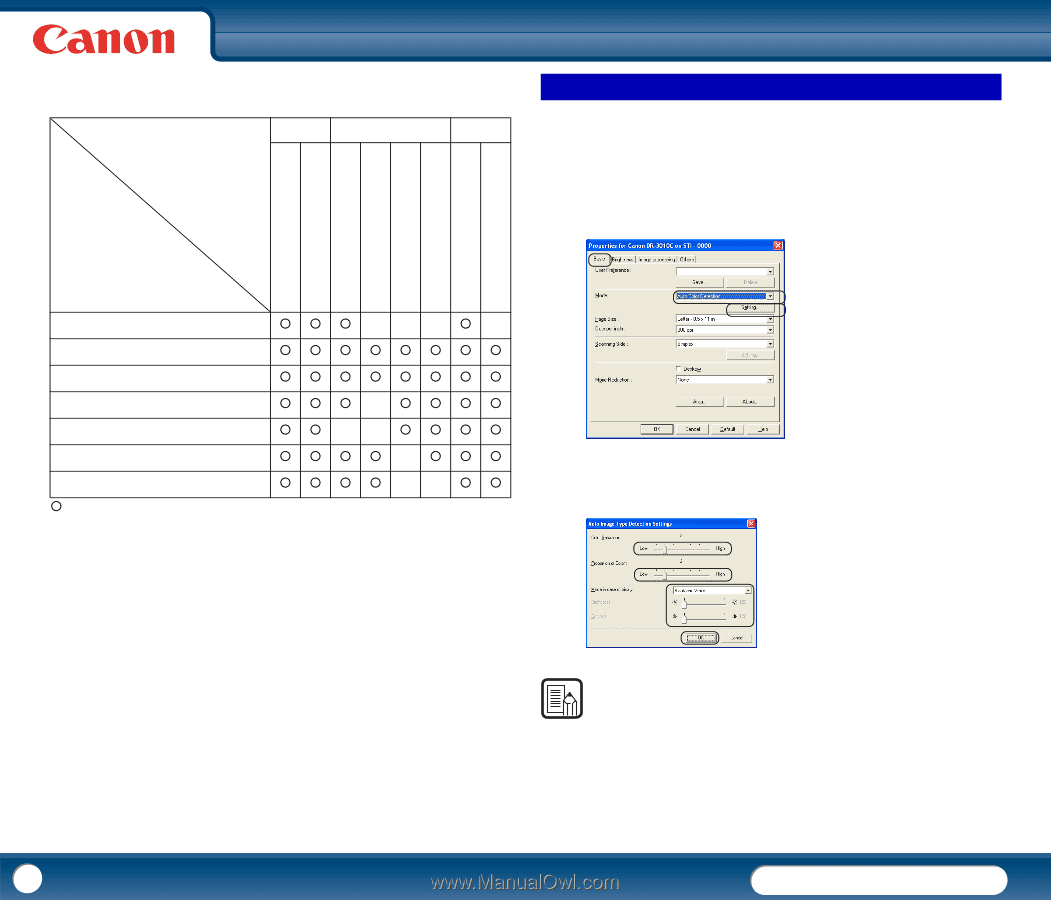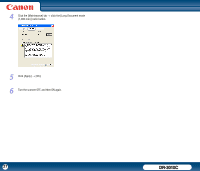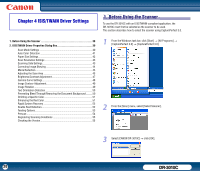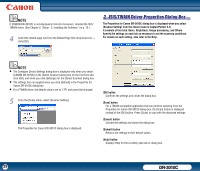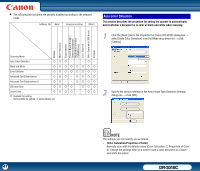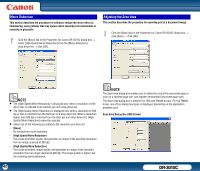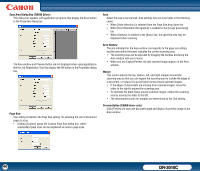Canon imageFORMULA DR-3010C Compact Workgroup Scanner User Manual - Page 41
Auto Color Detection, Color Saturation/Proportion of Color]
 |
View all Canon imageFORMULA DR-3010C Compact Workgroup Scanner manuals
Add to My Manuals
Save this manual to your list of manuals |
Page 41 highlights
• The following tab functions are partially disabled according to the selected mode. Settings Tab Basic Image processing Others Auto Color Detection This section describes the procedure for setting the scanner to automatically detect whether a document is in color or black-and-white when scanning. 1 Click the [Basic] tab in the Properties for Canon DR-3010C dialog box → select [Auto Color Detection] from the Mode drop-down list → click [Setting]. Deskew Moire Reduction Edge emphasis Prevent Bleed Through / Remove Background Black/white reversion (TWAIN driver) Color Drop-out Batch Separation (ISIS driver) Prescan Scanning Mode Auto Color Detection Black and White {{{{{{{{ Error Diffusion {{{{{{{{ Advanced Text Enhancement {{{ − {{{{ Advanced Text Enhancement II 256-level Gray {{{{ − {{{ 24-bit Color {: Available for setting −: Not available for setting, or automatically set 2 Specify the various settings in the Auto Image Type Detection Settings dialog box → click [OK]. NOTE The settings you can specify are as follows. - [Color Saturation/Proportion of Color] Normally scan with the default values (Color Saturation: 2, Proportion of Color: 2). Change the settings when you want to scan a color document as a blackand-white document. 41 DR-3010C