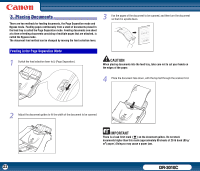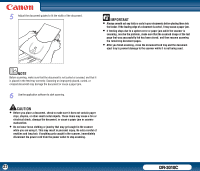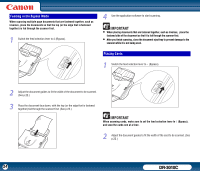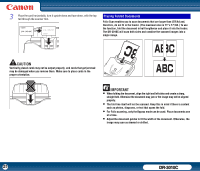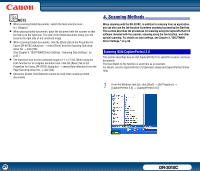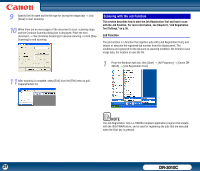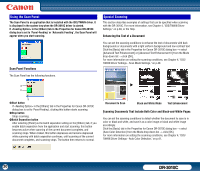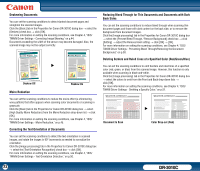Canon imageFORMULA DR-3010C Compact Workgroup Scanner User Manual - Page 27
ISIS/TWAIN driver. See Setup - 2. Installing the Software, on p. 13.
 |
View all Canon imageFORMULA DR-3010C Compact Workgroup Scanner manuals
Add to My Manuals
Save this manual to your list of manuals |
Page 27 highlights
2 From the [Scan] menu, select [Select Scanner]. 5 From the [Scan] menu, select [Scanner Setting]. 3 Select [CANON DR-3010C] → click [OK]. 6 Set the scan settings → click [OK]. For more information on scan settings, see Chapter 4, "ISIS/TWAIN Driver Settings," on p.38. NOTE If [CANON DR-3010C] is not displayed in the list of scanners, reinstall the ISIS/TWAIN driver. (See Chapter 2, "Setup - 2. Installing the Software," on p. 13.) 4 Select the default page size from the Default Page size drop-down list → click [OK]. 7 Place your document. (See "3. Placing Documents," on p.22.) 8 From the [Scan] menu, select [Scan Batch to File]. NOTE • The Configure Device Settings dialog box is displayed only when you select [CANON DR-3010C] in the [Select Scanner] dialog box for the first time and click [OK], and when you click [Settings] for the [Select Scanner] dialog box. • The settings here are applied when you click [Default] in the Properties for Canon DR-3010C dialog box. • For a TWAIN driver, the default value is set to 'LTR' and cannot be changed. 27 DR-3010C