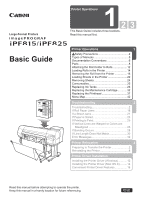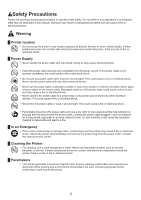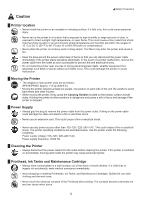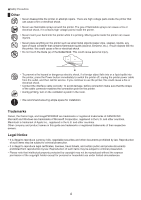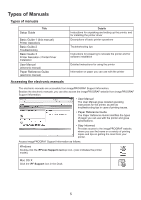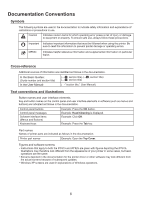Canon imagePROGRAF iPF825 MFP M40 iPF815/iPF825 Basic Guide No.1 - Page 6
Documentation Conventions
 |
View all Canon imagePROGRAF iPF825 MFP M40 manuals
Add to My Manuals
Save this manual to your list of manuals |
Page 6 highlights
Documentation Conventions Symbols The following symbols are used in the documentation to indicate safety information and explanations of restrictions or precautions in use. Caution Indicates caution items for which operating error poses a risk of injury or damage to equipment or property. To ensure safe use, always follow these precautions. Important Indicates important information that must be followed when using the printer. Be sure to read this information to prevent printer damage or operating errors. MEMO Indicates helpful reference information and supplemental information on particular topics. Cross-reference Additional sources of information are identified as follows in the documentation. In the Basic Guides: (Guide number and section title) In the User Manual: (→ , section title) (→ , section title) (→ , section title) (→ "section title," User Manual) Text conventions and illustrations Button names and user interface elements Key and button names on the control panel and user interface elements in software (such as menus and buttons) are indicated as follows in the documentation. Control panel buttons Control panel messages Software interface items (Menus and Buttons) Keyboard keys Example: Press the OK button. Example: Head Cleaning is displayed. Example: Click OK. Example: Press the Tab key. Part names Names of printer parts are indicated as follows in the documentation. Printer part names Example: Open the Top Cover. Figures and software screens • Instructions that apply to both the iPF815 and iPF825 are given with figures depicting the iPF815. Illustrations may therefore look different from the appearance of your printer in some cases, but basic operations are the same. • Screens depicted in the documentation for the printer driver or other software may look different from the actual screens because of subsequent updates. • Windows XP screens are used in explanations of Windows operations. 6