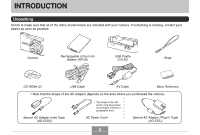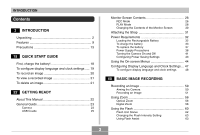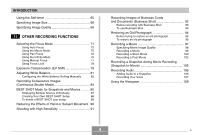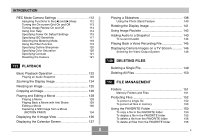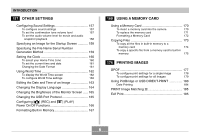Casio EX S600 Owners Manual
Casio EX S600 - EXILIM CARD Digital Camera Manual
 |
UPC - 079767684433
View all Casio EX S600 manuals
Add to My Manuals
Save this manual to your list of manuals |
Casio EX S600 manual content summary:
- Casio EX S600 | Owners Manual - Page 1
E Digital Camera EX-S600 User's Guide Thank you for purchasing this CASIO product. • Before using it, be sure to read the precautions contained in this User's Guide. • Keep the User's Guide in a safe place for future reference. • For the most up-to-date information about this product, visit the - Casio EX S600 | Owners Manual - Page 2
Unpacking Check to make sure that all of the items shown below are included with your camera. If something is missing, contact your dealer as soon as possible. Camera Rechargeable Lithium Ion Battery (NP-20) USB Cradle (CA-30) Strap CD-ROMs (2) USB Cable AV Cable Basic Reference • Note - Casio EX S600 | Owners Manual - Page 3
9 Precautions 13 18 QUICK START GUIDE First, charge the battery 18 To configure display language and clock settings ..... 19 To record an image 20 To view a recorded image 21 To delete an image 21 22 GETTING READY About This Manual 22 General Guide 23 Camera 23 USB Cradle 25 Monitor - Casio EX S600 | Owners Manual - Page 4
Using Pan Focus 76 Using the Infinity Mode 76 Using Manual Focus 77 Using Focus Lock 78 Exposure Compensation (EV Shift 79 Movement 90 Shooting with High Sensitivity 91 Recording Images of Business Cards and Documents (Business Shot 92 Before recording with Business Shot 93 - Casio EX S600 | Owners Manual - Page 5
REC Mode Camera Settings 112 Assigning Functions to the [̇] and [̈] Keys 112 Turning the On-screen Grid On and Off 113 Turning Image Review On and Files 152 To protect a single file 152 To protect all files in memory 153 Using the FAVORITE Folder 153 To copy a file to the FAVORITE - Casio EX S600 | Owners Manual - Page 6
] (REC) and [ ] (PLAY) Power On/Off Functions 166 Formatting Built-in Memory 167 169 USING A MEMORY CARD Using a Memory Card 170 To insert a memory card into the camera 170 To replace the memory card 171 Formatting a Memory Card 172 Copying Files 173 To copy all the files in built-in - Casio EX S600 | Owners Manual - Page 7
on your Macintosh 222 Viewing User Documentation (PDF Files) 224 To register as a camera user 224 225 APPENDIX Menu Reference 225 Indicator Lamp Reference 228 Troubleshooting Guide 231 If you have problems installing the USB driver... 236 Display Messages 237 Specifications 239 7 - Casio EX S600 | Owners Manual - Page 8
no responsibility for any damage or loss resulting from the use of this manual. • CASIO COMPUTER CO., LTD. assumes no responsibility for any loss or claims by third parties which may arise through the use of the EX-S600. • CASIO COMPUTER CO., LTD. shall not be held liable for any damages or losses - Casio EX S600 | Owners Manual - Page 9
resolution and detail. • 2.2-inch TFT color LCD monitor screen • 8.3MB built-in memory Images can be recorded without using a memory card. • Bundled with a USB Cradle The bundled USB cradle can be used to charge the camera's battery (page 33), to view images on a TV screen (page 146), and to - Casio EX S600 | Owners Manual - Page 10
recording the image of a business card, document, whiteboard, or similar subjects from an angle. • Restoring an Old Photograph (page 94) You can use the procedure in this section to restore an old, faded photograph with the color provided by modern digital camera technology. • High-resolution movie - Casio EX S600 | Owners Manual - Page 11
seconds before [ ] (MOVIE) was pressed), and a BEST SHOT mode (instant camera setup based on BEST SHOT sample scenes). • MOTION PRINT (pages 101, 134 cities in 32 time zones. • Support for SD memory cards and MMC (MultiMedia Cards) for memory expansion (page 169) • Digital Print Order Format (DPOF) ( - Casio EX S600 | Owners Manual - Page 12
Matching III data (mode setting and other camera setup information). A printer that supports PRINT Image Matching III reads this data and 200) DCF (Design rule for Camera File system) data storage protocol provides image compatibility between the digital camera and printers. • Bundled with Photo - Casio EX S600 | Owners Manual - Page 13
INTRODUCTION Precautions I General Precautions Be sure to observe the following important precautions whenever using the EX-S600. All references in this manual to "camera" refer to the CASIO EX-S600 Digital Camera. • Never try to take pictures or use the built-in display while operating a motor - Casio EX S600 | Owners Manual - Page 14
camera's battery and/or unplug the AC adaptor power cord from the power outlet, and contact your dealer or nearest CASIO authorized service center. • Never use the camera stored in file memory. I Test for proper operation before using the camera! Before using the camera to record important images - Casio EX S600 | Owners Manual - Page 15
I Data Error Precautions • Your digital camera is manufactured using precision digital components. Any of the following creates the risk of corruption of data in file memory. - Removing the battery or memory card, or setting the camera onto the USB cradle while the camera is performing a record or - Casio EX S600 | Owners Manual - Page 16
• Use only the special NP-20 rechargeable lithium ion battery to power this camera. Use of any other type of battery is not supported. • This camera does not have a separate battery for the clock. The date and time settings of the camera are cleared whenever power is totally cut off (from both - Casio EX S600 | Owners Manual - Page 17
slight bend in lines that should be straight. This is due to the characteristics of lens, and does not indicate malfunction of the camera. I Caring for your camera • Fingerprints, dust, or any other soiling of the lens can interfere with proper image recording. Never touch the lens with your fingers - Casio EX S600 | Owners Manual - Page 18
QUICK START GUIDE QUICK START GUIDE First, charge the battery! 1. Load the battery into the camera (page 32). 1 2. Place the camera onto the USB cradle to charge the battery (page 33). • Note that the shape of the AC adaptor depends on the area where you purchased the camera. • It takes about 120 - Casio EX S600 | Owners Manual - Page 19
QUICK START GUIDE To configure display language and clock settings • Be sure to configure the following settings before using the camera to record images. See page 47 for details. 1 1. Press the power button to turn on the camera. 2. Use and [̈] to select the language you want. 3. Press [SET] - Casio EX S600 | Owners Manual - Page 20
and the operation lamp lights green. 3. Holding the camera still, gently press the shutter button all the way down. Before using a commercially available memory card, be sure to first format it using the camera's formatting procedure. For details about formatting a memory card, see page 172. 20 - Casio EX S600 | Owners Manual - Page 21
QUICK START GUIDE To view a recorded image See page 122 for details. 1 To delete an image 1 See page 149 for details. 2 1. Press [ ] (PLAY). • This enters the PLAY (playback) - Casio EX S600 | Owners Manual - Page 22
The following table defines the terminology used in this manual. This term as used in this manual: "camera" "file memory" "battery" "charger" Means this: The CASIO EX-S600 Digital Camera The location where the camera is currently storing images you record (page 51) The NP-20 Rechargeable - Casio EX S600 | Owners Manual - Page 23
any one of the following three locations. • The camera's built-in memory • An SD memory card loaded in the camera • A MultiMediaCard loaded in the camera For more information about how the camera stores images, see page 201. General Guide The following illustrations show the names of each component - Casio EX S600 | Owners Manual - Page 24
button A Zoom button B Strap ring C Speaker D E [SET] button F [BS] (BEST SHOT) button G [MENU] button H Monitor Screen [̈] [SET] I Bottom I Stopper J Memory card slot K Battery compartment L Battery cover M Connector N Tripod screw hole * Use this hole when attaching to a tripod. I NM L KJ 24 - Casio EX S600 | Owners Manual - Page 25
Simply placing your CASIO digital camera onto the USB cradle lets you perform the following tasks. • Battery charging (page 33 only the USB cradle (CA-30) that comes with the camera. Other USB cradles are not supported. I Front 1 5 432 I Back 67 8 1 Camera connector 2 [USB] lamp 3 [USB] button 4 - Casio EX S600 | Owners Manual - Page 26
) 0 Auto Flash A Flash Off B Flash On C Red-eye reduction Manual Focus • When you select Auto Focus with Key Customize (page 112), appears then (page 81) 2s Self-timer 2 sec disappears. • If the camera detects that AWB Auto x3 Triple self-timer flash is required while auto Daylight - Casio EX S600 | Owners Manual - Page 27
or Voice Recording is selected. 7 Image size (Snapshots) (page 68) 8 Memory capacity (Snapshots) (pages 52, 239) 9 Image quality (Snapshots) (page Focusing complete: Green • Focusing failed: Red G EV value (page 79) H Battery capacity (page 36) I Histogram (page 109) J Anti Shake indicator (page - Casio EX S600 | Owners Manual - Page 28
zoom indicator (page 58) M Zoom indicator (page 58) • Left side indicates optical zoom. • Right side indicates digital zoom. PLAY Mode 12 3 4 F 5 E 6 7 8 9 D CBA0 1 PLAY mode file type Snapshot Movie Short Movie Past Movie Audio Snapshot Voice Recording 2 Image protection indicator (page - Casio EX S600 | Owners Manual - Page 29
52) 8 ISO sensitivity (page 117) Daylight Tungsten Manual 9 Date and time (page 160) B Flash Battery capacity (page 36) E Histogram (page 109) F EV value (page 79) IMPORTANT! • Some information may not display properly if you display an image that was recorded using a different digital camera - Casio EX S600 | Owners Manual - Page 30
GETTING READY Changing the Contents of the Monitor Screen Each press of [̆] (DISP) changes the contents of the monitor screen as shown below. I REC Mode I PLAY Mode Indicators on Indicators on Histogram on Histogram/Details on Indicators off Indicators off 30 - Casio EX S600 | Owners Manual - Page 31
strap to the strap ring as shown in the illustration. Strap ring IMPORTANT! • Be sure to keep the strap around your wrist when using the camera to protect against accidentally dropping it. • The supplied strap is intended for use with this - Casio EX S600 | Owners Manual - Page 32
GETTING READY Power Requirements Your camera is powered by a rechargeable lithium ion battery (NP-20). Loading the Rechargeable Battery 1. Slide the battery cover in the direction indicated by the arrow, and then swing it open. 2. With the EXILIM logo on the battery facing upwards (in the direction - Casio EX S600 | Owners Manual - Page 33
direction indicated by the arrow. IMPORTANT! • Use only the special NP-20 rechargeable lithium ion battery to power this camera. Use of any other type of battery is not supported. The battery is not fully charged when you use the camera for the first time after purchasing it. You need to charge the - Casio EX S600 | Owners Manual - Page 34
power receptacle shape is different from that in your area, replace the AC power cord with one of the other ones that comes with the camera, or purchase a commercially available AC power cord that is compatible with the power outlets in that area. • Never use the AC adaptor with a voltage converter - Casio EX S600 | Owners Manual - Page 35
that comes with the camera or the optionally available charger (BC-10L) to charge the special NP-20 rechargeable lithium ion battery. Never use any following: a problem with the USB cradle, a problem with the camera, or a problem with the battery or how it is loaded. Remove the camera from the USB - Casio EX S600 | Owners Manual - Page 36
symptoms occur again when you place the camera on the USB cradle after taking the above steps, contact a CASIO authorized service center. I Low Battery Indicator The following shows how the battery capacity indicator on the monitor screen changes as battery power is used. The indicator means that - Casio EX S600 | Owners Manual - Page 37
less power (page 165). To replace the battery 1. Open the battery cover. 2. Pull the stopper in the direction indicated by the arrow. • This will cause the battery to come part way out of the slot. Stopper 3. Release the stopper and pull the battery from the camera. • Take care so you do not drop - Casio EX S600 | Owners Manual - Page 38
the following Safety Precautions before using the battery for the first time. NOTE • The term "battery" in this manual refers to the CASIO NP-20 Rechargeable Lithium Ion Battery. • Use only the USB cradle (CA-30) that comes with the camera or the optionally available charger (BC-10L) to charge the - Casio EX S600 | Owners Manual - Page 39
is designed for use with this CASIO digital camera only. • Use only the USB cradle that comes with the camera or the specified optional charger to charge the battery. Never use any other type of charger for charging. • Use of a battery in cold environments shortens the operating time you can expect - Casio EX S600 | Owners Manual - Page 40
BATTERY • See page 33 of this manual or the instructions that come with the optional charger for information about charging procedures and charging times. • When transporting a battery, keep it either loaded in the camera or nearest CASIO authorized service center. A damaged AC adaptor cord creates the - Casio EX S600 | Owners Manual - Page 41
filled with liquid on top of the AC adaptor. Water creates the risk of fire and electric shock. • Make sure you always remove the camera from the USB cradle before connecting or disconnecting the AC adaptor. • Charging, USB data communication, and using the Photo Stand feature can cause the - Casio EX S600 | Owners Manual - Page 42
mode. The lens retracts about 10 seconds after switching modes. IMPORTANT! • If camera power is turned off by the Auto Power Off feature, press the power button, • Pressing the power button or [ ] (REC) to turn on the camera also causes the lens to extend. Take care to avoid any interference with - Casio EX S600 | Owners Manual - Page 43
You can configure the settings described below to conserve battery power. Sleep : Automatically turns off the monitor off power if you do not perform any operation for a specified amount of time. 1. Turn on the camera. 2. Press [MENU]. 3. Use [̇] and [̈] to select the "Set Up" tab. 4. Use - Casio EX S600 | Owners Manual - Page 44
GETTING READY • The Auto Power Off and Sleep features are disabled in the following cases. - When the camera is connected to a computer or some other device through the USB cradle - While a slideshow is in progress - While playing back a voice recording file - While a movie - Casio EX S600 | Owners Manual - Page 45
GETTING READY 2. Press [MENU]. [MENU] Selection cursor (indicates the currently selected item) Tab [̆] [̇] [̈] [̄] [SET ] Settings G Menu Screen Operations When you want to do this: Move between tabs Move from the tab to the settings Move from the settings to the tab Move between the - Casio EX S600 | Owners Manual - Page 46
GETTING READY 3. Press [̇] or [̈] to select the tab you want, and then press [SET] to move the selection cursor from the tab to the settings. 4. Use [̆] and [̄] to select the feature whose setting you want to configure, and then press [̈]. • Instead of pressing [̈], you could also press [SET]. - Casio EX S600 | Owners Manual - Page 47
time information to be registered. Be sure to configure the clock settings before using the camera. • A built-in backup battery retains the date and time settings of the camera for about 24 hours if the camera is not supplied with power. Date and time settings will be cleared when the backup - Casio EX S600 | Owners Manual - Page 48
GETTING READY To configure display language and clock settings 1. Press the power button, [ ] (REC) or [ ] (PLAY) to turn on the camera. 2. Use and [̈] to select the language you want, and then press [SET]. : Japanese English : English Français : French Deutsch : German Español : Spanish Italiano : - Casio EX S600 | Owners Manual - Page 49
GETTING READY 6. Use [̆] and [̄] to select the date format setting you want, and then press [SET]. Example: December 24, 2005 To display the date like this: 05/12/24 24/12/05 12/24/05 Select this format: YY/MM/DD DD/MM/YY MM/DD/YY 7. Set the current date and the time. To do this: Change the - Casio EX S600 | Owners Manual - Page 50
not block the flash, microphone, AF assist light/self-timer lamp or lens. Flash AF assist light/ self-timer lamp Lens Microphone NOTE • Moving the camera as you press the shutter button or while the Auto Focus operation is being performed (when you press the shutter button half way) can cause - Casio EX S600 | Owners Manual - Page 51
record are stored in the camera's built-in memory, or to a memory card if you have one loaded in the camera. • When an optionally available SD memory card or MultiMediaCard (MMC) is loaded in the camera, images are stored on the card (page 169). After purchasing a memory card, be sure to load it - Casio EX S600 | Owners Manual - Page 52
• The monitor screen uses various indicators and icons to keep you informed of the camera's status. White balance Focus mode Flash mode Self-timer Metering mode indicator Recording types Memory capacity (Snapshots) Image quality (Snapshots) Image size (Snapshots) Date and time EV shift Shutter - Casio EX S600 | Owners Manual - Page 53
setting you are using (pages 68, 69, 239). Shutter button IMPORTANT! • When the "REC" tab's "Quick Shutter" setting is turned on (page 73), the camera immediately records the image without waiting for Auto Focus to be performed when you press the shutter release all the way down without pausing - Casio EX S600 | Owners Manual - Page 54
an image is being recorded to the memory card. • Fluorescent lighting actually flickers at a frequency that cannot be detected by the human eye. When using the camera indoors under such lighting, you may experience some brightness or color problems with recorded images. • When "Auto" is selected - Casio EX S600 | Owners Manual - Page 55
or impossible if the camera is moving. • Note that a green operation lamp and focus frame do not necessarily guarantee that the resulting image will be in focus. • If Auto Focus does not produce the results you want for some reason, try using focus lock (page 78) or manual focus (page 77). 55 - Casio EX S600 | Owners Manual - Page 56
the image quality setting currently selected on your camera. The image saved in file memory has much better resolution and detail than Using Zoom Your camera is equipped with two types of zoom: optical zoom and digital zoom. Normally, the camera automatically switches over to digital zoom after you - Casio EX S600 | Owners Manual - Page 57
zoom operation while recording with the Auto Focus mode, Macro mode, or manual focus, a value will appear on the monitor screen to tell you the (pages 72, 75, 77). • Optical zoom is disabled during movie recording. Digital zoom only is available. Make sure you select the optical zoom setting you want - Casio EX S600 | Owners Manual - Page 58
BASIC IMAGE RECORDING Digital Zoom Digital zoom digitally enlarges the part of the image at the center of the image screen. The range of digital zoom is 3X to 12X (in combination with optical zoom). IMPORTANT! • When you perform a digital zoom operation, the camera manipulates the image data to - Casio EX S600 | Owners Manual - Page 59
range. Release the zoom button and then hold down its wide angle ( ) side again to move into the digital zoom range. 4. Compose the image, and then press the shutter button. I To turn digital zoom on and off 1. In the REC mode, press [MENU]. 2. Use [̇] and [̈] to select the "REC" tab. 3. Use - Casio EX S600 | Owners Manual - Page 60
BASIC IMAGE RECORDING Using the Flash Perform the following steps to select the flash mode you want to use. • The approximate effective range of the flash is shown below. Wide Angle Optical Zoom: Approximately 0.4 to 2.8 meters (1.3´ to 9.2´) (ISO Sensitivity: Auto) Telephoto Optical Zoom: - Casio EX S600 | Owners Manual - Page 61
The final flash is for recording. Make sure that you keep the camera still until the shutter releases. • Using the flash while "Auto" increases sensitivity, which can cause large amounts of digital noise to appear in the image. You can reduce digital noise by using a lower ISO Sensitivity setting. - Casio EX S600 | Owners Manual - Page 62
the pre-flash operation is performed. • Red-eye reduction may not work very well if the subjects are located far away from the camera. Flash Unit Status You can find out the current flash unit status by pressing the shutter button half way and checking the monitor screen and - Casio EX S600 | Owners Manual - Page 63
: Stronger Normal Weaker Select this setting: +2 +1 0 -1 -2 IMPORTANT! • Flash intensity may not change if the subject is too far or too close to the camera. Using Flash Assist Recording a subject that is outside the flash range can cause the subject to appear dark in the resulting image, because - Casio EX S600 | Owners Manual - Page 64
of digital noise in recorded images. I Flash Precautions • Take care that your fingers do not block the flash when you hold the camera. Covering required depends on the battery level, temperature, and other conditions. • The flash unit may not be able to charge when camera battery power is low. If - Casio EX S600 | Owners Manual - Page 65
BASIC IMAGE RECORDING • When the flash is turned off ( ), mount the camera on a tripod to record images in an area where available lighting is dim. Recording images under dim lighting without the flash can cause digital noise, which makes images appear coarse. • When red-eye reduction ( ) is - Casio EX S600 | Owners Manual - Page 66
to record the next image. The amount of time required for preparation depends on the camera's current "Size" and "Quality" settings, the type of memory (built-in or card) you are using for image storage, and whether or not the flash is charging. 3. After preparation is complete, the indicator - Casio EX S600 | Owners Manual - Page 67
to record a snapshot during movie recording. • The following functions are not available for use in combination with the Triple Self-timer. BEST SHOT recording (Business Cards and Documents, Whiteboard, etc., Old Photo), movie recording functions 67 - Casio EX S600 | Owners Manual - Page 68
BASIC IMAGE RECORDING Specifying Image Size "Image size" is the size of the image, expressed as the number of vertical and horizontal pixels. A "pixel" is one of the many tiny dots that make up the image. More pixels provide finer detail when an image is printed, but a higher pixel count also causes - Casio EX S600 | Owners Manual - Page 69
print. • In order to obtain the level of resolution for which your camera is designed, recording at a maximum image size (6M) is recommended. Use a smaller image size when you want to conserve memory capacity. • Selecting the "2816 × 1872 (3:2)" image size will record images with a 3:2 (horizontal - Casio EX S600 | Owners Manual - Page 70
BASIC IMAGE RECORDING To get this: High image quality, large file size Normal image quality and normal file size Low image quality, small file size Select this setting: Fine Higher Quality Normal Economy Lower Quality IMPORTANT! • Actual file size depends on the type of image you record. This - Casio EX S600 | Owners Manual - Page 71
RECORDING FUNCTIONS Selecting the Focus Mode You can select one of five different focus modes: Auto Focus, Macro, Pan Focus, Infinity, and Manual Focus. • The exposure compensation Focus mode indicator value is displayed on the monitor screen. 1. In the REC mode, press [MENU]. 2. Select the - Casio EX S600 | Owners Manual - Page 72
OTHER RECORDING FUNCTIONS Using Auto Focus As its name suggests, Auto Focus focuses the image automatically. The automatic focus operation starts when you press the shutter button down half way. The following is the Auto Focus range. Range: 40cm to ∞ (1.3´ to ∞) • Using optical zoom causes the above - Casio EX S600 | Owners Manual - Page 73
to be performed when you press the shutter release all the way down. This helps to avoid missing a special moment while you wait for the camera to Auto Focus. 1. In the REC mode, press [MENU]. 2. Select the "REC" tab, select "Quick Shutter", and then press [̈]. 3. Use [̆] and [̄] to select the - Casio EX S600 | Owners Manual - Page 74
of the screen • This setting works well with focus lock (page 78). Automatic selection of the focus area where the subject closest to the camera is located • With this setting, a wide focus frame, which contains nine focus points, appears on the monitor screen first. When you press the shutter - Casio EX S600 | Owners Manual - Page 75
are identical to those in the Auto Focus mode. NOTE • When the Macro mode cannot focus properly because the subject is too far away, the camera automatically switches to the Auto Focus range (page 72). • Whenever you perform an optical zoom operation (page 56) while recording with the Macro mode - Casio EX S600 | Owners Manual - Page 76
OTHER RECORDING FUNCTIONS Using Pan Focus Pan Focus comes in handy when recording under conditions where Auto Focus is difficult for some reason, or in cases where Auto Focus operation noise is too noticeable in the movie audio. 1. In the REC mode, press [MENU]. 2. Select the "REC" tab, select " - Casio EX S600 | Owners Manual - Page 77
press [̈]. 3. Use [̆] and [̄] to select " ", and then press [SET]. • At this point, a boundary also appears on the display, indicating the part of the image that will be used for manual focus. Boundary 4. Press [SET]. 5. While watching the image on the monitor screen, use [̇] and [̈] to focus - Casio EX S600 | Owners Manual - Page 78
OTHER RECORDING FUNCTIONS NOTE • Whenever you perform an optical zoom operation (page 56) while recording with manual focus, a value will appear on the monitor screen as shown below to tell you the focusing range. Example: MF ȚȚcm will be replaced by the - Casio EX S600 | Owners Manual - Page 79
NOTE • Locking the focus also locks the exposure. Exposure Compensation (EV Shift) Exposure compensation lets you change the exposure setting (EV value) manually to adjust for the lighting of your subject. This feature helps to achieve better results when recording a backlit subject, a strongly lit - Casio EX S600 | Owners Manual - Page 80
to 0.0 causes the metering mode to change back to multi-pattern metering. • You can use key customization (page 112) to configure the camera to perform exposure compensation whenever you press [̇] or [̈] while in the REC mode. This comes in handy when adjusting exposure compensation while viewing - Casio EX S600 | Owners Manual - Page 81
white or daylight white fluorescent light (suppresses color fogging) Under daylight fluorescent light (suppresses color fogging) Under incandescent lighting Difficult lighting that requires manual control (See "Configuring the White Balance Setting Manually" (page 82).) Select this setting: Auto - Casio EX S600 | Owners Manual - Page 82
subject colors and light source conditions can cause problems when the camera tries to determine the white point, which makes change the white balance mode to auto. Configuring the White Balance Setting Manually Certain complex light sources or other environmental conditions can make it impossible - Casio EX S600 | Owners Manual - Page 83
to appear on the monitor screen. If you want to use the same settings you configured during a previous manual white balance setting operation, skip step 4 and perform step 5. 4. Point the camera at a white paper or similar object under the lighting conditions for which you want to set the white - Casio EX S600 | Owners Manual - Page 84
to stop recording. IMPORTANT! • The speed of continuous shutter recording depends on the type of memory card loaded in the camera. When recording to built-in memory, continuous shutter recording is relatively slow. • Turning off the camera automatically turns off the Continuous Shutter mode. 84 - Casio EX S600 | Owners Manual - Page 85
OTHER RECORDING FUNCTIONS BEST SHOT Mode for Snapshots and Movies Selecting one of the BEST SHOT sample scenes automatically sets up the camera for recording a similar type of image. I Example Sample Scene • Portrait • Scenery • Night Scene • Night Scene Portrait 1. In the REC mode, press [BS] - Casio EX S600 | Owners Manual - Page 86
camera. They are provided as samples only. • Movie recording is not supported for the "Business Cards and Documents", and the "Whiteboard, etc." scenes. Snapshot recording is not supported the camera. If you want to save your settings for later use, save them as a BEST SHOT user setup. • Digital - Casio EX S600 | Owners Manual - Page 87
to prevent hand movement. NOTE • Operation guidance and the currently selected BEST SHOT scene appear on the display for about two seconds if the camera is in the BEST SHOT mode when you turn it on. Displaying Sample Scenes Individually You can use the following procedure to display BEST SHOT - Casio EX S600 | Owners Manual - Page 88
movies whose setup you want to register as a BEST SHOT scene. IMPORTANT! • BEST SHOT user setups are located in the camera's built-in memory following the built-in sample scenes. • Registering a snapshot creates a snapshot setup, while registering a movie creates a movie setup. A snapshot setup can - Casio EX S600 | Owners Manual - Page 89
by displaying the various setting menus. • BEST SHOT snapshot user setups are stored in camera built-in memory in the folder named "SCENE". BEST SHOT movie user setups are stored in camera built-in memory in the folder named "MSCENE". File names are assigned automatically using the format "US600nnn - Casio EX S600 | Owners Manual - Page 90
when shaking is severe. • The Anti Shake feature may not work when using a very low shutter speed. If this happens, use a tripod to stabilize the camera. • Though " " (Anti Shake) is displayed on the monitor screen while the flash setting is "Auto Flash" or "Flash On", Anti Shake is disabled. 90 - Casio EX S600 | Owners Manual - Page 91
OTHER RECORDING FUNCTIONS Shooting with High Sensitivity Higher sensitivity makes it possible to record brighter images, without using flash, even when there is not enough lighting available to obtain normal exposure. 1. In the REC mode, press [BS] (BEST SHOT). 2. Use and [̈] to select the "High - Casio EX S600 | Owners Manual - Page 92
resulting image. Business Shot automatically corrects the shape of rectangular objects to make them appear like the camera was positioned directly in front of them. I Setup Sample Images • Business cards and documents • White board, etc. Before keystone correction After keystone correction 92 - Casio EX S600 | Owners Manual - Page 93
against a background that allows the outline of the subject to stand out. NOTE • When the camera is at an angle to a business card or document it is recording, the shape of the business card or document may appear distorted in the image. Auto keystone correction corrects for this distortion, which - Casio EX S600 | Owners Manual - Page 94
original image as-is, without correcting it. IMPORTANT! • Digital zoom is disabled while recording with Business Shot. However, you can use optical zoom. • The camera will not be able to recognize the subject in the following cases. - When part of the subject extends outside of the monitor screen - Casio EX S600 | Owners Manual - Page 95
lens to each side of the photograph. The side of the photograph that is closer to the camera looks longer and the side further from the camera looks shorter. Auto keystone correction corrects for this distortion, which means that a photograph appears normal even if you record it at an angle. To - Casio EX S600 | Owners Manual - Page 96
to make the cropping boundary larger or smaller. 7. Use and [̈] to move the cropping boundary to the location you want, and then press [SET]. • The camera will restore color automatically and save the image. • If you do not want a border around the image, configure the cropping boundary so it is - Casio EX S600 | Owners Manual - Page 97
Digital zoom is disabled while recording an old photograph. However, you can use optical zoom. • The camera will not be able to recognize an old photograph in the following cases. - When part Movie length is limited only by the amount of memory available for storage. You can select a resolution - Casio EX S600 | Owners Manual - Page 98
You can play movie files on your computer using Windows Media Player 9. • Installing CASIO AVI Importer component on your Macintosh makes it possible to use QuickTime to playback movies recorded with the camera (page 222). Specifying Movie Image Quality The image quality setting determines how much - Casio EX S600 | Owners Manual - Page 99
15 frames/ second Recording a Movie 1. In the REC mode, point the camera at the subject. 2. Press [ ] (MOVIE). • This starts movie recording the monitor screen. • Movie recording continues as long as remaining memory capacity allows. Remaining recording time Recording time 3. To stop movie - Casio EX S600 | Owners Manual - Page 100
starts. Recording stops automatically 4 seconds after [ ] (MOVIE) is pressed. You can specify the length of the past part and the future part independently. The total length of the short movie can be anywhere from two to eight seconds. A MOTION PRINT feature (page 134) lets you capture still - Casio EX S600 | Owners Manual - Page 101
4. Use [̆] and [̄] to specify the length of the past part (the part before [ ] (MOVIE) is pressed), and then press [̈]. Past part Future part • Times can be specified in one-second units. • The total short movie length (past part plus future part) can be the range of two seconds to eight seconds - Casio EX S600 | Owners Manual - Page 102
before you press [ ] (MOVIE). Be sure to keep the camera still and pointed in the direction of the subject for some time before you press [ ] (MOVIE) to start recording. • When a Short Movie record operation starts future part recording, the monitor screen will show a countdown of the remaining - Casio EX S600 | Owners Manual - Page 103
can continue as long as there is memory available to store data. 4. To stop recording, press [ ] (MOVIE) again. IMPORTANT! • Note that Past Movie data is continually recorded and stored in a buffer before you press [ ] (MOVIE). Be sure to keep the camera still and pointed in the direction of - Casio EX S600 | Owners Manual - Page 104
SD memory card with a maximum transfer speed of at least 10MB per second is recommended. • Optical zoom is disabled during movie recording. Digital appear as if have been zoomed by about 10%. • The effects of camera movement in an image become more pronounced when you record close ups or recording - Casio EX S600 | Owners Manual - Page 105
Recording a Snapshot during Movie Recording (Snapshot-In-Movie) You can use the procedure below to record a snapshot during movie recording. 1. Point the camera at the subject you want to record, and then press [ ] (MOVIE). • This will start movie recording. 2. When you want to record a snapshot - Casio EX S600 | Owners Manual - Page 106
"Off" enters the Normal Snapshot mode (no audio). 4. Press the shutter button to record the image. • After the image is recorded, the camera enters audio recording standby, with the image you just recorded on the monitor screen and displays a indicator. Remaining recording time • You can cancel - Casio EX S600 | Owners Manual - Page 107
the shutter button. IMPORTANT! • Audio snapshot recording is not supported (audio cannot be recorded) for the following types of recording: file is ".WAV". • Recording Time: Approximately 25 minutes with built-in memory • Audio File Size: Approximately 165KB (30-second recording of approximately 5. - Casio EX S600 | Owners Manual - Page 108
by pressing [SET]. See page 146 for information about jumping to an index mark during playback. 4. Recording stops when you press the shutter button, when memory becomes full, or when the battery goes dead. 108 B - Casio EX S600 | Owners Manual - Page 109
as you record images. You can also display the histogram of a recorded image in the PLAY mode. • Good recording results are not possible when the camera is too far from the subject. • Pressing the power button or pressing [ ] (PLAY) stops recording and stores any audio recorded up to that point - Casio EX S600 | Owners Manual - Page 110
too much or too little of each of the color components in an image. NOTE • You can use key customization (page 112) to configure the camera to perform exposure compensation whenever you press [̇] or [̈] while in the REC mode. If you do this, you can adjust exposure compensation while viewing the - Casio EX S600 | Owners Manual - Page 111
OTHER RECORDING FUNCTIONS • A centered histogram indicates that there is good distribution of light pixels and dark pixels. This type of histogram results when the overall image is at optimal lightness. IMPORTANT! • Note that the above histograms are shown for illustrative purposes only. You may - Casio EX S600 | Owners Manual - Page 112
using the REC mode. • L/R key setting • Grid on/off • Image Review on/off • Icon Help on/off • Power on default settings • ISO sensitivity • Metering • Filter • Sharpness • Saturation • Contrast • Resetting the camera Assigning Functions to the [̇] and [̈] Keys A "key customization" feature lets - Casio EX S600 | Owners Manual - Page 113
. Turning the On-screen Grid On and Off You can display gridlines on the monitor screen to help you compose images and ensure that the camera is straight when recording. 1. In the REC mode, press [MENU]. 2. Select the "REC" tab, select "Grid", and then press [̈]. 3. Use [̆] and [̄] to select the - Casio EX S600 | Owners Manual - Page 114
record on the monitor screen as soon as you record them. Use the following procedure to turn image review on and off. 1. In the REC mode, press [MENU]. 2. Select the "REC" tab, select "Review", and then press [̈]. 3. Use [̆] and [̄] to select the setting you want, and then press [SET]. To do this - Casio EX S600 | Owners Manual - Page 115
the BEST SHOT mode, flash mode, focus mode, white balance mode, ISO sensitivity, AF Area, metering, self-timer, flash intensity, digital zoom mode, manual focus position and zoom position. Turning on mode memory for a mode tells the camera to remember the status of that mode when you turn off the - Casio EX S600 | Owners Manual - Page 116
Intensity Digital Zoom On Setting when camera is turned off MF Position Zoom Position*2 Off BEST SHOT status cancel Auto Auto Auto Auto Spot Multi Off 0 On Last Auto Focus position that was in effect before you switched to manual over mode memory settings. If you turn the camera off while - Casio EX S600 | Owners Manual - Page 117
high shutter speed in combination with a high ISO sensitivity setting can cause digital noise (graininess), which makes an image appear rough. For clean, good- customization feature (page 112) to configure the camera so the ISO sensitivity setting changes whenever you press [̇] and [̈] while in - Casio EX S600 | Owners Manual - Page 118
OTHER RECORDING FUNCTIONS Selecting the Metering Mode The metering mode determines what part of the subject is metered for exposure. You can use the following procedure to change the camera's metering mode. 1. In the REC mode, press [MENU]. 2. Select the "Quality" tab, select "Metering", and then - Casio EX S600 | Owners Manual - Page 119
• When "Multi" is selected, the icon is not displayed when you return to the REC mode information display (page 26). Using the Filter Function The camera's filter function lets you alter the tint of an image when you record it. 1. In the REC mode, press [MENU]. 2. Select the "Quality" tab, select - Casio EX S600 | Owners Manual - Page 120
OTHER RECORDING FUNCTIONS Specifying Outline Sharpness Use the following procedure to control the sharpness of image outlines. 1. In the REC mode, press [MENU]. 2. Select the "Quality" tab, select "Sharpness", and then press [̈]. 3. Use [̆] and [̄] to select the setting you want, and then press [ - Casio EX S600 | Owners Manual - Page 121
then press [SET]. To get this: High contrast Normal contrast Low contrast Select this setting: +2 +1 0 -1 -2 Resetting the Camera Use the following procedure to reset all of the camera's settings to their initial defaults as shown under "Menu Reference" on page 225. 1. Press [MENU]. 2. Select the - Casio EX S600 | Owners Manual - Page 122
Playback Operation Use the following procedure to scroll through files stored in the camera's memory. 1. Press [ ] (PLAY) to [] turn on the camera. • This enters the PLAY mode and causes an image or a image. This does not apply to images copied from another digital camera. Date and time 122 - Casio EX S600 | Owners Manual - Page 123
PLAYBACK Playing an Audio Snapshot Perform the steps below to display an audio snapshot (indicated by ) and play its audio. 1. In the PLAY mode, use [̇] and [̈] until the image you want is displayed. 2. Press [SET]. • This plays back the audio that accompanies the displayed image. • You can - Casio EX S600 | Owners Manual - Page 124
image. • An indicator appears in the lower right corner, that shows what part of the original image is currently displayed on the monitor screen. • You can factor on and off by pressing [BS]. Current zoom factor Original image Displayed part 3. Use and [̈] to shift the image up, down, left, or - Casio EX S600 | Owners Manual - Page 125
PLAYBACK Resizing an Image You can resize a recorded image to one of three sizes. 1. In the PLAY mode, press [MENU]. 2. Select the "PLAY" tab, select "Resize", and then press [̈]. • Note that this operation is possible only when a snapshot image is on the monitor screen. 3. Use [̇] and [̈] to scroll - Casio EX S600 | Owners Manual - Page 126
camera • The resize operation cannot be performed when there is not enough memory to store the resized image. • When you display a resized image on the camera appears in the lower right corner, that shows what part of the original image is currently displayed on the monitor screen. Current - Casio EX S600 | Owners Manual - Page 127
file icon - Images created with MOTION PRINT - Images recorded with another camera • The cropping operation cannot be performed when there is not enough memory to store the cropped image. • When you display a cropped image on the camera's monitor screen, the date and time that appear when the image - Casio EX S600 | Owners Manual - Page 128
PLAYBACK Playing and Editing a Movie Playing a Movie Use the following procedure to play a movie you recorded with this camera. 1. In the PLAY mode, use [̇] and [̈] to scroll through movies on the monitor screen and display the one you want. Elapsed recording time Movie icon - Casio EX S600 | Owners Manual - Page 129
procedure when you want to play back a movie with Anti Shake. Anti Shake is particularly useful when you have the camera connected to a TV for viewing, since the effects of camera movement are more evident on a big screen. 1. In the PLAY mode, use [̇] and [̈] to display the movie you want to - Casio EX S600 | Owners Manual - Page 130
Make sure you really want to cut the part of the movie you are specifying before executing the editing is not possible for movies not recorded with this camera. • A movie that is shorter than five seconds perform the cut operation if the amount of memory available is less than the size of the movie - Casio EX S600 | Owners Manual - Page 131
PLAYBACK • Splicing of two different movies into a single movie or cutting one movie into multiple parts are not supported by camera operations. However, you can splice movies and cut movies into multiple parts on your computer using the bundled Ulead Movie Wizard SE VCD application. I To cut - Casio EX S600 | Owners Manual - Page 132
Cancel the cut operation Do this: Press [̇] or [̈]. Press [SET]. Press [̇] or [̈]. Press [MENU]. • The red portion of the indicator bar shows what part will be cut. 5. When the frame you want is displayed, press [̄]. 6. Use [̆] and [̄] to select "Yes," and then press [SET]. • The message "Busy - Casio EX S600 | Owners Manual - Page 133
PLAYBACK I To cut everything between two specific frames 1. While the movie is playing, press [SET]. • This will pause movie playback. 2. Press [̄]. • You can also display the same screen while in the PLAY mode, by pressing [MENU], selecting the "PLAY" tab, selecting "Movie Editing", and then - Casio EX S600 | Owners Manual - Page 134
6. Repeat step 4 to display the ending frame where you want the second cut to be located. • The red portion of the indicator bar shows what part will be cut. 7. Use [̆] and [̄] to select "Yes", and then press [SET]. • The message "Busy.... Please wait..." will remain on the display as the cut - Casio EX S600 | Owners Manual - Page 135
" in step 4, an image of the frame you selected in step 6 appears here. IMPORTANT! • MOTION PRINT is not possible for movies not recorded with this camera. 135 - Casio EX S600 | Owners Manual - Page 136
selection boundary around it. • If there are fewer than nine images in memory, they are displayed starting from the upper left corner. The selection boundary the image when the date contains data that cannot be displayed by this camera. 2. Use and [̈] to move the selection boundary to the image - Casio EX S600 | Owners Manual - Page 137
calendar screen, indicates a voice recording file (page 201). • appears in place of the image when the date contains data that cannot be displayed by this camera. 2. Use and [̈] to move the selection boundary to the date you want, and then press [SET]. • This displays an image of the first file - Casio EX S600 | Owners Manual - Page 138
3. Use the screen that appears to configure the image, time, interval, and effect settings. Images Time Interval • All Images Displays all images in camera memory. • OnIy This icon appears only in the case of snapshots and audio snapshots. • OnIy This icon appears only in the case of movies. • One - Casio EX S600 | Owners Manual - Page 139
PLAYBACK Effect • Pattern 1, 2, 3 Applies a preset effect when transitioning from one image to another. • Random Randomly applies the preset patterns (1, 2, and 3). • OFF Effects turned off. 4. Use [̆] and [̄] to select "Start", and then press [SET]. • This starts the slideshow. 5. To stop the - Casio EX S600 | Owners Manual - Page 140
is "MAX", "1 sec", or "2 sec". • Images copied from another digital camera or a computer may take longer time to appear than the slideshow interval time camera's monitor screen while the camera is on its USB cradle. You can play a Photo Stand slideshow without worrying about remaining battery - Casio EX S600 | Owners Manual - Page 141
[̄] and then using [̆] and [̄]. 4. To stop the Phot Stand slideshow, press [PHOTO] again. IMPORTANT! • The battery is not charged while a Photo Stand slideshow is in progress. To charge the battery, stop the slideshow. Rotating the Display Image Use the following procedure to rotate the image 90 - Casio EX S600 | Owners Manual - Page 142
image that was recorded with another type of digital camera. • You cannot rotate the following types of images. - Movie images and the voice recording file icon - Zoomed images - Images created with MOTION PRINT • Image rotation is supported for single image only. You cannot rotate a 9-image screen - Casio EX S600 | Owners Manual - Page 143
unrotated version is displayed (page 141). • Note that Image Roulette works only with images recorded with this camera. Image Roulette may not operate properly when other types of images are in memory. • If you do not start another Image Roulette operation for about one minute after the final image - Casio EX S600 | Owners Manual - Page 144
PLAYBACK 1. In the PLAY mode, use [̇] and [̈] to scroll through snapshots until the one to which you want to add audio is displayed. 2. Press [MENU]. 3. Select the "PLAY" tab, select "Dubbing", and then press [̈]. 4. Press the shutter button to start audio recording. 5. Recording stops after about - Casio EX S600 | Owners Manual - Page 145
microphone with your fingers. • Good recording results are not possible when the camera is too far from the subject. Microphone • The (Audio) icon is complete. • You will not be able to record audio when remaining memory capacity is low. • You cannot add audio to the following types of - Casio EX S600 | Owners Manual - Page 146
a TV, you need a television equipped with a video input terminal, USB cradle, and the AV cable that comes with the camera. 1. Connect one end of the AV cable that comes with the camera to the [AV OUT] port of the USB cradle, and the other end to the video input terminal of the - Casio EX S600 | Owners Manual - Page 147
All icons and indicators that appear on the monitor screen also appear on the TV screen. • Note that the audio output is monaural. • The camera's monitor screen will go blank during video output. • Pressing the USB cradle's [PHOTO] button will activate the Photo Stand feature (page 140) and display - Casio EX S600 | Owners Manual - Page 148
that use the PAL system Select this setting: NTSC PAL IMPORTANT! • Images will not display properly if you select the wrong video system. • This camera supports the NTSC and PAL video systems only. Images will not display properly if you use a TV (monitor) that is designed for a different video - Casio EX S600 | Owners Manual - Page 149
proceeding. • A protected file cannot be deleted. To delete a protected file, unprotect it first (page 152). • Delete cannot be performed when all files in memory are protected (page 153). • Deleting an audio snapshot deletes both the image file and the audio file attached to it. • You cannot use - Casio EX S600 | Owners Manual - Page 150
DELETING FILES Deleting All Files 1. In the PLAY mode, press [̄] ( ). 2. Use [̆] and [̄] to select "All Files Delete", and then press [SET]. 3. Use [̆] and [̄] to select "Yes". • To exit the file delete operation without deleting anything, select "No". 4. Press [SET] to delete all the files. • The - Casio EX S600 | Owners Manual - Page 151
Serial number (4 digits) • The folder and file names described here appear when you view folders and files on a computer. See page 28 for information about how the camera displays folder and file names. • The actual number of files you will be able to store on a memory card depends on image - Casio EX S600 | Owners Manual - Page 152
with a single operation. IMPORTANT! • Even if a file is protected, it still will be deleted by a memory card format operation (page 172) or a builtin memory format operation (page 167). To protect a single file 1. In the PLAY mode, press [MENU]. 2. Select the "PLAY" tab, select "Protect", and then - Casio EX S600 | Owners Manual - Page 153
normal playback, so it helps to keep your personal images private as you carry them around. FAVORITE folder images are not deleted when you change memory cards, so you can always keep them on hand. To copy a file to the FAVORITE folder 1. In the PLAY mode, press [MENU]. 2. Select the "PLAY" tab - Casio EX S600 | Owners Manual - Page 154
FILE MANAGEMENT 3. Use [̆] and [̄] to select "Save", and then press [SET]. • This displays the names of the files in built-in memory or on the loaded memory card. 4. Use [̇] and [̈] to select the file you want to copy to the FAVORITE folder. 5. Use [̆] and [̄] to select "Save", and then press [SET]. - Casio EX S600 | Owners Manual - Page 155
scroll through the files in the FAVORITE folder. File Name IMPORTANT! • Note that a FAVORITE folder is created in the camera's built-in memory only. No FAVORITE folder is created on a memory card when you use one. If you want to view the contents of the FAVORITE folder on your computer screen, you - Casio EX S600 | Owners Manual - Page 156
Files Delete", and then press [SET]. IMPORTANT! • You cannot use the delete operations on page 149 to delete images from the FAVORITE folder. Performing the memory format operation (page 167), however, does delete FAVORITE folder files. 156 - Casio EX S600 | Owners Manual - Page 157
OTHER SETTINGS OTHER SETTINGS Configuring Sound Settings You can configure different sounds to play whenever you turn on the camera, press the shutter button half-way or all the way, or perform a key operation. To configure sound settings 1. Press [MENU]. 2. Select the "Set Up" tab, - Casio EX S600 | Owners Manual - Page 158
on the monitor screen whenever you press the power button or [ ] (REC) to turn on the camera. The startup screen image does not appear if you press [ ] (PLAY) to turn on the camera. 1. Press [MENU]. 2. Select the "Set Up" tab, select "Startup", and then press [̈]. 3. Use [̇] and [̈] to display - Casio EX S600 | Owners Manual - Page 159
separate copy of that image in the camera's standard image memory. • The startup image is deleted if you format built-in memory (page 167). Specifying the File Name whether files are deleted or whether the memory card is replaced with a new one Restart the serial number from 0001 whenever all files are - Casio EX S600 | Owners Manual - Page 160
OTHER SETTINGS Setting the Clock Use the procedures in this section to select a Home Time Zone, and to change its date and time settings. If you want to change the time and date setting only without changing the Home Time Zone, perform the procedure under "To set the current time and date" (page 161 - Casio EX S600 | Owners Manual - Page 161
OTHER SETTINGS To set the current time and date 1. Press [MENU]. 2. Select the "Set Up" tab, select "Adjust", and then press [̈]. 3. Set the current date and the time. To do this: Change the setting at the current cursor location Move the cursor between settings Toggle between 12-hour and 24hour - Casio EX S600 | Owners Manual - Page 162
OTHER SETTINGS Using World Time You can use the World Time screen to select a time zone and instantly change the time setting of the camera's clock when you go on a trip, etc. World Time lets you select one of 162 cities in 32 time zones. To display the World Time - Casio EX S600 | Owners Manual - Page 163
of a previously recorded image. This capability comes in handy when the current date and time are wrong due to the following reasons. • Because the camera's clock settings were not configured correctly when the image was recorded (page 47) • Because the image was recorded using the wrong World Time - Casio EX S600 | Owners Manual - Page 164
OTHER SETTINGS To do this: Change the value at the cursor location Move the cursor between settings Toggle between 12-hour and 24hour timekeeping Do this: Press [̆] or [̄]. Press [̇] or [̈]. Press [BS]. 5. When all the settings are the way you want, press [SET] to apply them. • After editing the - Casio EX S600 | Owners Manual - Page 165
maintain brightness at a fixed level. Changing the USB Port Protocol You can use the procedure below to change the communication protocol of the camera's USB port when connecting to a computer, printer, or other external device. Select the protocol that suits the device to which you are connecting - Casio EX S600 | Owners Manual - Page 166
to see the computer as an external storage device. Use this setting for normal transfer of images from the camera to a computer (using the bundled Photo Loader application). • PTP (PictBridge) simplifies the transfer of image data to the connected device. Configuring [ ] (REC) and [ ] (PLAY) Power - Casio EX S600 | Owners Manual - Page 167
format it. • Formatting built-in memory deletes the following. - Protected images - FAVORITE folder images - BEST SHOT mode user setups - Startup screen image • Before starting the format operation, check to make sure that the camera's battery is not low. Battery power going low during formatting - Casio EX S600 | Owners Manual - Page 168
OTHER SETTINGS 1. Check to make sure there is no memory card loaded in the camera. • If there is a memory card loaded in the camera, remove it (page 171). 2. Press [MENU]. 3. Select the "Set Up" tab, select "Format", and then press [̈]. 4. Use [̆] and [̄] to select "Format", and then press [SET]. - Casio EX S600 | Owners Manual - Page 169
files to built-in memory while a memory card is installed in the camera. IMPORTANT! • Use only an SD memory card or a MultiMediaCard with this camera. Proper operation is not guaranteed when any other type of card is used. • See the instructions that come with the memory card for information about - Casio EX S600 | Owners Manual - Page 170
sure you turn off the camera before inserting or removing a memory card. • Be sure to orient the card correctly when inserting it. Never try to force a memory card into the slot when you feel resistance. To insert a memory card into the camera 1. Slide the battery cover in the direction indicated - Casio EX S600 | Owners Manual - Page 171
SD memory card or MMC (MultiMediaCard) into the camera's memory card slot. Doing so can cause malfunction of the camera. • Should water or any foreign object ever get into the card slot, immediately turn off the camera, remove the battery, and contact your dealer or nearest CASIO authorized service - Casio EX S600 | Owners Manual - Page 172
sure to use the camera to format a memory card. Formatting a memory card on a computer and then using it in the camera can slow down data processing by the camera. In the case of an SD card, formatting on a computer can result in nonconformity with the SD format, causing problems with compatibility - Casio EX S600 | Owners Manual - Page 173
its ability to retain data. Because of this, periodic re-formatting of an SD memory card is recommended. • Before starting the format operation, check to make sure that the camera's battery is not low. Battery power going low during formatting can cause improper formatting and creates the risk of - Casio EX S600 | Owners Manual - Page 174
the files in built-in memory to a memory card 1. Load the memory card into the camera. 2. Turn on the camera. Next, enter the PLAY mode and press [MENU]. 3. Select the "PLAY" tab, select "Copy", and then press [̈]. IMPORTANT! • Copy is not possible if there is not enough memory capacity to hold all - Casio EX S600 | Owners Manual - Page 175
cannot batch copy multiple files. 1. Perform steps 1 through 3 of the procedure under "To copy all the files in built-in memory to a memory card". 2. Use [̆] and [̄] to select "Card Built-in", and then press [SET]. 3. Use [̇] and [̈] to select the file you want to copy. 4. Use [̆] and [̄] to select - Casio EX S600 | Owners Manual - Page 176
Printer Equipped with a Card Slot, or a Printer that Supports USB DIRECT-PRINT or PictBridge After using the camera's DPOF feature to specify the images you want to print and how many copies of each should be printed, you can plug the memory card into a printer equipped with a card slot, or connect - Casio EX S600 | Owners Manual - Page 177
Format", which is a format for recording on a memory card or other medium which digital camera images should be printed and how many copies of the image should be printed. Then you can print on a DPOF-compatible printer or at a professional print service in accordance with the file name and number - Casio EX S600 | Owners Manual - Page 178
PRINTING IMAGES To configure print settings for a single image 1. In the PLAY mode, press [MENU]. 2. Select the "PLAY" tab, select "DPOF", and then press [̈]. 3. Use [̆] and [̄] to select "Select images", and then press [̈]. 4. Use [̇] and [̈] to display the image you want. 5. Use [̆] and [̄] to - Casio EX S600 | Owners Manual - Page 179
PRINTING IMAGES To configure print settings for all images 1. In the PLAY mode, press [MENU]. 2. Select the "PLAY" tab, select "DPOF", and then press [̈]. 3. Use [̆] and [̄] to select "All images", and then press [̈]. 4. Use [̆] and [̄] to specify the number of copies. • You can specify up to 99 for - Casio EX S600 | Owners Manual - Page 180
settings as required. • If you take a memory card to a professional print service, be sure to tell them that it includes DPOF camera directly to a printer that supports PictBridge or USB DIRECT-PRINT, and perform image selection and printing using the camera monitor screen and controls. DPOF support - Casio EX S600 | Owners Manual - Page 181
cradle and plug the AC adaptor into an electrical outlet. • If you are using battery power without the AC adaptor, make sure that the battery is fully charged. • Nothing appears on the camera's monitor screen if the camera is on the USB cradle while the bundled AV cable is connected to the cradle - Casio EX S600 | Owners Manual - Page 182
images into the printer. 8. Press the USB cradle's [USB] button. • This displays the print menu on the camera's monitor screen. 9. Use [̆] and [̄] to select "Paper Size", and then press [̈]. 10. Use [̆] the connected printer. For full details, see the instructions that come with your printer. 182 - Casio EX S600 | Owners Manual - Page 183
The date stamp will be printed when "On" is indicated on the monitor screen. "On" indicates that date stamping is turned on. 12. On the camera's monitor screen, use [̆] and [̄] to select "Print", and then press [SET]. • This starts printing and displays the message "Busy.... Please wait..." on the - Casio EX S600 | Owners Manual - Page 184
See page 23 of the Photohands User's Guide for details. The Photohands User's Guide is provided as a PDF file on the CD-ROM that comes bundled with your camera. • Specifying date printing when having printing done by a print service - Some print services do not support date printing. Check with your - Casio EX S600 | Owners Manual - Page 185
Image Matching III data (mode setting and other camera setup information). A printer that supports PRINT Image Matching III reads this data and adjusts Print is an internationally supported, open standard file format that makes it possible to capture and display vibrant digital images with accurate - Casio EX S600 | Owners Manual - Page 186
use your computer to view images in file memory and copy images to your computer's hard disk or other storage media. In order to do this, you first need to install the USB driver located on the CD-ROM that comes bundled with the camera onto your computer. Note that the procedure you - Casio EX S600 | Owners Manual - Page 187
the AC adaptor, make sure that the battery is fully charged. • If you want to transfer files from the camera's built-in memory to a computer, make sure there is no memory card loaded in the camera before you place it onto the USB cradle. • This camera supports USB 2.0 Hi-Speed protocol. Though it - Casio EX S600 | Owners Manual - Page 188
of your computer. • Use the CD-ROM whose contents label shows "USB driver". 3. On the menu screen that appears, click "English". 4. Click [USB driver B] and then [Install]. • This starts installation. • Follow the instructions that appear on your computer screen to complete the installation. • The - Casio EX S600 | Owners Manual - Page 189
the [DC IN 5.3V] connector of the USB cradle, and then plug it in to a household power outlet. • If you are using battery power without the AC adaptor, make sure that the battery is fully charged. • Note that the shape of the AC adaptor depends on the area where you purchased the - Casio EX S600 | Owners Manual - Page 190
Up" tab, select "USB", and then press [̈]. 10. Use [̆] and [̄] to select "Mass Storage (USB DIRECT-PRINT)", and then press [SET]. 11. Turn off the camera. [ ](USB port) • Take care when connecting the USB cable to the USB cradle or your computer. USB ports and cable plugs are shaped for proper - Casio EX S600 | Owners Manual - Page 191
to create a hardware profile for camera's built-in memory or the memory card loaded in the camera. You do not need to install the USB driver every time. After you install it once, your computer will recognize the camera's built-in memory or its memory card when you establish a USB connection - Casio EX S600 | Owners Manual - Page 192
If you open a rotated image on your computer, the original unrotated version will appear (page 141). This is true both for a rotated image opened from camera memory and for a rotated image that has been copied to your computer's hard disk. 19. Depending on your operating system, perform one of the - Casio EX S600 | Owners Manual - Page 193
your computer to edit, delete, move, or rename images stored in the camera's file memory. Doing so can cause problems with the image management data used by the camera, which may make it impossible to display images on the camera or it may cause large error in the number of images value displayed - Casio EX S600 | Owners Manual - Page 194
. Windows XP/98SE/98 Users • After pressing the USB cradle's [USB] button and making sure that the [USB] lamp is not lit, remove the camera from the USB cradle. Windows 2000/Me Users • Click card services in the task tray on your computer screen, and disable the drive number assigned to the - Casio EX S600 | Owners Manual - Page 195
IMAGES ON A COMPUTER IMPORTANT! • If you want to transfer files from the camera's built-in memory to a computer, make sure there is no memory card loaded in the camera before you place it onto the USB cradle. • This camera supports USB 2.0 Hi-Speed protocol. Though it can be used with a computer - Casio EX S600 | Owners Manual - Page 196
VIEWING IMAGES ON A COMPUTER [DC IN 5.3V] 2. Connect the USB cable that comes bundled with the camera to the USB cradle and your computer's USB port. USB port USB cable (bundled) Connector B [DC IN 5.3V] Connector A [ ](USB port) • Take care when connecting - Casio EX S600 | Owners Manual - Page 197
. • Pressing the [USB] button enters the USB mode, which causes the USB cradle's [USB] lamp to light green (page 230). 9. Your Macintosh will see the camera's file memory as a drive. • The appearance of the drive icon depends on the Mac OS version you are using. • Your Macintosh will see the - Casio EX S600 | Owners Manual - Page 198
your computer to edit, delete, move, or rename images stored in the camera's file memory. Doing so can cause problems with the image management data used by the camera, which may make it impossible to display images on the camera or it may cause large error in the number of images value displayed - Casio EX S600 | Owners Manual - Page 199
transfer images from the camera to your computer using a memory card. Using a Computer with a Built-in SD Memory Card Slot Insert the SD memory card directly into the slot. Using a Computer with a Built-in PC Card Slot Use a commercially available PC card adaptor (for an SD memory card or MMC). For - Casio EX S600 | Owners Manual - Page 200
and PC card adaptor for details about how to use them. Memory Data Images recorded with this camera and other data are stored in memory using DCF (Design rule for Camera File system) protocol. DCF protocol is designed to make it easier to exchange image and other data between digital cameras and - Casio EX S600 | Owners Manual - Page 201
setup file) . . . * These folders are created in built-in memory only. I Folder and File Contents • DCIM folder Folder that stores all of the digital camera files • Storage folder Folder for storing files created by the digital camera • Image file File that contains an image recorded with the - Casio EX S600 | Owners Manual - Page 202
setup files • Movie user setup file (Built-in memory only) Files that contain Movie BEST SHOT user setups Image Files Supported by the Camera • Image files recorded with this camera • DCF protocol image files Certain DCF functions may not be supported. When displaying an image recorded on another - Casio EX S600 | Owners Manual - Page 203
I Built-in Memory and Memory Card Precautions • Note that the folder named "DCIM" is the parent (top) folder of all the files in memory. When transferring memory contents to a to copy the folders back to the camera's file memory, be sure you change the name of the DCIM folder back to "DCIM" first. - Casio EX S600 | Owners Manual - Page 204
page 219). Using the Camera with a Windows Computer Your digital camera comes bundled with useful Supported Windows Versions XP/2000/Me 98SE/98 XP/2000/Me/98SE/98 Required Operation Use the USB cradle to establish a connection between the camera and computer. Installation of the USB driver - Casio EX S600 | Owners Manual - Page 205
USING THE CAMERA WITH A COMPUTER Purpose Snapshot retouching, reorientation, printing Movie playback Movie editing Viewing of user documentation (PDF) files Software Name Photohands 1.0 CD-ROM Software Supported Windows Versions Required Operation XP/2000/Me/98SE/98 Install Photohands 1.0 ( - Casio EX S600 | Owners Manual - Page 206
being handled. USB driver Type B OS: 98SE/98 • In the case of Windows XP, 2000, or Me, connect the camera to the computer driver from the bundled CD-ROM. • Correct operation is not guaranteed on a computer that has been upgraded from Windows 95 or 3.1. Photo Loader 2.3 OS: XP/2000/Me/98SE/98 Memory - Casio EX S600 | Owners Manual - Page 207
: Internet Explorer 5.01 or higher Windows Media Player 9 OS: XP/2000/Me/98SE CPU: 233 MHz Intel Pentium II, AMD, etc. Memory: 64MB HD: 100MB Other: Sound card; 800 × 600 or greater display resolution; Internet Explorer 5.01 or higher • If you are running Windows 98, install the Windows 98 WMP6 - Casio EX S600 | Owners Manual - Page 208
Managing Images on a PC To manage images on a PC, you need to install the Photo Loader application from the CD-ROM that comes with the camera. • Use the CD-ROM whose contents label shows "Photo Loader". NOTE • If you already have Photo Loader installed on your computer, check its version. If - Casio EX S600 | Owners Manual - Page 209
USING THE CAMERA WITH A COMPUTER I Viewing the Contents of the "Read me" File You should "Install" button for "Photo Loader". 2. Follow the instructions that appear on your computer screen. IMPORTANT! • Be sure to follow the instructions carefully and completely. If you make a mistake when - Casio EX S600 | Owners Manual - Page 210
USING THE CAMERA WITH A COMPUTER I Checking for the Proper Version of DirectX In order to manage images using Photo Loader, your computer also needs to have DirectX 9.0 or - Casio EX S600 | Owners Manual - Page 211
In order to retouch, reorient, or print snapshots on your PC, you need to install Photohands from the CD-ROM that comes bundled with the camera. • Use the CD-ROM whose contents label shows "Photohands". NOTE • If you already have Photohands installed on your computer, check its version. If the - Casio EX S600 | Owners Manual - Page 212
USING THE CAMERA WITH A COMPUTER I Viewing the Contents of the "Read me" File You should always read the "Read me" Click the "Read me" button for "Photohands". I Installing Photohands 1. Click the "Install" button for "Photohands". 2. Follow the instructions that appear on your computer screen. 212 - Casio EX S600 | Owners Manual - Page 213
with the camera to start playing. NOTE • If your PC already has MPEG-4 codec installed, it will start playing the movie as soon as you click it. • Note the following important precautions when playing back a movie using Windows Media Player 9. - When using a high-speed type SD memory card Use - Casio EX S600 | Owners Manual - Page 214
connect to the Internet If your PC cannot connect to the Internet, install Windows Media Player 9 from the CD-ROM that comes bundled with the camera. • Use the CD-ROM whose contents label shows "Windows Media Player". G Getting Started Start up your computer and insert the CD-ROM into its CDROM - Casio EX S600 | Owners Manual - Page 215
USING THE CAMERA WITH the "Install" button for "Windows Media Player 9". 2. Follow the instructions that appear on your computer screen. IMPORTANT! • If your PC speed type SD memory card Use Windows Media Player as-is, without changing its basic settings. - When using an SD memory card that is not - Casio EX S600 | Owners Manual - Page 216
Required software: Windows Media Player 9 (bundled with camera) DirectX 9.0c (bundled with camera) IMPORTANT! • The above is the recommended environment Wizard SE VCD". IMPORTANT! • Operation of Ulead Movie Wizard SE VCD is not supported under Windows Me, 98SE, or 98. NOTE • The Ulead Movie Wizard SE - Casio EX S600 | Owners Manual - Page 217
USING THE CAMERA WITH A COMPUTER I Getting Started Start up your computer and insert the CD-ROM into its CDROM drive. This VCD". I Installing Ulead Movie Wizard SE VCD 1. Click the "Install" button for "Ulead Movie Wizard SE VCD". 2. Follow the instructions that appear on your computer screen. 217 - Casio EX S600 | Owners Manual - Page 218
USING THE CAMERA WITH A COMPUTER Viewing User Documentation (PDF Files) 1. In the "Manual" area, click the name of the manual you up your Web browser and accesses the user registration website. Follow the instructions that appear on your computer screen to register. Exiting the Menu Application - Casio EX S600 | Owners Manual - Page 219
Use the USB cradle to establish a connection between the camera and your Macintosh. USB driver is not required (page 194). Install Photo Loader 1.1 (page 221). Use iPhoto, which comes bundled with your operating system (page 221). Install CASIO AVI Importer component 1.0 (page 222). OS 9/OS X Use - Casio EX S600 | Owners Manual - Page 220
1.1 OS: OS 9 Memory: 32MB HD: At least 3MB • USB connection is supported on a Macintosh running OS 9 or X. Operation is supported using the standard USB driver that comes with the operating system, so all you need to do is connect the camera to your Macintosh using the USB cable. CASIO AVI Importer - Casio EX S600 | Owners Manual - Page 221
OS 9 Install the Photo Loader application from the CD-ROM that comes with the camera. • Use the CD-ROM whose contents label shows "Photo Loader". G To the "Important" file in the "Photo Loader" folder. Follow the instructions in the file to use your existing library management files. Failure to - Casio EX S600 | Owners Manual - Page 222
to play back AVI format (MPEG-4 standard) movie data recorded on a High Quality Movie digital camera on a Macintosh, using the QuickTime application that comes bundled with the Macintosh operating system. G To install CASIO AVI Importer component 1. Place the CD-ROM that comes bundled with the - Casio EX S600 | Owners Manual - Page 223
not be possible for data accessed over a network, from a memory card, etc. I Movie Playback Precaution The minimum system requirements described below are necessary to use your Macintosh to play back movies recorded with this camera. OS: OS X 10.2.8 or greater Required Software: QuickTime 6.5.2 or - Casio EX S600 | Owners Manual - Page 224
the Photo Loader user's guide 1. On the CD-ROM, open the "Manual" folder. 2. Open the "Photo Loader" folder and then open the "English" folder. 3. Open "PhotoLoader_english". To register as a camera user Internet registration only is supported. Visit the following CASIO website to register: http - Casio EX S600 | Owners Manual - Page 225
Snap Grid Digital Zoom (Auto Focus) / (Pan Focus) / (Manual Focus) Macro Review Icon Help Memory On / Off On / Off BEST SHOT: On / Off Flash: On / Off Focus: On / Off White Balance: On / Off ISO: On / Off AF Area: On / Off Metering: On / Off Self-timer: On / Off Flash Intensity: On / Off Digital - Casio EX S600 | Owners Manual - Page 226
Fine / Normal / Economy HQ / Normal / LP -2.0 / -1.7 / -1.3 / -1.0 / -0.7 / -0.3 / 0.0 / +0.3 / +0.7 / +1.0 / +1.3 / +1.7 / +2.0 Auto / (Daylight) / (Cloudy) / (Shade) / N (Day White) / D (Daylight) / (Tungsten) / Manual Auto / ISO 50 / ISO 100 / ISO 200 / ISO 400 Multi / Center weighted / Spot Off - Casio EX S600 | Owners Manual - Page 227
Cut (After) / Cancel Show / Save / Cancel Select images / All images / Cancel On / All Files : On / Cancel - Rotate / Cancel 3M / 2M / VGA / Cancel - - Built-in Card / Card Built-in / Cancel G Set Up Tab Menu • The contents of the PLAY mode set up tab menu are identical to those of the REC - Casio EX S600 | Owners Manual - Page 228
: an operation lamp and an AF assist light/self-timer lamp. These lamps light and flash to indicate the current operational status of the camera. Operation lamp AF assist light / self-timer lamp * There are three lamp flash patterns. Pattern 1 flashes once per second, Pattern 2 flashes twice per - Casio EX S600 | Owners Manual - Page 229
Green Red Amber Red Memory card problem / Pattern 2 Memory card is unformatted. / BEST SHOT setup cannot be registered. Memory card is locked. / Lit Cannot create folder. / Memory is full. / Write error Pattern 3 Low battery alert Pattern 3 Formatting card Pattern 3 Powering down - Casio EX S600 | Owners Manual - Page 230
resizing, image trimming, after recording, MOTION PRINT, movie editing Pattern 2 Memory card problem / Memory card is unformatted. Memory card is locked. / Cannot Lit create folder. / Memory is full. Pattern 3 Low battery alert I USB Cradle Indicator Lamps The USB cradle has two indicator - Casio EX S600 | Owners Manual - Page 231
Supply APPENDIX Troubleshooting Guide Symptom Power does not turn on. Possible Cause 1) The battery is not oriented correctly. 2) The battery is dead. Camera suddenly powers down. Image is not recorded when the shutter button is pressed. 1) Auto Power Off activated (page 43). 2) The battery is - Casio EX S600 | Owners Manual - Page 232
focus frame when composing the image. 3) Use manual focus (page 77). 4) Turn on Anti Shake or mount the camera on a tripod (page 90). The subject does not fire. 1) " " (flash off) is selected as the flash mode. 2) The battery is dead. 3) A scene that selects " " (flash off) as the flash mode is - Casio EX S600 | Owners Manual - Page 233
Camera powers down during self-timer countdown. Possible Cause The battery is dead. Monitor screen image is out of focus. 1) You are using the Manual 1) When the battery indicator shows " ", charge the battery as soon as possible (page 33). 2) Do not remove the memory card before the save - Casio EX S600 | Owners Manual - Page 234
lens during recording. Position the camera so sunlight does not shine directly into the lens. A memory card with non-DCF images recorded with another camera is loaded in the camera. This camera cannot display non-DCF images recorded onto a memory card using another digital camera. Playback 234 - Casio EX S600 | Owners Manual - Page 235
2) USB cable is not connected securely. 3) USB driver is not installed. 4) Camera is turned off. Action Remove the battery from the camera, reinsert it, and then try again. After confirming that the computer is not accessing camera memory, disconnect the USB cable. 1) Check the connection between - Casio EX S600 | Owners Manual - Page 236
This will make it impossible for the computer to recognize the digital camera when it is connected. If this happens, you will need to re-install the camera's USB driver. For information about how to re-install the USB driver, see the USB driver's "Read me" file on the CD-ROM that comes bundled with - Casio EX S600 | Owners Manual - Page 237
(page 154). Card ERROR Some problem occurred with the memory card. Turn off the camera, and remove and then reinsert the memory card. If the same message appears, format the memory card (page 172). IMPORTANT! Formatting the memory card deletes all files on the memory card. Before formatting, try - Casio EX S600 | Owners Manual - Page 238
ink or is out of ink. SYSTEM ERROR Your camera system is corrupted. Contact your retailer or a CASIO service center. The card is locked. The LOCK switch of the SD memory card is locked. You cannot store images to or delete images from a memory card that is locked. There are no files. • There - Casio EX S600 | Owners Manual - Page 239
Specifications Product Digital Camera Model EX-S600 I Camera Functions Image Files Format Snapshots JPEG (Exif Ver.2.2); DCF (Design rule for Camera File system) 1.0 standard; DPOF compliant Movies AVI (MPEG-4) Audio WAV Recording Media 8.3MB built-in memory SD Memory Card MultimediaCard Data - Casio EX S600 | Owners Manual - Page 240
-in Memory 8.3 MB 13 seconds 24 seconds 66 seconds Approximate Recording Time for SD Memory Card 256 with aspherical lens Zoom 3X optical zoom; 4X digital zoom (12X in combination with optical zoom) Focusing Focus, Macro mode, Pan Focus, Infinity mode, manual focus AF Area: spot, multi; AF Assist - Casio EX S600 | Owners Manual - Page 241
optical zoom causes the aperture to change. White Balance Auto WB, fixed (6 modes), manual switching Sensitivity Snapshots: Auto, ISO 50, ISO 100, ISO 200, ISO 400 • Maximum Recording Approximately 25 minutes with built-in memory After Recording Approximately 30 seconds maximum per image 241 B - Casio EX S600 | Owners Manual - Page 242
× 240) Viewfinder Monitor screen Timekeeping Functions .... Built-in digital quartz clock Date and Time Recorded with image data Auto 280 minutes 110 minutes 330 minutes Supported Battery: NP-20 (Rated Capacitance: 700mAh) Storage Medium: SD Memory Card *1 Number of Shots (CIPA Standard) - Casio EX S600 | Owners Manual - Page 243
thinnest part) Weight Approximately 115 g (4.1 oz) (excluding battery and accessories) Bundled Accessories ........ Rechargeable lithium ion battery (NP20 16 g (0.56 oz) I USB Cradle (CA-30) Input/Output Terminals .... Camera connector; USB port; AC adaptor terminal (DC IN 5.3V) / AV output port - Casio EX S600 | Owners Manual - Page 244
APPENDIX I Special AC Adaptor (Inlet Type) (AD-C52G) Power Requirement .......... 100 to 240V AC, 50/60Hz, 83 mA Output 5.3V DC, 650 mA Dimensions 50(W) × 20(H) × 70(D) mm (2.0˝(W) × 0.8˝(H) × 2.8˝(D)) (excluding projections and cable) Weight Approximately 90 g (3.2 oz) I Special AC Adaptor (Plug - Casio EX S600 | Owners Manual - Page 245
CASIO COMPUTER CO.,LTD. 6-2, Hon-machi 1-chome Shibuya-ku, Tokyo 151-8543, Japan MA0512-C
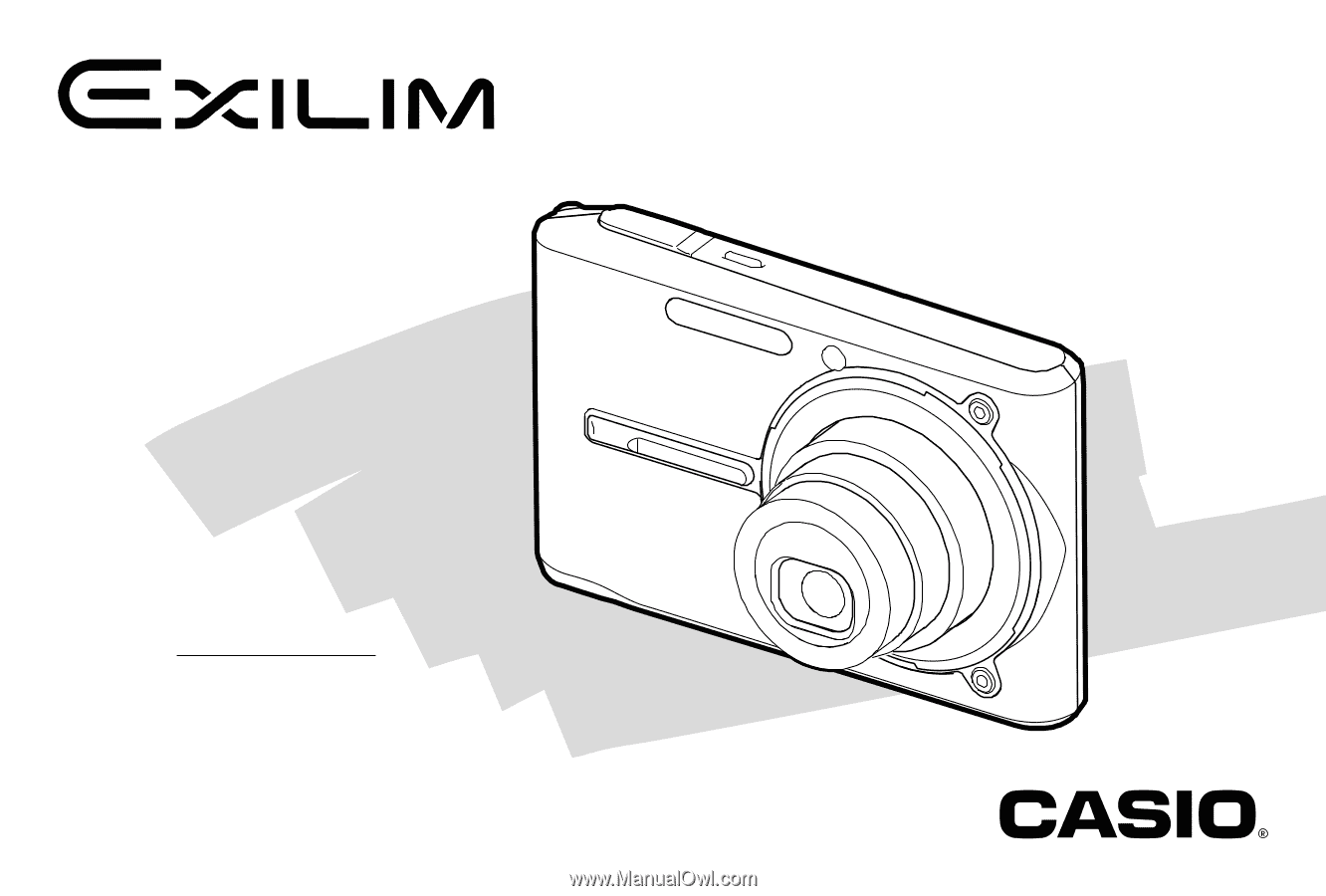
E
Digital Camera
EX-S600
User’s Guide
K836PCM1DMX
Thank you for purchasing this CASIO
product.
• Before using it, be sure to read the
precautions contained in this User’s Guide.
• Keep the User’s Guide in a safe place for
future reference.
• For the most up-to-date information about
this product, visit the official EXILIM
Website at http://www.exilim.com/.