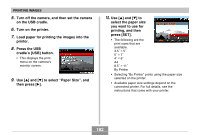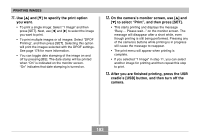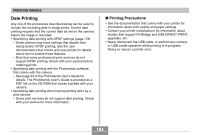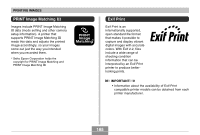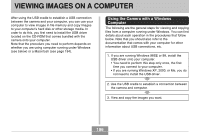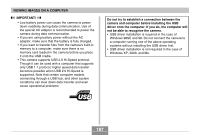Casio EX S600 Owners Manual - Page 182
Press the USB, Paper Size
 |
UPC - 079767684433
View all Casio EX S600 manuals
Add to My Manuals
Save this manual to your list of manuals |
Page 182 highlights
PRINTING IMAGES 5. Turn off the camera, and then set the camera on the USB cradle. 6. Turn on the printer. 7. Load paper for printing the images into the printer. 8. Press the USB cradle's [USB] button. • This displays the print menu on the camera's monitor screen. 9. Use [̆] and [̄] to select "Paper Size", and then press [̈]. 10. Use [̆] and [̄] to select the paper size you want to use for printing, and then press [SET]. • The following are the print sizes that are available. 3.5˝ × 5˝ 5˝ × 7˝ 4˝ × 6˝ A4 8.5˝ × 11˝ By Printer • Selecting "By Printer" prints using the paper size selected on the printer. • Available paper size settings depend on the connected printer. For full details, see the instructions that come with your printer. 182

PRINTING IMAGES
182
5.
Turn off the camera, and then set the camera
on the USB cradle.
6.
Turn on the printer.
7.
Load paper for printing the images into the
printer.
8.
Press the USB
cradle
’
s [USB] button.
•
This displays the print
menu on the camera
’
s
monitor screen.
9.
Use [
±
] and [
²
] to select
“
Paper Size
”
, and
then press [
´
].
10
.
Use [
±
] and [
²
] to
select the paper size
you want to use for
printing, and then
press [SET].
•
The following are the
print sizes that are
available.
3.5
˝
×
5
˝
5
˝
×
7
˝
4
˝
×
6
˝
A4
8.5
˝
×
11
˝
By Printer
•
Selecting
“
By Printer
”
prints using the paper size
selected on the printer.
•
Available paper size settings depend on the
connected printer. For full details, see the
instructions that come with your printer.