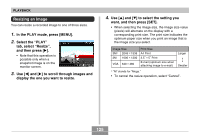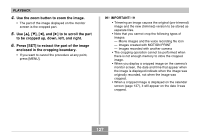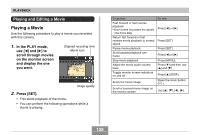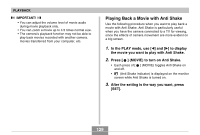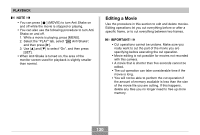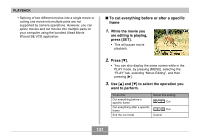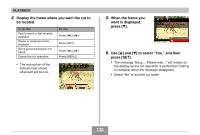Casio EX S600 Owners Manual - Page 130
Editing a Movie, PLAYBACK, IMPORTANT
 |
UPC - 079767684433
View all Casio EX S600 manuals
Add to My Manuals
Save this manual to your list of manuals |
Page 130 highlights
PLAYBACK NOTE • You can press [ ] (MOVIE) to turn Anti Shake on and off while the movie is stopped or playing. • You can also use the following procedure to turn Anti Shake on and off. 1. While a movie is playing, press [MENU]. 2. Select the "PLAY" tab, select " Anti Shake", and then press [̈]. 3. Use [̆] and [̄] to select "On", and then press [SET]. • When Anti Shake is turned on, the area of the monitor screen used for playback is slightly smaller than normal. Editing a Movie Use the procedure in this section to edit and delete movies. Editing operations let you cut everything before or after a specific frame, or to cut everything between two frames. IMPORTANT! • Cut operations cannot be undone. Make sure you really want to cut the part of the movie you are specifying before executing the cut operation. • Movie editing is not possible for movies not recorded with this camera. • A movie that is shorter than five seconds cannot be edited. • The cut operation can take considerable time if the movie is long. • You will not be able to perform the cut operation if the amount of memory available is less than the size of the movie file you are cutting. If this happens, delete any files you no longer need to free up more memory. 130