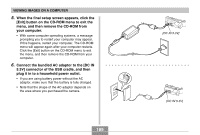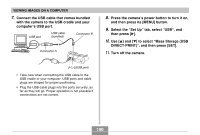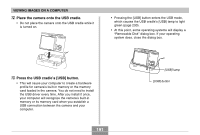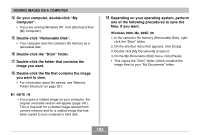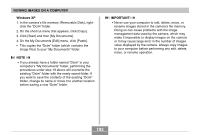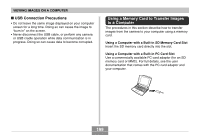Casio EX S600 Owners Manual - Page 194
Using the Camera with a Macintosh Computer, USB Connection Precautions
 |
UPC - 079767684433
View all Casio EX S600 manuals
Add to My Manuals
Save this manual to your list of manuals |
Page 194 highlights
VIEWING IMAGES ON A COMPUTER 20. Depending on the version of Windows you are running, use one of the following procedures to terminate the USB connection. Windows XP/98SE/98 Users • After pressing the USB cradle's [USB] button and making sure that the [USB] lamp is not lit, remove the camera from the USB cradle. Windows 2000/Me Users • Click card services in the task tray on your computer screen, and disable the drive number assigned to the camera. After pressing the USB cradle's [USB] button and making sure that the [USB] lamp is not lit, remove the camera from the USB cradle. I USB Connection Precautions • Do not leave the same image displayed on your computer screen for a long time. Doing so can cause the image to "burn in" on the screen. • Never disconnect the USB cable, or perform any camera or USB cradle operation while data communication is in progress. Doing so can cause data to become corrupted. Using the Camera with a Macintosh Computer The following are the general steps for viewing and copying files from a Macintosh. You can find details about each operation in the procedures that follow below. Note that you should also refer to the documentation that comes with your Macintosh for other information about USB connections, etc. IMPORTANT! • This camera does not support operation on a computer running Mac OS 8.6 or lower, or Mac OS X 10.0. If you have a Macintosh running Mac OS 9 or OS X (10.1, 10.2, 10.3 or 10.4), use the standard USB driver that comes with your OS. 1. Use the USB cradle to establish a connection between the camera and your Macintosh. 2. View and copy the images you want. 194