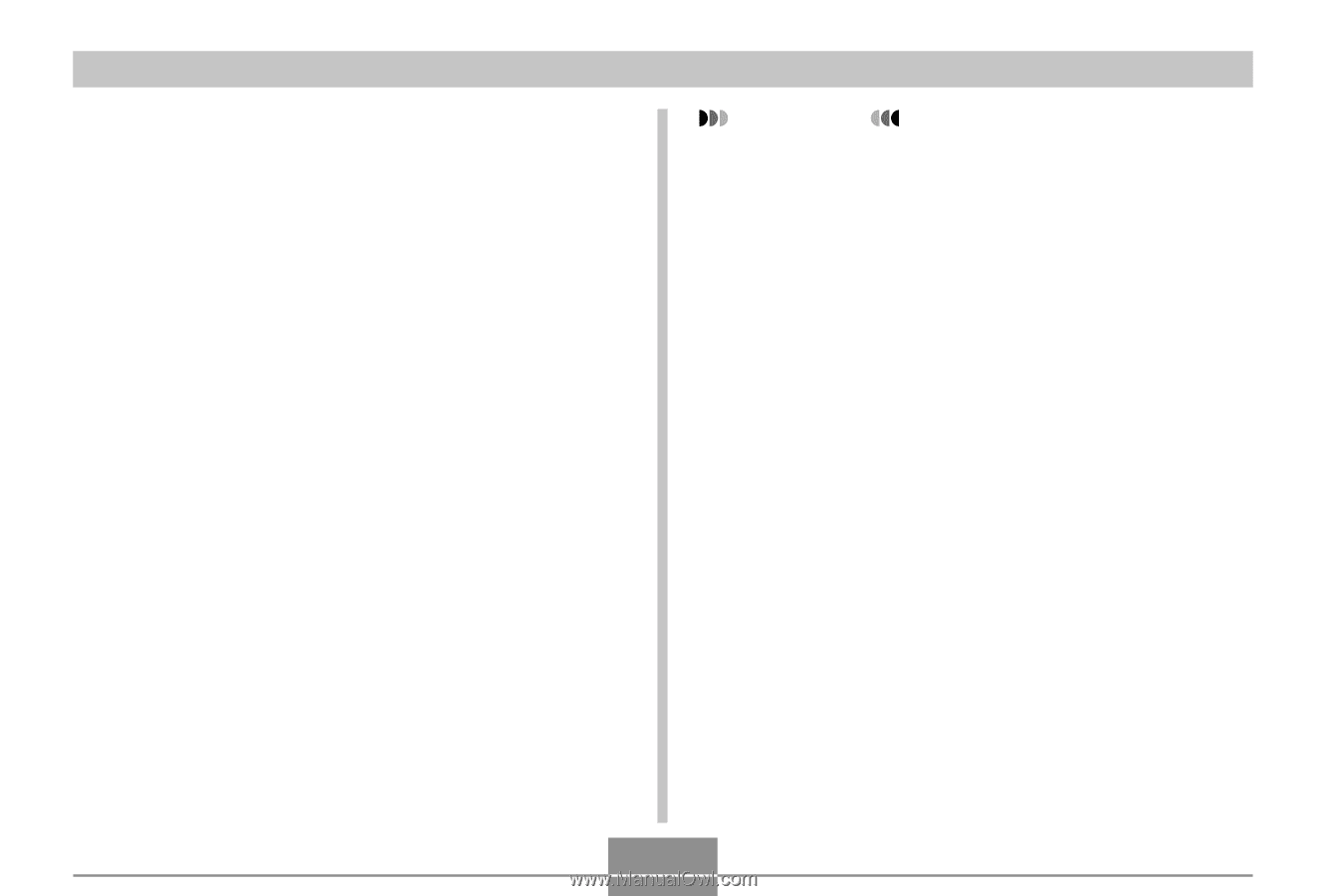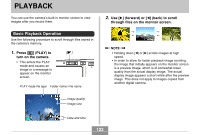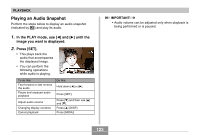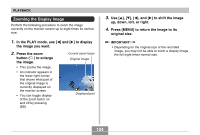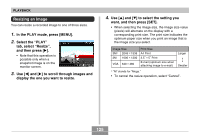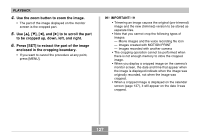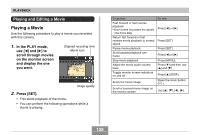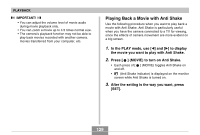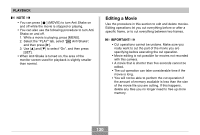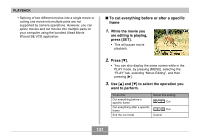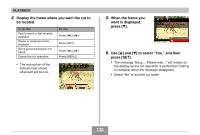Casio EX S600 Owners Manual - Page 127
to be cropped up, down, left, and right., Press [SET] to extract the part of the image
 |
UPC - 079767684433
View all Casio EX S600 manuals
Add to My Manuals
Save this manual to your list of manuals |
Page 127 highlights
PLAYBACK 4. Use the zoom button to zoom the image. • The part of the image displayed on the monitor screen is the cropped part. 5. Use and [̈] to to scroll the part to be cropped up, down, left, and right. 6. Press [SET] to extract the part of the image enclosed in the cropping boundary. • If you want to cancel the procedure at any point, press [MENU]. IMPORTANT! • Trimming an image causes the original (pre-trimmed) image and the new (trimmed) version to be stored as separate files. • Note that you cannot crop the following types of images. - Movie images and the voice recording file icon - Images created with MOTION PRINT - Images recorded with another camera • The cropping operation cannot be performed when there is not enough memory to store the cropped image. • When you display a cropped image on the camera's monitor screen, the date and time that appear when the image is displayed indicate when the image was originally recorded, not when the image was cropped. • When a cropped image is displayed on the calendar screen (page 137), it will appear on the date it was cropped. 127