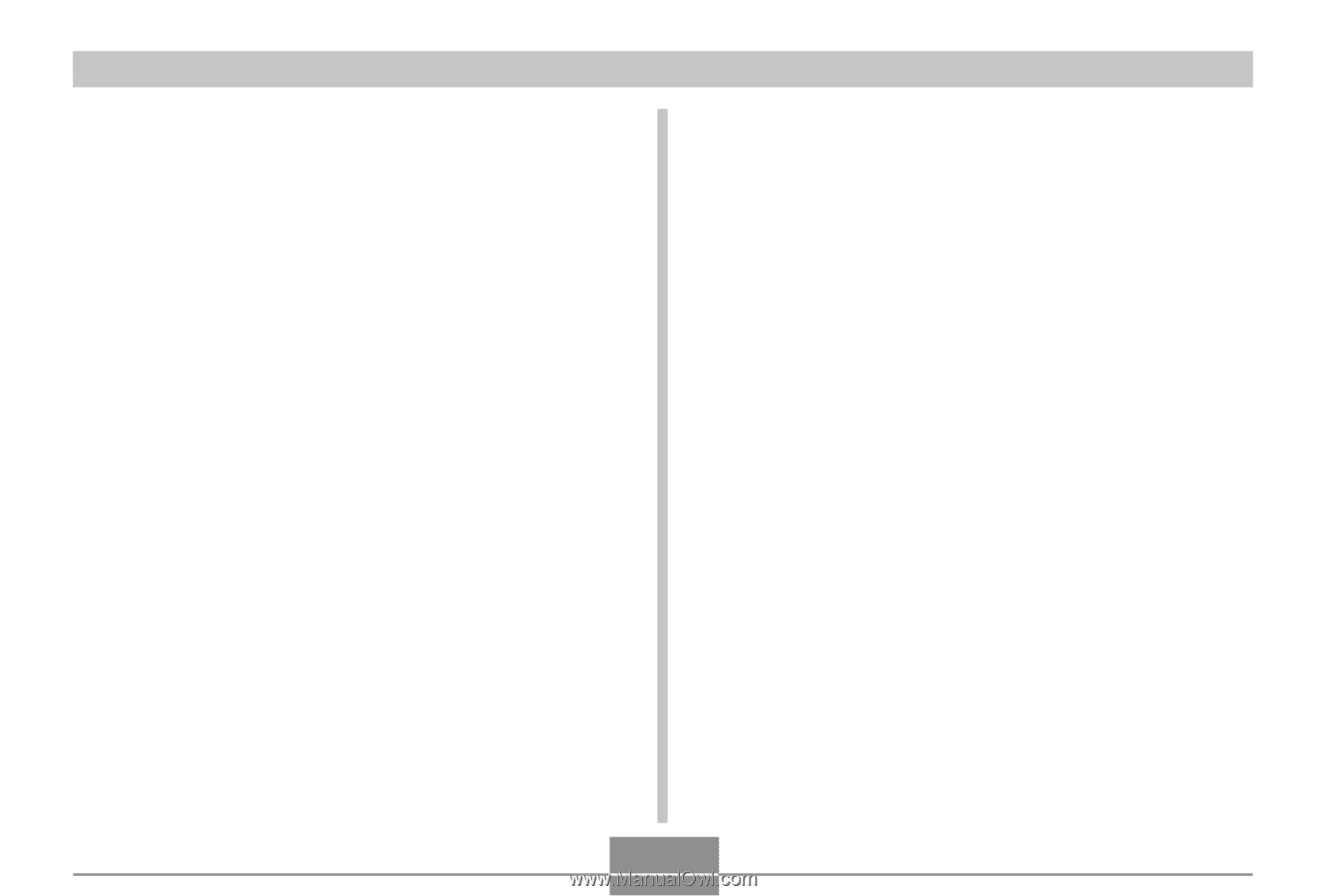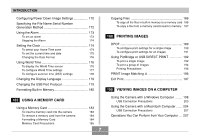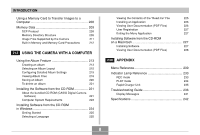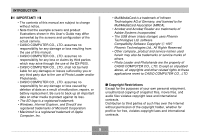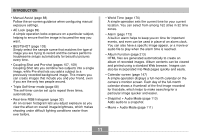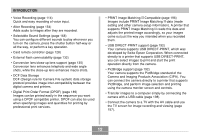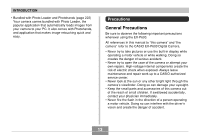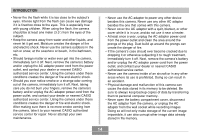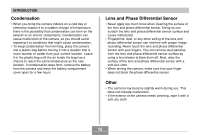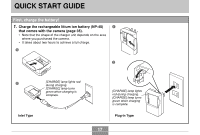Casio P600 User Manual - Page 12
developed by Seiko Epson Corporation. When connected - usb cable
 |
UPC - 079767683573
View all Casio P600 manuals
Add to My Manuals
Save this manual to your list of manuals |
Page 12 highlights
INTRODUCTION • Voice Recording (page 114) Quick and easy recording of voice input. • After Recording (page 154) Adds audio to images after they are recorded. • Selectable Sound Settings (page 168) You can configure different sounds to play whenever you turn on the camera, press the shutter button half-way or all the way, or perform a key operation. • Card remote controller (page 128) • External flash connectability (page 132) • Conversion lens/close-up lens support (page 135) Conversion lens enhances telephoto and wide angle shots, while the close-up lens enhances macro shots. • DCF Data Storage DCF (Design rule for Camera File system) data storage protocol provides image inter-compatibility between the digital camera and printers. • Digital Print Order Format (DPOF) (page 189) Images can be printed easily in the sequence you want using a DPOF compatible printer. DPOF can also be used when specifying images and quantities for printing by professional print services. • PRINT Image Matching II Compatible (page 196) Images include PRINT Image Matching II data (mode setting and other camera setup information). A printer that supports PRINT Image Matching II reads this data and adjusts the printed image accordingly, so your images come out just the way you intended when you recorded them. • USB DIRECT-PRINT support (page 192) Your camera supports USB DIRECT-PRINT, which was developed by Seiko Epson Corporation. When connected directly to a printer that supports USB DIRECT-PRINT, you can select images to print and start the print operation directly from the camera. • PictBridge support (page 192) Your camera supports the PictBridge standard of the Camera and Imaging Products Association (CIPA). You can connect the camera directly to a printer that supports PictBridge, and perform image selection and printing using the camera monitor screen and controls. • Transfer images to a computer simply by connecting the camera with a USB cable (page 198). • Connect the camera to a TV with the AV cable and use the TV screen for image recording and viewing (page 157). 12