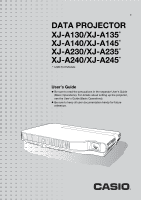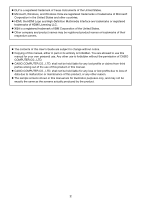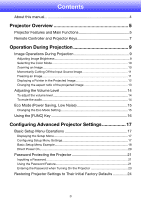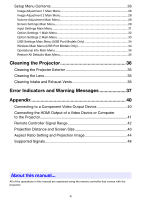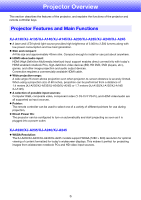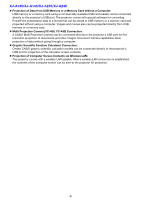Casio XJ-A240 User Manual
Casio XJ-A240 Manual
 |
View all Casio XJ-A240 manuals
Add to My Manuals
Save this manual to your list of manuals |
Casio XJ-A240 manual content summary:
- Casio XJ-A240 | User Manual - Page 1
E DATA PROJECTOR XJ-A130/XJ-A135* XJ-A140/XJ-A145* XJ-A230/XJ-A235* XJ-A240/XJ-A245* * USB Port Models User's Guide Be sure to read the precautions in the separate User's Guide (Basic Operations). For details about setting up the projector, see the User's Guide (Basic Operations). Be sure to - Casio XJ-A240 | User Manual - Page 2
profits or claims from third parties arising out of the use of this product or this manual. CASIO COMPUTER CO., LTD. shall not be held liable for any loss or lost profits due to loss of data due to malfunction or maintenance of this product, or any other reason. The sample screens shown - Casio XJ-A240 | User Manual - Page 3
Contents About this manual 4 Projector Overview 5 Projector Features and Main Functions 5 Remote Controller and Projector Keys 7 Operation During Projection 9 Image Operations During Projection 9 Adjusting Image Brightness 9 Selecting the Color Mode 10 Zooming an Image ...10 Momentarily - Casio XJ-A240 | User Manual - Page 4
of a Video Device or Computer to the Projector 41 Remote Controller Signal Range 42 Projection Distance and Screen Size 43 Aspect Ratio Setting and Projection Image 44 Supported Signals 48 About this manual... All of the operations in this manual are explained using the remote controller that - Casio XJ-A240 | User Manual - Page 5
section describes the features of the projector, and explains the functions of the projector and remote controller keys. Projector Features and Main Functions XJ-A130/XJ-A135/XJ-A140/XJ-A145/XJ-A230/XJ-A235/XJ-A240/XJ-A245 A laser and LED hybrid light source provides high brightness of 2,000 to - Casio XJ-A240 | User Manual - Page 6
other images. Document camera capabilities allow projection of data without going through a computer. Graphic Scientific Function Calculator Connection: Certain CASIO graphic scientific calculator models can be connected directly to the projector's USB port for projection of the calculator screen - Casio XJ-A240 | User Manual - Page 7
Controller and Projector Keys Operations in this manual are presented based on the remote controller that comes with the projector. Major operation keys are also provided on the projector unit, so the most of the same procedures can also be performed directly on the projector. Remote Controller - Casio XJ-A240 | User Manual - Page 8
] key corresponds to the remote controller [ZOOM +] and [ZOOM -] keys, while the projector [FOCUS] key corresponds to the remote controller [FOCUS ] and [FOCUS ] keys. For information about using these keys, see "Adjusting the Projected Image" in the separate "User's Guide (Basic Operations)". 8 - Casio XJ-A240 | User Manual - Page 9
the various types of operations you can perform while the projector is projecting an image. Image Operations During Projection You can Image Brightness Note (for USB port model users) Use the setup menu (page 17) to adjust image brightness when the input source is an external device connected to the - Casio XJ-A240 | User Manual - Page 10
Selecting the Color Mode You can select from among four different color mode settings to optimize the projected image in accordance with image contents and projection conditions. Important! The color mode cannot be selected while "Off" is selected for the Eco Mode (page 15). To change the color mode - Casio XJ-A240 | User Manual - Page 11
off the image from the input source and projects a black screen in its place. 2. To resume projection of the image from the input source, press the [BLANK] key the projected image 1. While an image is being projected from an input source, press the [FREEZE] key. This will capture the image that is - Casio XJ-A240 | User Manual - Page 12
different pointer styles, including various arrow styles, for display in the projected image. Pointers can be used during a presentation to indicate or highlight a specific part of the image. Note Depending on the pointer style you are using, the pointer may not display properly when you are using - Casio XJ-A240 | User Manual - Page 13
on your projector model as shown below. For details about the meaning of each setting, see the "Aspect Ratio" setting (page 29) on the "Screen Settings Main Menu". XJ-A230/XJ-A235/XJ-A240/XJ-A245 Pressing the [ASPECT] key will cycle through settings in accordance with the current input source as - Casio XJ-A240 | User Manual - Page 14
Adjusting the Volume Level You can use the remote controller keys to adjust the volume level of the audio that is output from the projector's speaker. To adjust the volume level 1. Press the [VOLUME] key. This causes the [Volume] screen to appear on the projected image. 2. Press the [] key to - Casio XJ-A240 | User Manual - Page 15
whether priority should be given to low-power, low-noise operation or lamp brightness. On (Level2) : Gives maximum priority to low-power, low ESC] key. Note (for USB port model users) Use the setup menu (page 17) to select the Eco Mode when the input source is an external device connected to the - Casio XJ-A240 | User Manual - Page 16
described on page 9. Turn the Eco Mode on or model users) When the input source is an external device connected to the USB port or via the wireless adapter, use the [FUNC], [O], [f], and [Z] keys to control the connected device. For details, see the "USB Function Guide" and "Wireless Function Guide - Casio XJ-A240 | User Manual - Page 17
Configuring Advanced Projector Settings Your projector has a setup menu that you can use to configure advanced settings. Basic Setup Menu Operations Displaying the Setup Menu Pressing the [MENU] key displays the - Casio XJ-A240 | User Manual - Page 18
settings on the setup menu cannot be changed while there is no input signal to the projector. Because of this, you should configure setup menu settings after selecting an input source and starting projection. This example covers basic steps only. For more detailed information, see "Setup Menu - Casio XJ-A240 | User Manual - Page 19
To configure the "Image Adjustment 1 Color Mode" setting 5. Use the [] key to select "Color Mode". 6. Press the [ENTER] key. This displays the color mode menu. 7. Use the [] and [] keys to select the color mode you want, and then press the [ENTER] key. 8. After selecting the color mode you - Casio XJ-A240 | User Manual - Page 20
leave the projector plugged into an electrical outlet while it is turned off. If you do, there is the chance that it (and the lamp) might turn on automatically that the projector performs when you plug it into a power source, see "To turn on the projector" in the separate "User's Guide (Basic - Casio XJ-A240 | User Manual - Page 21
are dead. Replace the remote control batteries as soon as possible after it starts to go low. If you forget your password... You will not be able to use the projector if you forget the password for some reason. If you forget the password, you will need to bring the following two items to your CASIO - Casio XJ-A240 | User Manual - Page 22
then press the [ENTER] key. This will display a dialog box prompting you to enter the current password. 4. Enter the current password. If the projector is still protected by the factory default password, perform the key operation shown below to enter it. [INPUT] [AUTO] [BLANK] [FREEZE 5. After - Casio XJ-A240 | User Manual - Page 23
box without doing anything. 3. After you are finished, press the [MENU] key to exit the setup menu. Entering the Password when Turning On the Projector When you turn on the projector while password protection is turned on will cause a password input dialog box to appear on the projection screen. All - Casio XJ-A240 | User Manual - Page 24
Restoring Projector Settings to Their Initial Factory Defaults You can use the procedures in this section to restore all of the settings on a particular main menu or - Casio XJ-A240 | User Manual - Page 25
to their initial defaults, press the [ENTER] key. This will restore all of the settings to their initial factory defaults, except for the Language, Lamp Time, Unit Operating Time and password settings. To exit the operation without doing anything, press [ESC] instead of [ENTER]. 6. After you are - Casio XJ-A240 | User Manual - Page 26
source for which each setting is supported. Input source names are abbreviated as follows: R : RGB input C : component video input V : video input H : HDMI (PC) input D : HDMI (DTV) input W : Wireless LAN input (USB port models makes it softer. Source Specific Use this sub-menu to adjust - Casio XJ-A240 | User Manual - Page 27
when projecting onto a blackboard. Source Specific This sub-menu lets you adjust the color balance of the projected image. Preset: You can select from among three preset color balance settings: Warm, Normal,* Cold. Color: You can adjust the intensity of red - Casio XJ-A240 | User Manual - Page 28
is not correct. When this happens, use this setting to adjust the frequency manually. Phase R Restore Menu R C V Defaults Signal Specific Source Specific Important! If, for some reason, your manual frequency settings cause the image input from the computer to disappear from the projection - Casio XJ-A240 | User Manual - Page 29
/XJ-A240/XJ-A245 only): Projects the input signal at its actual size (1 input source dot equal to one projector output pixel dot) in the center of the projector's projection screen. If the input signal resolution exceeds the projector's output resolution, the excess is cut off. Input Source: VIDEO - Casio XJ-A240 | User Manual - Page 30
Ceiling Mount R C V H D W U N Single Use this sub-menu to configure the projector be projected whenever the projector is turned on. Logo: Select this option to project the projector's built-in logo the projector's built-in logo screen. Restore Menu R C V H D W U N Source Defaults Specific Use - Casio XJ-A240 | User Manual - Page 31
to specify only one specific video signal for the AV terminal. Signal Name R C V H D W U N Single Indicator Use this sub-menu to specify whether or not the name of the currently selected signal source should be displayed in the projected image. On*: Select this option to turn on display of the - Casio XJ-A240 | User Manual - Page 32
correction on or off. On*: Select this option to turn on auto keystone correction. Off: Select this option to turn off auto keystone correction. Auto Adjust R N Source Specific Use this sub-menu to select whether the projector should detect the RGB input signal type (resolution, frequency - Casio XJ-A240 | User Manual - Page 33
input source. All of the other items are turn on the projector. Pointer R C V H D W U N Single Plug and Play (USB port models only) R C V H D W U N Single USB Audio Out R C V H D W U N Single (USB port models only) Note Zoom Memory does not function if the projector is turned - Casio XJ-A240 | User Manual - Page 34
initial default settings. *1 When plug-and-play is turned on, the projector will make that device the input source automatically. For details about plug-and-play, see "USB Function Guide" on the bundled CD-ROM. USB Settings Main Menu (USB Port Models Only) The USB Settings main menu is available - Casio XJ-A240 | User Manual - Page 35
, Component, VIDEO, HDMI (PC), or HDMI (DTV is indicated here when there is no input signal. Signal Name R C V H D W U Source Specific This sub-menu item shows the signal name of the signal being input to the projector. For details about signal names, see "Signal Name" under "Supported Signals - Casio XJ-A240 | User Manual - Page 36
vents can cause overheating of internal components and lead to malfunction. Certain operating conditions also can cause dirt and dust to accumulate around the projector's exhaust vents on the front. If this happens, use the same procedure as that described above to clean the exhaust vents. 36 - Casio XJ-A240 | User Manual - Page 37
36). If there is no problem with the projector's vents, confirm that the POWER/ STANDBY indicator is lit amber (without flashing), and then turn power back on again. If the error occurs again when you turn power back on, contact your retailer or nearest authorized CASIO Service Center. POWER TEMP - Casio XJ-A240 | User Manual - Page 38
your retailer or nearest authorized CASIO Service Center. POWER TEMP LAMP Message : Green steady :- :- : A system problem has occurred. Normal projection is not possible. A system problem has occurred, which may cause problems with some functions. Turn off the projector, disconnect the power cord - Casio XJ-A240 | User Manual - Page 39
power back on, contact your retailer or nearest authorized CASIO Service Center. The projector was turned off automatically because the lamp turned off or did not turn on. After confirming that the POWER/STANDBY indicator is lit red (without flashing), unplug the power cord. Wait for a short while - Casio XJ-A240 | User Manual - Page 40
! Always turn off the projector and the video device before connecting them. Projector AV terminal COMPUTER terminal Video device To component video output terminals Component video cable (commercially available) Bundled special AV cable To AUDIO output terminals Yellow (Not connected) Red White - Casio XJ-A240 | User Manual - Page 41
Device or Computer to the Projector The projector supports projection and output of HDMI video and audio output from a computer or video device. Important! Turn off the projector and the computer or video device before connecting them. Projector HDMI port Computer or video device To HDMI output - Casio XJ-A240 | User Manual - Page 42
AV cable plugged into the AV terminal on the back of the projector. The allowable distance between the remote controller and the projector is less when there is a sharp angle between the remote controller and the remote control signal receiver. Important! To avoid running down the batteries, store - Casio XJ-A240 | User Manual - Page 43
40 60 80 100 150 200 Diagonal (cm) 102 152 203 254 381 508 Approximate Projection Distance XJ-A130/XJ-A135/ XJ-A140/XJ-A145 XJ-A230/XJ-A235/XJ-A240/XJ-A245 Minimum Distance (m / feet) Maximum Minimum Distance h* Distance (m / feet) (m / feet) Maximum Distance (m / feet) h* (cm / inch - Casio XJ-A240 | User Manual - Page 44
type of the input signal and the aspect ratio setting of the projector. XJ-A230/XJ-A235/XJ-A240/XJ-A245 Input source: RGB or HDMI (PC) Input Signal Normal Full SVGA (800 × 600) True XGA (1024 × 768) WXGA (1280 × 800) SXGA (1280 × 1024) * * The blue boundary indicates the projection area - Casio XJ-A240 | User Manual - Page 45
Input source: Video, component or HDMI (DTV) Input Signal Normal 16:9 4:3 Aspect Image Letter Box * Squeezed Image * Letter Box Image * * The blue boundary indicates the projection area. 45 - Casio XJ-A240 | User Manual - Page 46
XJ-A130/XJ-A135/XJ-A140/XJ-A145 Input source: RGB or HDMI (PC) Input Signal Normal Full SVGA (800 × 600) XGA (1024 × 768) WXGA (1280 × 800) SXGA (1280 × 1024) 46 - Casio XJ-A240 | User Manual - Page 47
Input source: Video, component or HDMI (DTV) Input Signal Normal 16:9 4:3 Aspect Image Squeezed Image Letter Box Image 47 - Casio XJ-A240 | User Manual - Page 48
Supported Signals RGB Signal VESA Other Signal Name 640 ×480/60 640 ×480/72 640 ×480/75 640 ×480/85 800 × 600/56 800 ×600/60 - Casio XJ-A240 | User Manual - Page 49
Vertical Frequency (kHz) (Hz) 56.3 50 67.5 60 37.5 50 45.0 60 28.1 50 33.7 60 31.3 50 16.6 50 31.5 60 15.7 60 Video Signal Signal Name NTSC NTSC4.43 PAL PAL-M PAL-N PAL60 SECAM Horizontal Frequency Vertical Frequency (kHz) (Hz) 15.7 60 15.7 60 15.6 50 15.7 60 - Casio XJ-A240 | User Manual - Page 50
HDMI Signal Signal Name 640 × 480/60 800 × 600/60 1024 × 768/60 1280 × 768/60 1280 × 800/60 1280 × 960/60 1280 × 1024/60 1400 × 1050/60 SDTV (480p) SDTV (576p) HDTV (720p) (50) HDTV (720p) (60) HDTV (1080i) (50) HDTV (1080i) (60) HDTV (1080p) (50) HDTV (1080p) (60) Horizontal Frequency Vertical - Casio XJ-A240 | User Manual - Page 51
MA1003-B
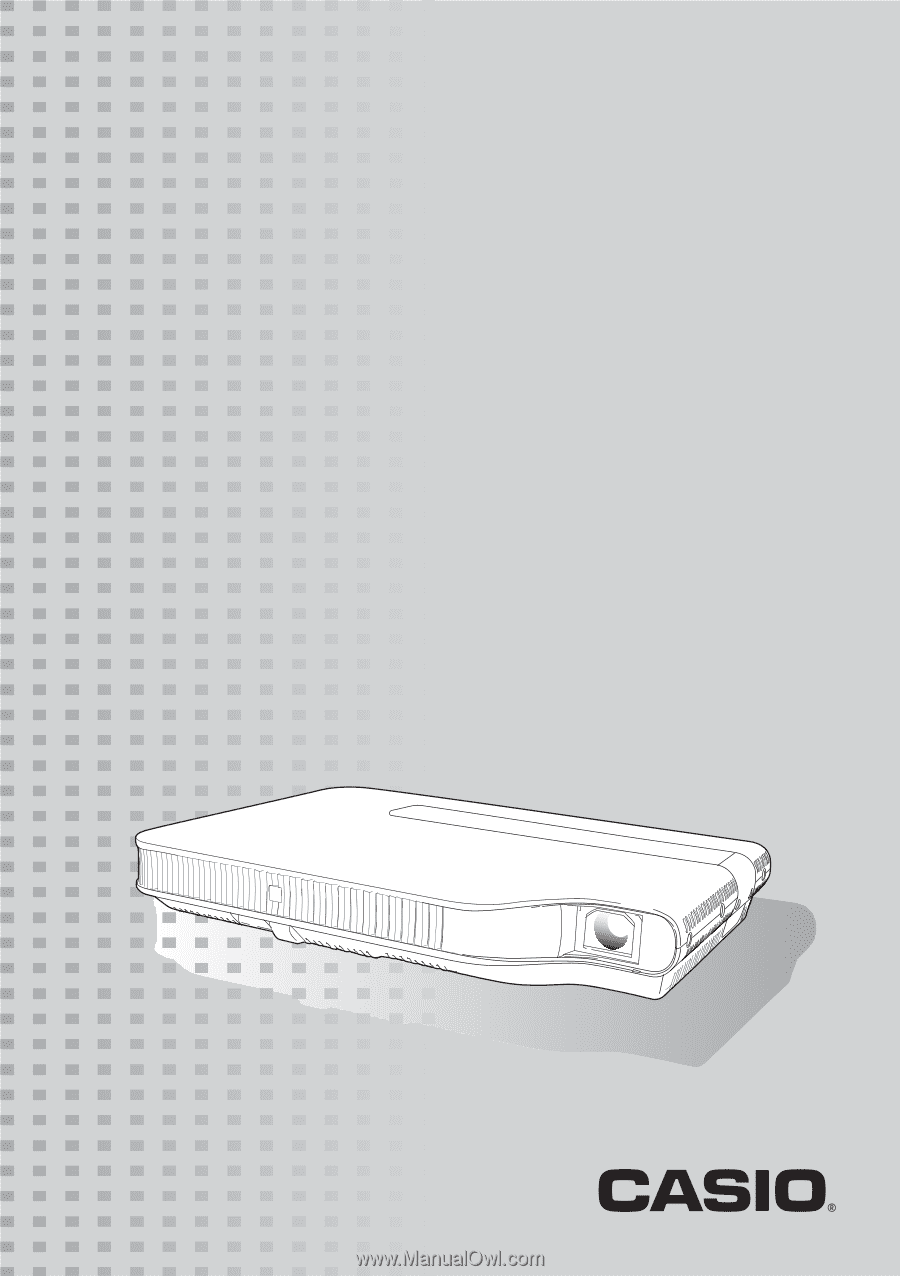
DATA PROJECTOR
XJ-A130/XJ-A135
*
XJ-A140/XJ-A145
*
XJ-A230/XJ-A235
*
XJ-A240/XJ-A245
*
*
USB Port Models
User’s Guide
Be sure to read the precautions in the separate User’s Guide
(Basic Operations). For details about setting up the projector,
see the User’s Guide (Basic Operations).
Be sure to keep all user documentation handy for future
reference.
E