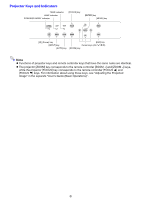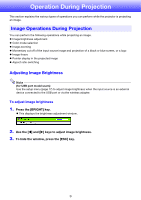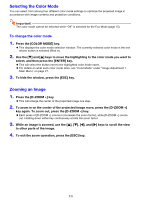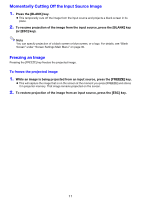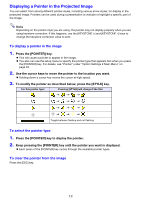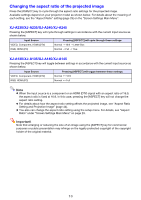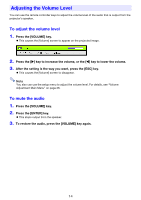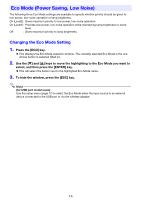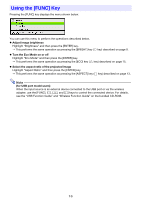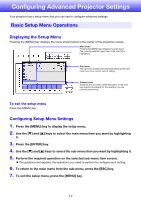Casio XJ-A240 User Manual - Page 12
Displaying a Pointer in the Projected Image, To display a pointer in the image - specification
 |
View all Casio XJ-A240 manuals
Add to My Manuals
Save this manual to your list of manuals |
Page 12 highlights
Displaying a Pointer in the Projected Image You can select from among different pointer styles, including various arrow styles, for display in the projected image. Pointers can be used during a presentation to indicate or highlight a specific part of the image. Note Depending on the pointer style you are using, the pointer may not display properly when you are using keystone correction. If this happens, use the [KEYSTONE +] and [KEYSTONE -] keys to change the keystone correction value to zero. To display a pointer in the image 1. Press the [POINTER] key. This will cause a pointer to appear in the image. You also can use the setup menu to specify the pointer type that appears first when you press the [POINTER] key. For details, see "Pointer" under "Option Settings 2 Main Menu" on page 33. 2. Use the cursor keys to move the pointer to the location you want. Holding down a cursor key moves the cursor at high speed. 3. To modify the pointer as described below, press the [STYLE] key. For this pointer type: Pressing [STYLE] will change it like this: Toggle between flashing and not flashing To select the pointer type 1. Press the [POINTER] key to display the pointer. 2. Keep pressing the [POINTER] key until the pointer you want is displayed. Each press of the [POINTER] key cycles through the available pointer types. To clear the pointer from the image Press the [ESC] key. 12