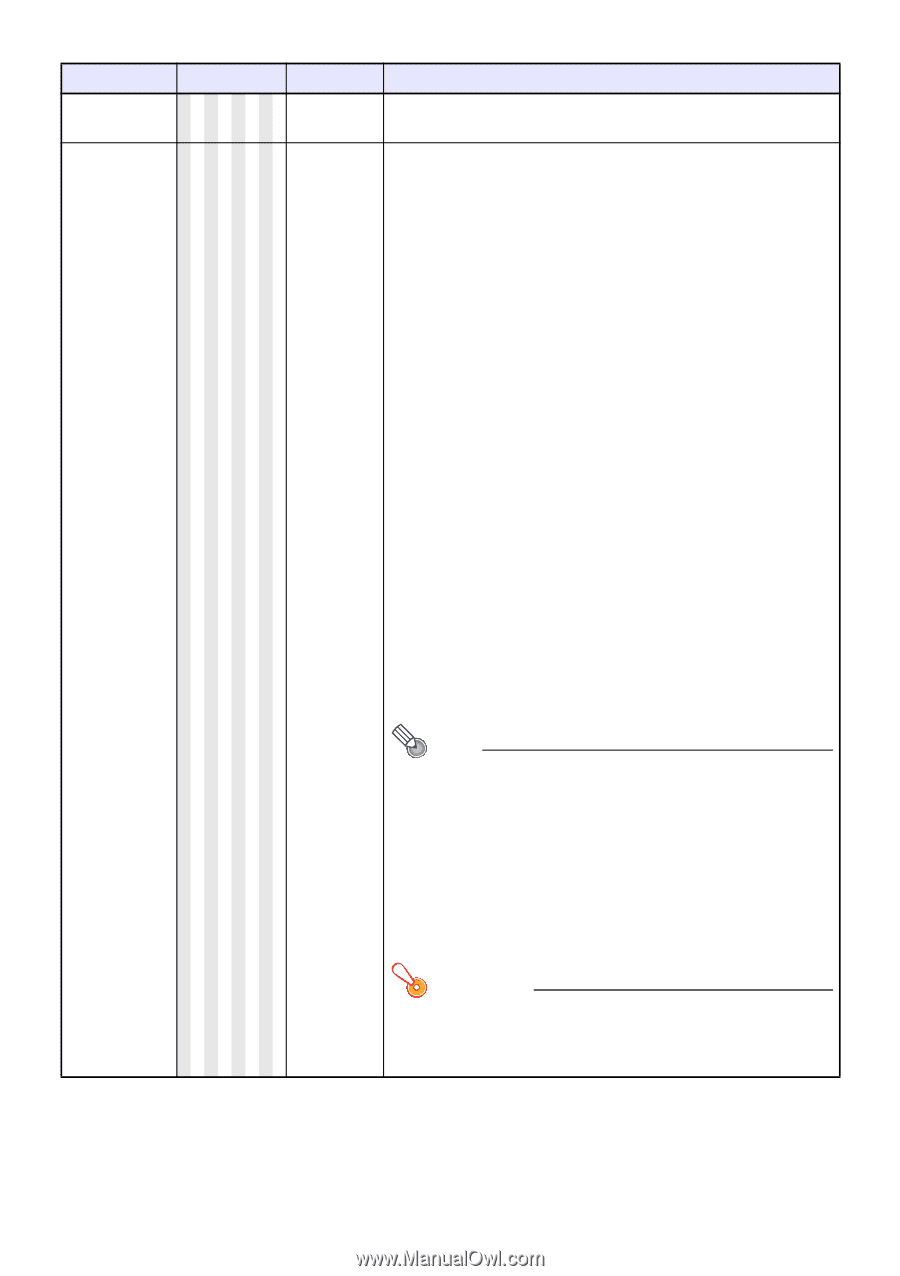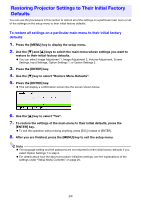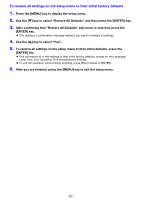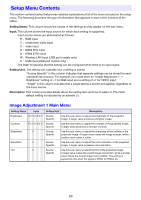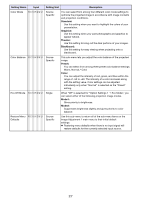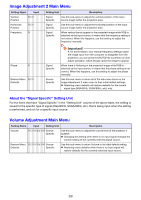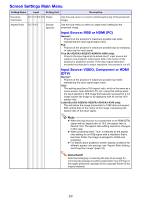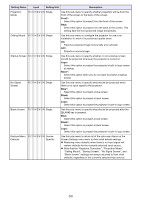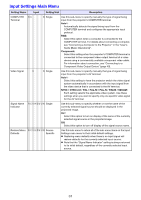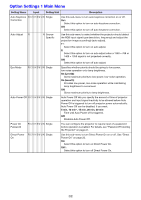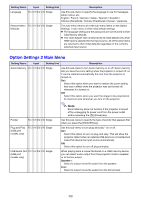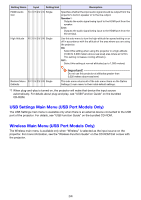Casio XJ-A240 User Manual - Page 29
Screen Settings Main Menu, Input Source: RGB or HDMI PC, Input Source: VIDEO, Component or HDMI
 |
View all Casio XJ-A240 manuals
Add to My Manuals
Save this manual to your list of manuals |
Page 29 highlights
Screen Settings Main Menu Setting Name Input Setting Unit Description Keystone Correction R C V H D W U N Single Use this sub-menu to correct vertical keystoning of the projected image. Aspect Ratio R C V H D Source Specific Use this sub-menu to select an aspect ratio setting for the projected image. Input Source: RGB or HDMI (PC) Normal*: Projects at the projector's maximum possible size while maintaining the input signal aspect ratio. Full: Projects at the projector's maximum possible size by enlarging or reducing the input signal. True (XJ-A230/XJ-A235/XJ-A240/XJ-A245 only): Projects the input signal at its actual size (1 input source dot equal to one projector output pixel dot) in the center of the projector's projection screen. If the input signal resolution exceeds the projector's output resolution, the excess is cut off. Input Source: VIDEO, Component or HDMI (DTV) Normal*: Projects at the projector's maximum possible size while maintaining the input signal aspect ratio. 16:9 : This setting specifies a 16:9 aspect ratio, which is the same as a movie screen, high-definition TV, etc. Using this setting when the input signal is a 16:9 image that has been squeezed to a 4:3 image causes the image to be displayed with its normal 16:9 aspect ratio. Letter Box (XJ-A230/XJ-A235/XJ-A240/XJ-A245 only): This will resize the image horizontally to 1280 dots and project 800 vertical dots of the center of the image, maintaining the aspect ratio of the input signal. Note When the input source is a component or an HDMI (DTV) signal with an aspect ratio of 16:9, the aspect ratio is fixed at 16:9. The aspect ratio setting cannot be changed in this case. When projecting while "True" is selected as the aspect ratio setting for an RGB signal with a resolution that is less than SVGA, the image is enlarged to SVGA and projected. For details about projection screen display conditions for different aspect ratio settings, see "Aspect Ratio Setting and Projection Image" (page 44). Important! Note that enlarging or reducing the size of an image for commercial purposes or public presentation may infringe on the legally protected copyright of the copyright holder of the original material. 29