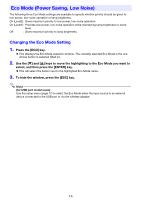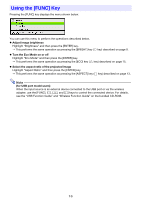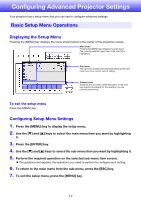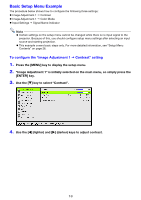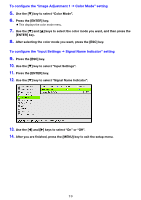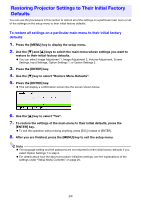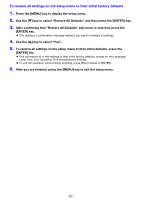Casio XJ-A240 User Manual - Page 20
Direct Power On, Important - projector lamp
 |
View all Casio XJ-A240 manuals
Add to My Manuals
Save this manual to your list of manuals |
Page 20 highlights
Direct Power On You can configure the projector so it powers up automatically as soon as you plug it into a power source. With this "Direct Power On" feature, you do not even need to press the [P] (Power) key. To enable Direct Power On, display the Setup Menu, and then change the "Direct Power On" setting to "On". Important! When you have Direct Power On enabled, do not leave the projector plugged into an electrical outlet while it is turned off. If you do, there is the chance that it (and the lamp) might turn on automatically when power is restored after being cut off by a power outage, tripping of a breaker, etc. Note Direct Power On causes the projector to turn on automatically as soon as it is plugged into a power outlet. This greatly reduces the amount of time it takes until you are ready to start projecting. Note, however, that the actual startup sequence (Standby State Power On Projection Starts) that the projector performs is the same, regardless of whether Direct Power On is enabled or disabled. The only difference is what triggers the sequence (plugging in or pressing the [P] (Power) key). For details about the startup sequence that the projector performs when you plug it into a power source, see "To turn on the projector" in the separate "User's Guide (Basic Operations)". For details about configuring the Direct Power On setting, see "Direct Power On" under "Option Settings 1 Main Menu" on page 32. 20