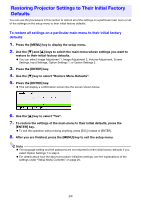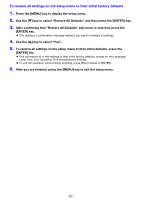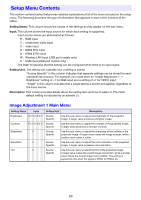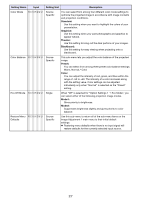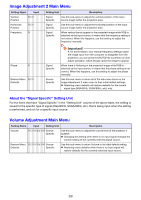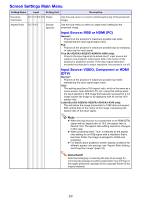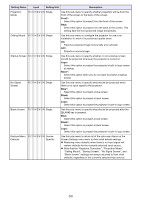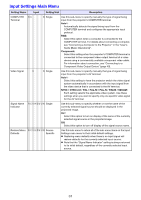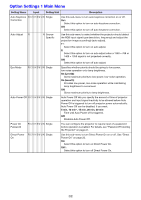Casio XJ-A240 User Manual - Page 27
Standard, Graphics, Theater, Blackboard, Preset, Color, Mode1, Mode2, Setting Name, Input, Setting
 |
View all Casio XJ-A240 manuals
Add to My Manuals
Save this manual to your list of manuals |
Page 27 highlights
Setting Name Input Color Mode R C V H D W U Color Balance R C V H D W U Eco Off Mode R C V H D W U Restore Menu R C V H D W U Defaults Setting Unit Description Source Specific You can select from among four different color mode settings to optimize the projected image in accordance with image contents and projection conditions. Standard: Use this setting when you want to highlight the colors of your presentation. Graphics: Use this setting when you want photographs and graphics to appear natural. Theater: Use this setting to bring out the dark portions of your images. Blackboard: Use this setting for easy viewing when projecting onto a blackboard. Source Specific This sub-menu lets you adjust the color balance of the projected image. Preset: You can select from among three preset color balance settings: Warm, Normal,* Cold. Color: You can adjust the intensity of red, green, and blue within the range of -50 to +50. The intensity of a color increases along with the setting value. Color settings can be adjusted individually only when "Normal" is selected as the "Preset" setting. Single When "Off" is selected for "Option Settings 1 Eco Mode", you can select either of the following projection image modes. Mode1: Gives priority to brightness. Mode2: Suppresses brightness slightly and gives priority to color balance. Source Specific Use this sub-menu to return all of the sub-menu items on the Image Adjustment 1 main menu to their initial default settings. Restoring menu defaults when there is no input signal will restore defaults for the currently selected input source. 27