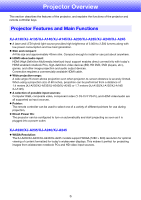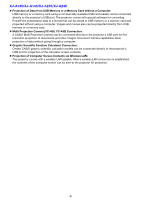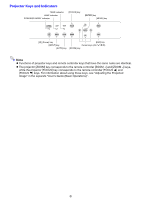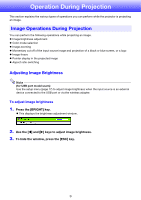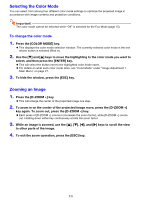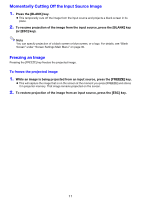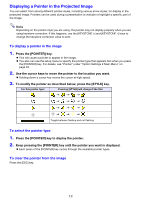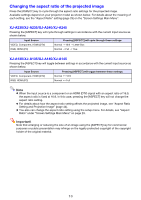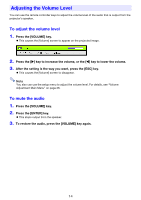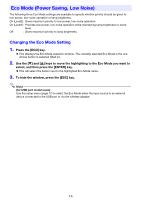Casio XJ-A240 User Manual - Page 10
Selecting the Color Mode, Zooming an Image
 |
View all Casio XJ-A240 manuals
Add to My Manuals
Save this manual to your list of manuals |
Page 10 highlights
Selecting the Color Mode You can select from among four different color mode settings to optimize the projected image in accordance with image contents and projection conditions. Important! The color mode cannot be selected while "Off" is selected for the Eco Mode (page 15). To change the color mode 1. Press the [COLOR MODE] key. This displays the color mode selection window. The currently selected color mode is the one whose button is selected (filled in). 2. Use the [] and [] keys to move the highlighting to the color mode you want to select, and then press the [ENTER] key. This will select the button next to the highlighted color mode name. For details on what each color mode does, see "Color Mode" under "Image Adjustment 1 Main Menu" on page 27. 3. To hide the window, press the [ESC] key. Zooming an Image 1. Press the [D-ZOOM +] key. This will enlarge the center of the projected image one step. 2. To zoom in on the center of the projected image more, press the [D-ZOOM +] key again. To zoom out, press the [D-ZOOM -] key. Each press of [D-ZOOM +] zooms in (increases the zoom factor), while [D-ZOOM -] zooms out. Holding down either key continuously scrolls the zoom factor. 3. While an image is zoomed, use the and [] keys to scroll the view to other parts of the image. 4. To exit the zoom operation, press the [ESC] key. 10