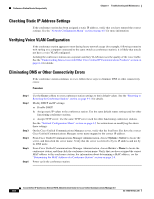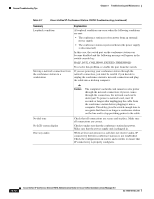Cisco 7937G Administration Guide - Page 102
Performing a Factory Reset, Applications, Erase
 |
UPC - 882658165283
View all Cisco 7937G manuals
Add to My Manuals
Save this manual to your list of manuals |
Page 102 highlights
Resetting or Restoring the Conference Station Chapter 9 Troubleshooting and Maintenance Table 9-2 Basic Reset Methods Operation Restart conference station Erase softkey Procedure Explanation Press the Applications button, and then press **#**. Note This sequence also works from any other screen that does not accept user input. Resets any user and network configuration changes that you have made, but that the conference station has not written to its Flash memory, to previously-saved settings, then restarts the conference station. From the Settings menu, unlock conference Resets user and network configuration settings to their station options (see the "Unlocking and default values and restarts the conference station. Locking Options" section on page 4-3). Then, press the Erase softkey. (You may have to press the more softkey to see Erase.) From the Network Configuration menu, unlock conference station options (see the "Unlocking and Locking Options" section on page 4-3). Then, press the Erase softkey. (You may have to press the more softkey to see Erase.) Resets network configuration settings to their default values and resets the conference station. (This method causes DHCP to reconfigure the IP address of the conference station.) From the Security Configuration menu, unlock conference station options (see the "Unlocking and Locking Options" section on page 4-3). Then, press the Erase softkey. (You may have to press the more softkey to see Erase.) Restarts the conference station. Performing a Factory Reset When you perform a factory reset of the conference station, the following information is erased or reset to its default value: • LSC-Erased • User configuration settings-Reset to default values • Network configuration settings-Reset to default values • Call histories-Erased • Locale information-Reset to default values • Conference station application-Erased (conference station recovers by loading the term70.default.loads file or the term71.default.loads file, depending on the conference station model) Before you perform a factory reset, ensure that the following conditions are met: • The conference station must be on a DHCP-enabled network. • A valid TFTP server must be set in DCHP option 150 or option 66 on the DHCP server. • The term70.default.loads file or the term71.default.loads file and the files specified in that file should be available on the TFTP server that is specified by the DHCP packet. To perform a factory reset, press the Applications button, and then press **1. This factory reset sequence also works from any other screen that does not accept user input. 9-12 Cisco Unified IP Conference Station 7937G Administration Guide for Cisco Unified Communications Manager 6.0 OL-11560-01 Rev. B0